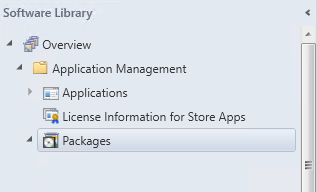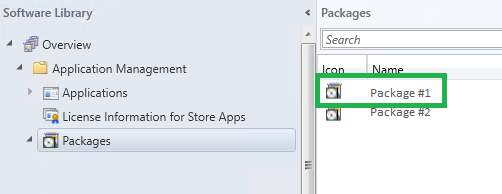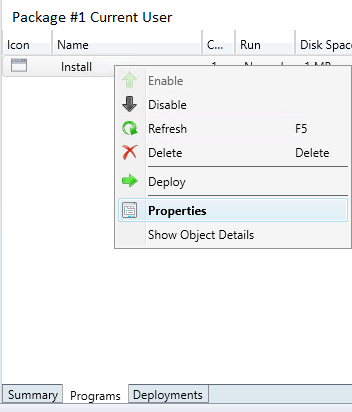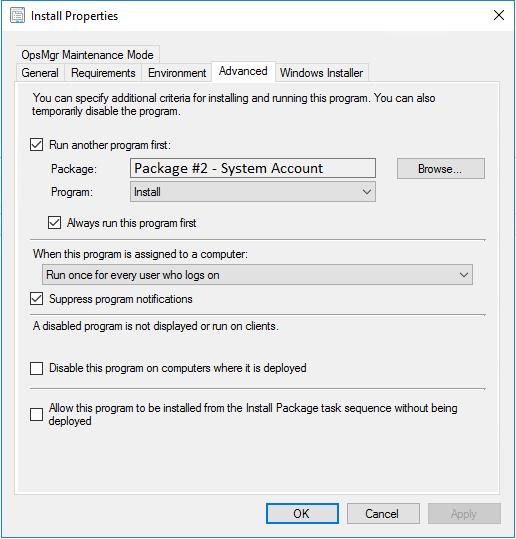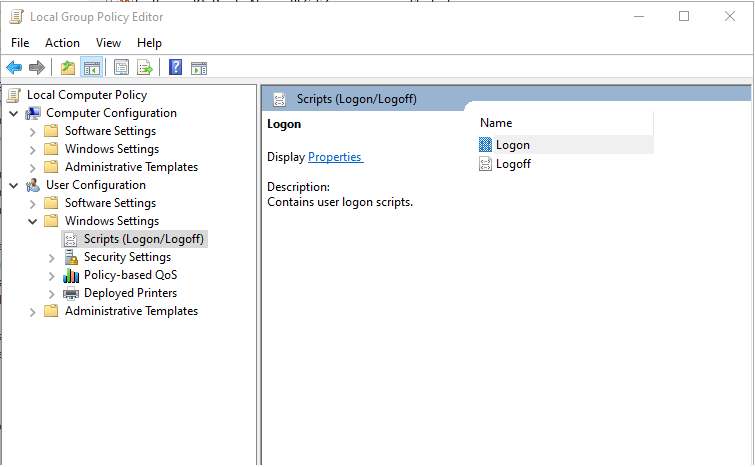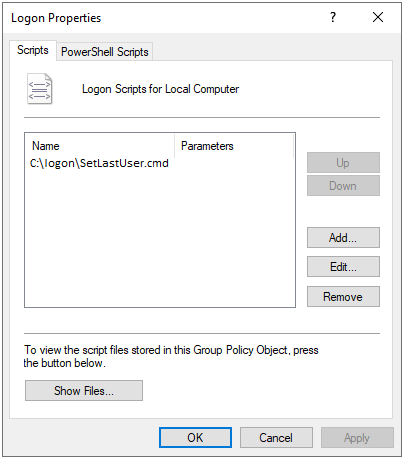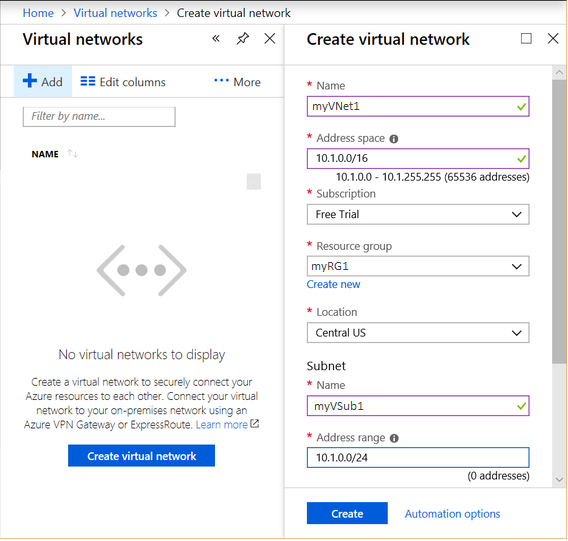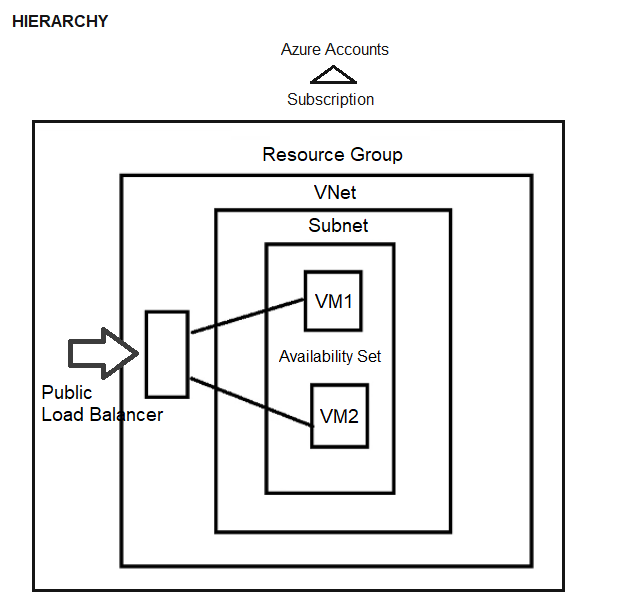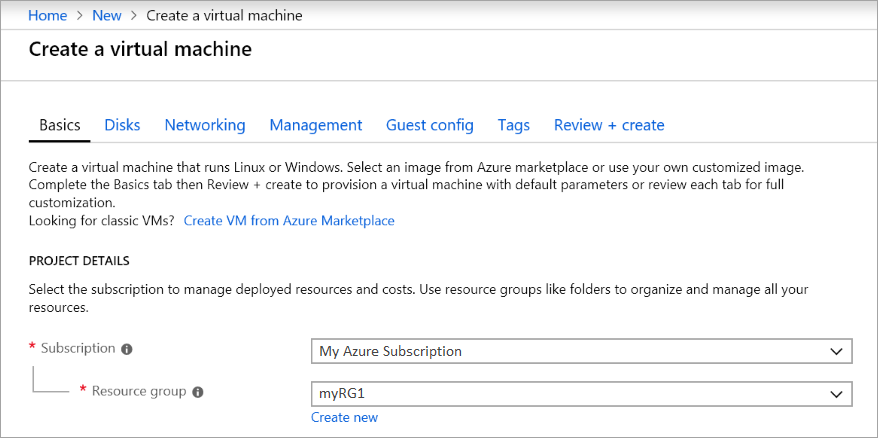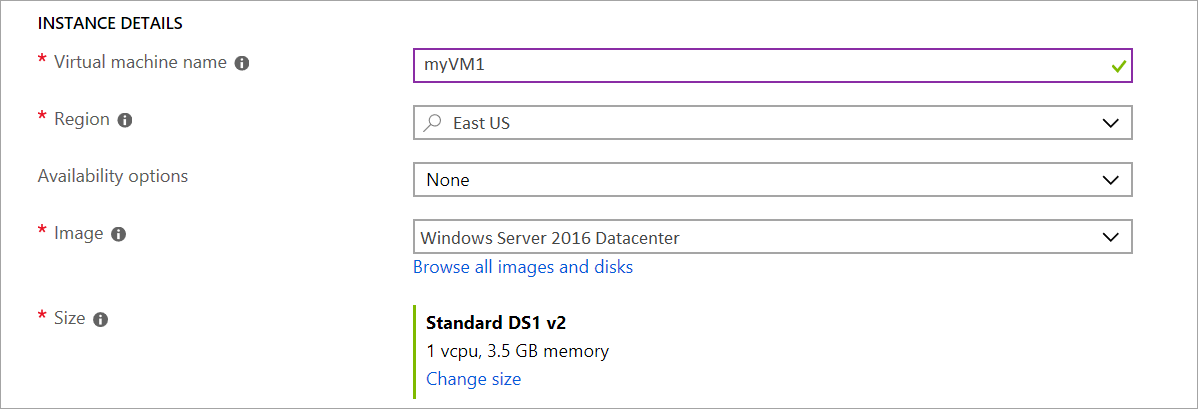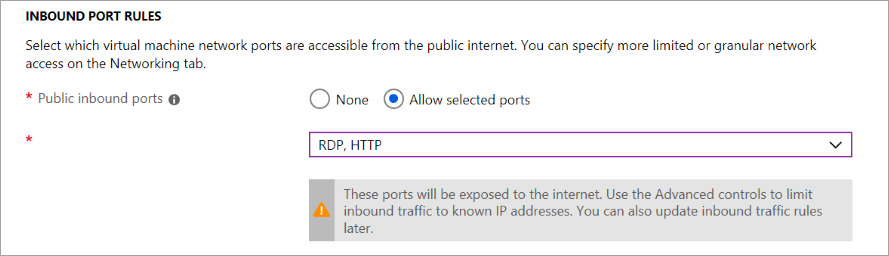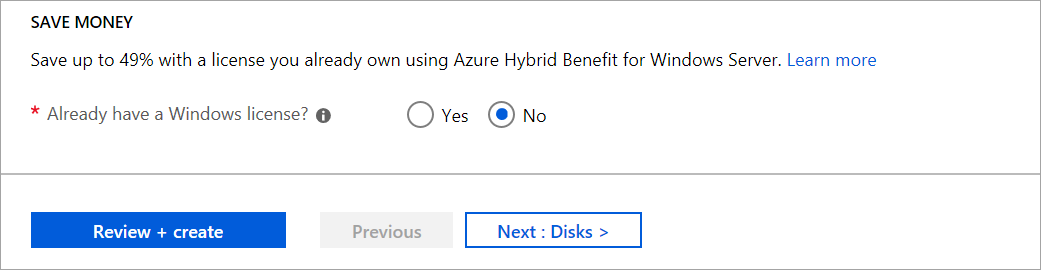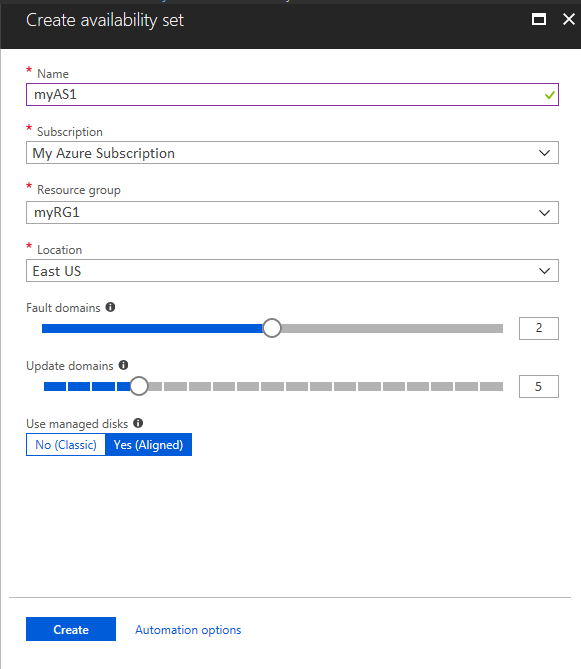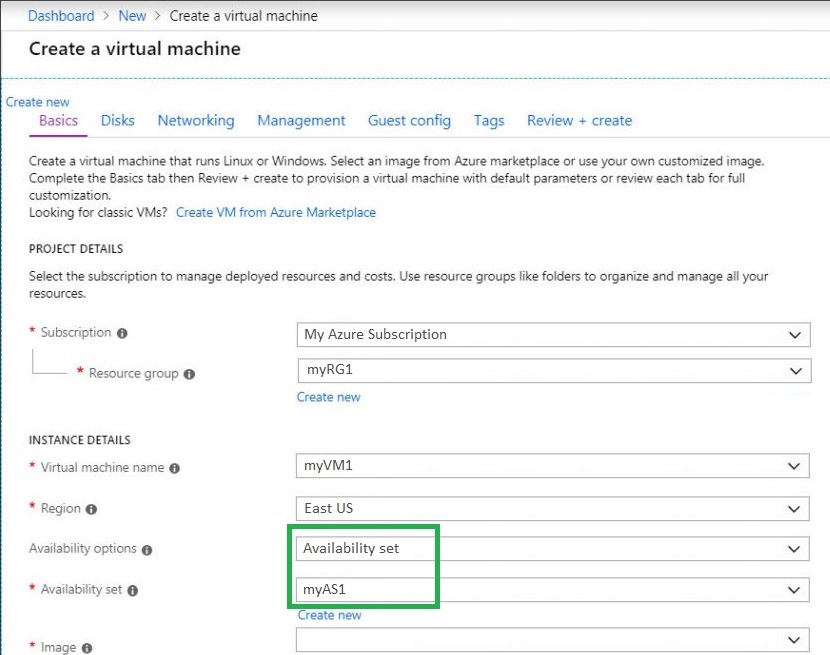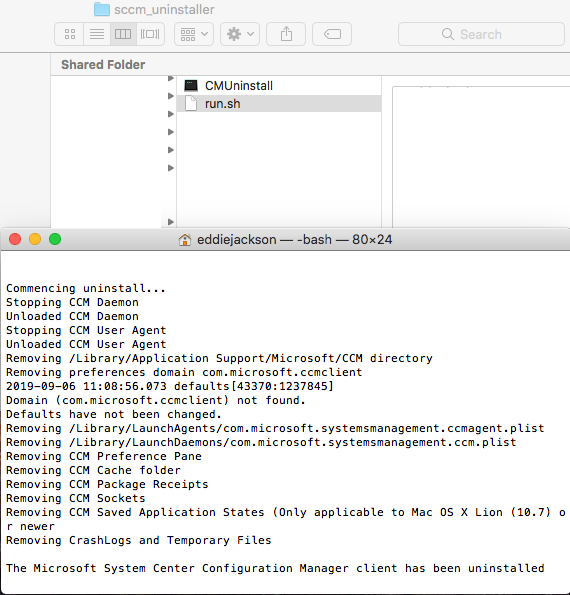Description
Amazon WorkSpaces enables you to provision virtual, cloud-based Microsoft Windows or Amazon Linux desktops for your users, known as WorkSpaces. Amazon WorkSpaces eliminates the need to procure and deploy hardware or install complex software. You can quickly add or remove users as your needs change. Users can access their virtual desktops from multiple devices or web browsers. Access your personal Windows environment from your computer using the Amazon Workspaces Client. more…
Download
New Amazon Workspaces is available here:
https://d2td7dqidlhjx7.cloudfront.net/prod/global/windows/Amazon+WorkSpaces.msi mirror
Size
41.1 MB
Silent Install
setup.msi /quiet /norestart
Install Location (10 folders, 115 files, 99.2 MB on disk)
C:\Program Files (x86)\Amazon Web Services, Inc\Amazon WorkSpaces\
view contents: installed files
Silent Uninstall
msiexec /x{F7348BC1-8A0B-4509-9E39-B1EF226B64DC} /qn /norestart
Registry
Windows Registry Editor Version 5.00
[HKEY_LOCAL_MACHINE\SOFTWARE\WOW6432Node\Microsoft\Windows\CurrentVersion\Uninstall\{F7348BC1-8A0B-4509-9E39-B1EF226B64DC}]
“AuthorizedCDFPrefix”=””
“Comments”=””
“Contact”=””
“DisplayVersion”=”2.5.10”
“HelpLink”=””
“HelpTelephone”=””
“InstallDate”=”20190905”
“InstallLocation”=””
“InstallSource”=”C:\\Users\\Demo99\\Downloads\\”
“ModifyPath”=hex(2):4d,00,73,00,69,00,45,00,78,00,65,00,63,00,2e,00,65,00,78,\
00,65,00,20,00,2f,00,58,00,7b,00,46,00,37,00,33,00,34,00,38,00,42,00,43,00,\
31,00,2d,00,38,00,41,00,30,00,42,00,2d,00,34,00,35,00,30,00,39,00,2d,00,39,\
00,45,00,33,00,39,00,2d,00,42,00,31,00,45,00,46,00,32,00,32,00,36,00,42,00,\
36,00,34,00,44,00,43,00,7d,00,00,00
“NoModify”=dword:00000001
“Publisher”=”Amazon Web Services, Inc”
“Readme”=””
“Size”=””
“EstimatedSize”=dword:00018ce3
“UninstallString”=hex(2):4d,00,73,00,69,00,45,00,78,00,65,00,63,00,2e,00,65,00,\
78,00,65,00,20,00,2f,00,58,00,7b,00,46,00,37,00,33,00,34,00,38,00,42,00,43,\
00,31,00,2d,00,38,00,41,00,30,00,42,00,2d,00,34,00,35,00,30,00,39,00,2d,00,\
39,00,45,00,33,00,39,00,2d,00,42,00,31,00,45,00,46,00,32,00,32,00,36,00,42,\
00,36,00,34,00,44,00,43,00,7d,00,00,00
“URLInfoAbout”=””
“URLUpdateInfo”=””
“VersionMajor”=dword:00000002
“VersionMinor”=dword:00000005
“WindowsInstaller”=dword:00000001
“Version”=dword:0205000a
“Language”=dword:00000409
“DisplayName”=”Amazon WorkSpaces”
App GUID
{F7348BC1-8A0B-4509-9E39-B1EF226B64DC}
MSI Property Table
UpgradeCode {CB7B8EA8-3D5A-4233-A9CB-31A692E24E62}
WixUIRMOption UseRM
WixAppFolder WixPerMachineFolder
WIXUI_INSTALLDIR APPLICATIONFOLDER
ALLUSERS 2
ARPNOMODIFY 1
ARPPRODUCTICON WORKSPACESICON.ICO
ApplicationFolderName Amazon Web Services, Inc\Amazon WorkSpaces
DISABLEADVTSHORTCUTS 1
REINSTALLMODE amus
MSIINSTALLPERUSER {}
INSTALL_USB 1
Manufacturer Amazon Web Services, Inc
ProductCode {F7348BC1-8A0B-4509-9E39-B1EF226B64DC}
ProductLanguage 1033
ProductName Amazon WorkSpaces
ProductVersion 2.5.10
DefaultUIFont WixUI_Font_Normal
WixUI_Mode Advanced
ErrorDialog ErrorDlg
SecureCustomProperties ALLUSERS;MSIINSTALLPERUSER;WIX_DOWNGRADE_DETECTED;WIX_UPGRADE_DETECTED
Notes
Download Amazon Workspaces Client for Mac
All Clients
What’s in the MSI?
* viewed using 7zip
_2XLOADING_LARGE.GIF
_2XSTATUS_AVAILABLE.PNG
_2XSTATUS_IN_PROGRESS.GIF
_2XSTATUS_INACCESSABLE.PNG
_2XSTATUS_LIMITED.PNG
_2XSTATUS_UNKNOWN.PNG
_2XSUMMARY_AVAILABLE.PNG
_2XSUMMARY_INACCESSIBLE.PNG
_2XSUMMARY_LIMITED.PNG
A2SSIGNALING.DLL
A2STUNNELING.DLL
BROKER_CLIENT.DLL
BROKER_CLIENT_TOOLS.DLL
BROKER_CLIENT_UTILS.DLL
BROKER_HTTPS_XML_CLIENT.DLL
BROKER_PCOIP_CLIENT.DLL
CROSS.PNG
D3DCOMPILER_47.DLL
DE_DE.QM
DEFAULTICON.ICO
WORKSPACES.ICO
EN_US.QM
FR_FR.QM
ICUDT53.DLL
ICUIN53.DLL
ICUUC53.DLL
InstallUserLevelCertificate.bat
JA_JP.QM
KO_KR
LIBEAY32.DLL
LIBEGL.DLL
LIBGLESV2.DLL
LOADING_LARGE.GIF
MSVCP120.DLL
MSVCP140.DLL
MSVCR120.DLL
PCOIP_CLIENT_USB_INSTALLER.EXE
PCOIP_CORE.DLL
PCOIP_DE.QM
PCOIP_ES.QM
PCOIP_FR.QM
PCOIP_IT.QM
PCOIP_JA.QM
PCOIP_KO.QM
PCOIP_PT.QM
PCOIP_PT_BR.QM
PCOIP_RU.QM
PCOIP_TR.QM
PCOIP_VCHAN_CLIPBOARD.DLL
PCOIP_VCHAN_REMOTEPRINTCLIENT.DLL
PCOIP_VERSION.DLL
PCOIP_ZH_CN.QM
PCOIP_ZH_TW.QM
PROXY.CFG
PT_BR.QM
PTHREADVC2.DLL
QGIF.DLL
QICO.DLL
QJPEG.DLL
QMNG.DLL
QSVG.DLL
QT_DE.QM
QT_ES.QM
QT_FR.QM
QT_IT.QM
QT_JA.QM
QT_KO.QM
QT_PT.QM
QT_RU.QM
QT_TR.QM
QT_ZH_CN.QM
QT_ZH_TW.QM
QT5CORE.DLL
QT5DECLARATIVE.DLL
QT5GUI.DLL
QT5MULTIMEDIA.DLL
QT5MULTIMEDIAWIDGETS.DLL
QT5NETWORK.DLL
QT5OPENGL.DLL
QT5POSITIONING.DLL
QT5PRINTSUPPORT.DLL
QT5QML.DLL
QT5QUICK.DLL
QT5SCRIPT.DLL
QT5SENSORS.DLL
QT5SQL.DLL
QT5SVG.DLL
QT5WEBCHANNEL.DLL
QT5WEBKIT.DLL
QT5WEBKITWIDGETS.DLL
QT5WIDGETS.DLL
QT5XMLPATTERNS.DLL
QTGA.DLL
QTIFF.DLL
QWINDOWS.DLL
SSLEAY32.DLL
StarfieldServicesRootCAG2.cer
StarfieldServicesRootCAG2.inf
STATUS_AVAILABLE.PNG
STATUS_IN_PROGRESS.GIF
STATUS_INACCESSABLE.PNG
STATUS_LIMITED.PNG
STATUS_UNKNOWN.PNG
SUMMARY_AVAILABLE.PNG
SUMMARY_INACCESSIBLE.PNG
SUMMARY_LIMITED.PNG
URI.DLL
VCCORLIB120.DLL
VCRUNTIME.DLL
WINSPARKLE.DLL
WORKSPACES.EXE
WORKSPACES_LOGO.BMP
WORKSPACES_LOGO.JPG
WORKSPACES_LOGO.PNG
ZH_CN.QM
tags: Amazon Workspaces Client, AWS automation, MrNetTek