Create a Virtual Network (Portal)
On the upper-left side of the screen, select Create a resource > Networking > Virtual network.
In Create virtual network, enter or select this information:
- On the upper-left side of the screen, select Create a resource > Networking > Virtual network.
- In Create virtual network, enter or select this information:
Setting Value Name Enter myVNet1 Address space Enter 10.1.0.0/16 Subscription Select appropriate subscription from drop down menu, Free Trial Resource group Select Create new (unless you have a RG), enter myRG1, then select OK Location Select location from drop down menu East US Subnet – Name Enter myVSub1 Subnet – Address range Enter 10.1.0.0/24 - Leave the rest as default and select Create.
Screenshot
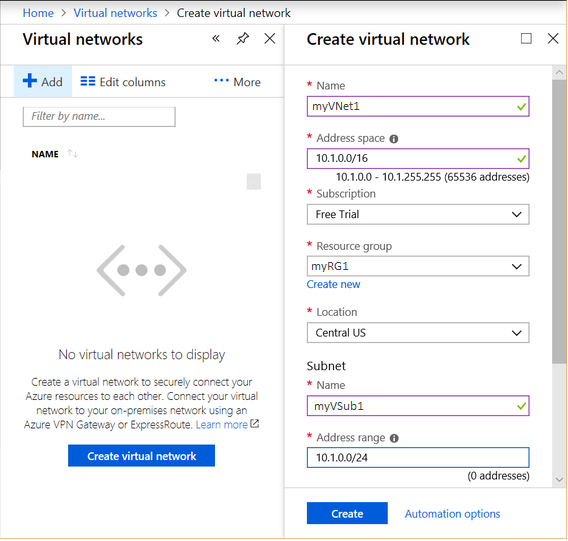
Notes
Create a VNet using PowerShell
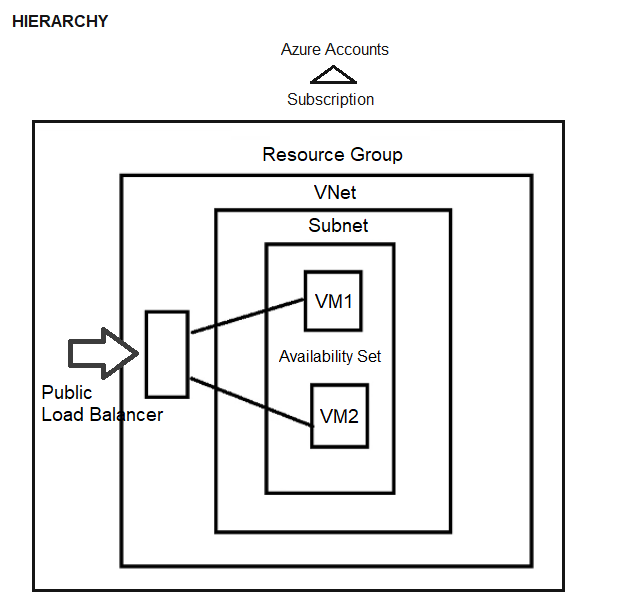
Azure Portal
tags: MrNetTek