Create Virtual Machine (Portal)
- Choose + Create a resource in the upper left-hand corner of the Azure portal.
- In the New page, under Popular, select Windows Server 2016 Datacenter.
- In the Basics tab, under Project details, make sure the correct Subscription is selected.
- Choose to Create new resource group, unless you already have a resource group. Type myRG1 for the name.
- Under Instance details, type myVM1 for the Virtual machine name.
- Choose East US for your Location. Leave the other defaults, Image=Windows Server 2016 Datacenter, Size=Standard DS1 v2.
- Under Administrator account, provide a username and password.
- Under Inbound port rules, choose Allow selected ports and then select RDP (3389) and HTTP from the drop-down.
- Leave the remaining defaults and then select the Review + create button at the bottom of the page.
Screenshots
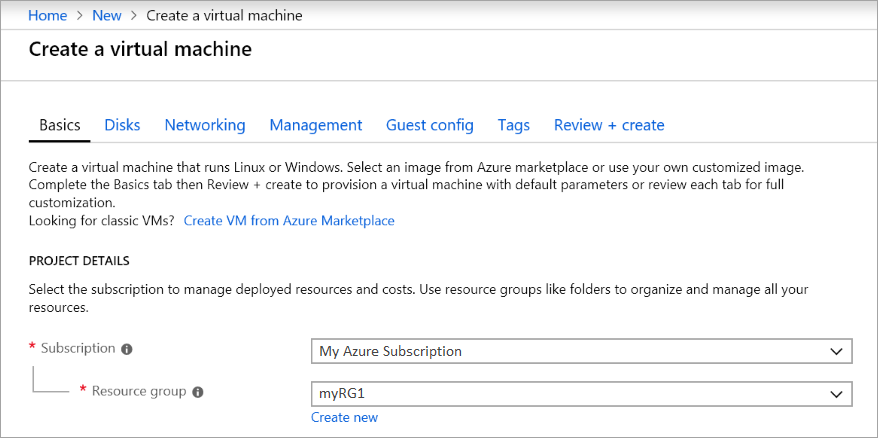
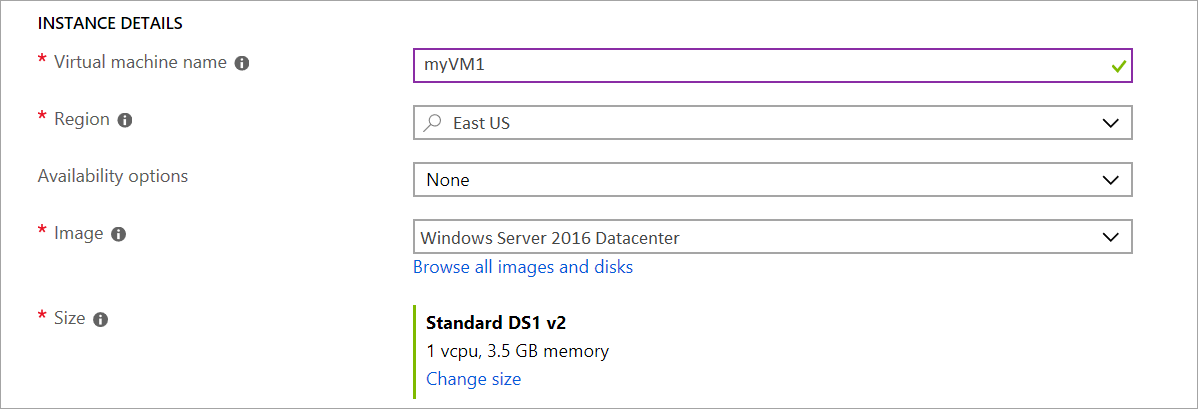

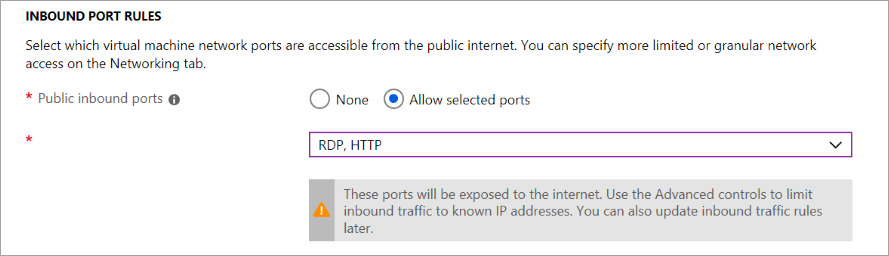
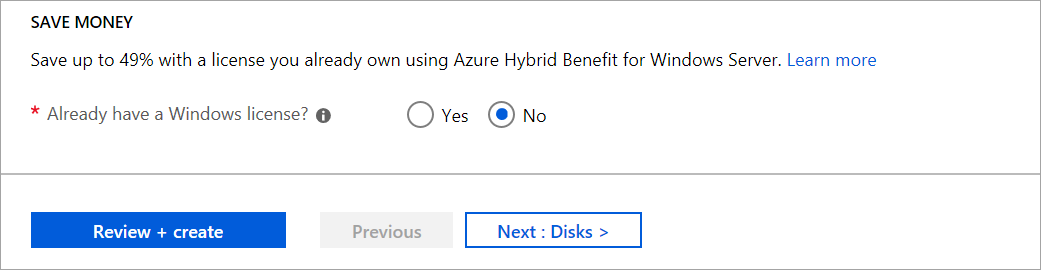
Notes
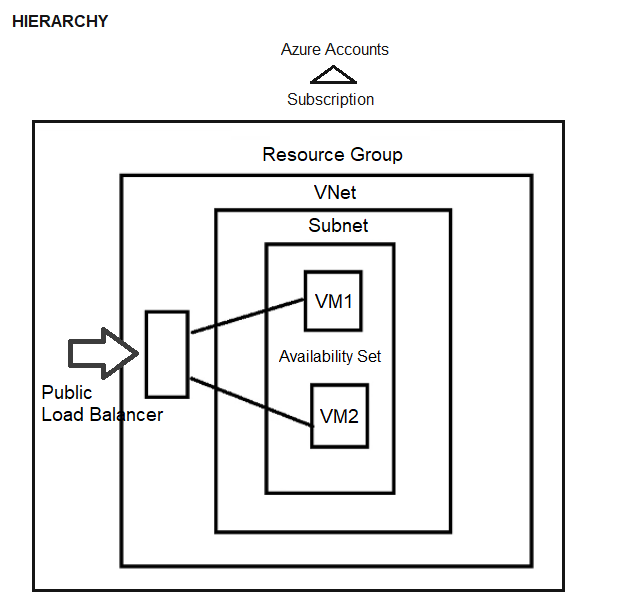
tags: MrNetTek