This is how you would link two SCCM packages that have different security contexts (Admin and Current User), allowing you to create an installation process that works in admin mode, but also can access the Current User environmental variables.
This is not an uncommon scenario. I just don’t think everyone realizes they can tackle this problem using SCCM’s built-in features. Thank you, Microsoft, for this option.
Steps
Step 1
Create Package #1 with Current User security context

Step 2
Create Package #2 with Admin (System Account) security context

Step 3
Navigate to CM Console > Overview > Application Management > Packages
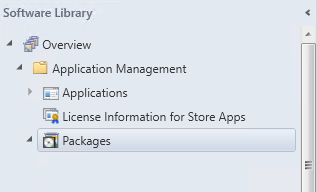
Step 4
Select Package #1 (in most cases, the first package will be the Current User security context)
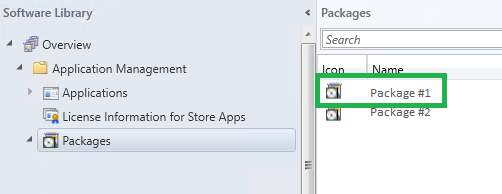
Step 5
In the lower pane, select the Programs tab, and then Program and its Properties
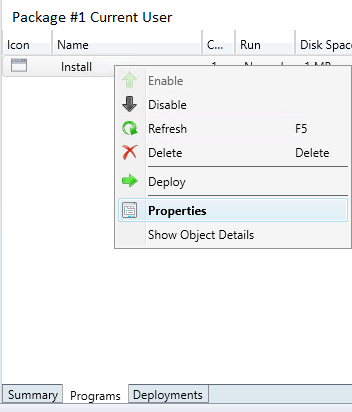
Step 6
Select the Advanced tab.
Check Run another program first. Browse to Package #2.
Check Always run this program first. Click OK.
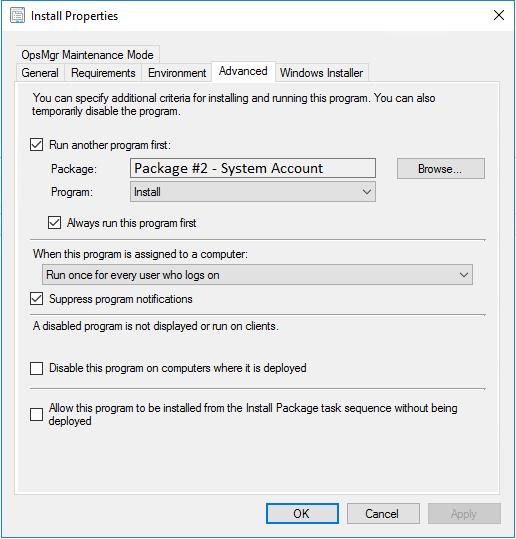
Step 7
Deploy Package #1, just like you would any other package.
On the Workstation
Now, two components will download and install on the workstation—each in the specified security context.
tags: SCCM automation, security context, system account, packaging, MrNetTek