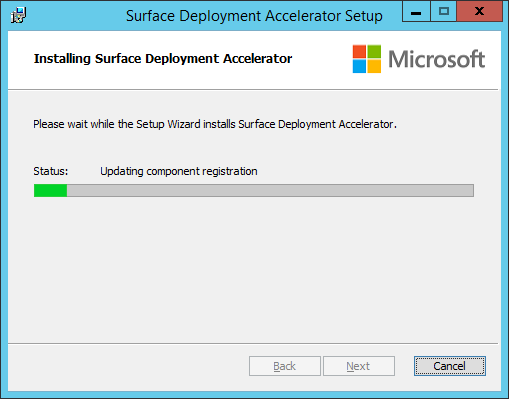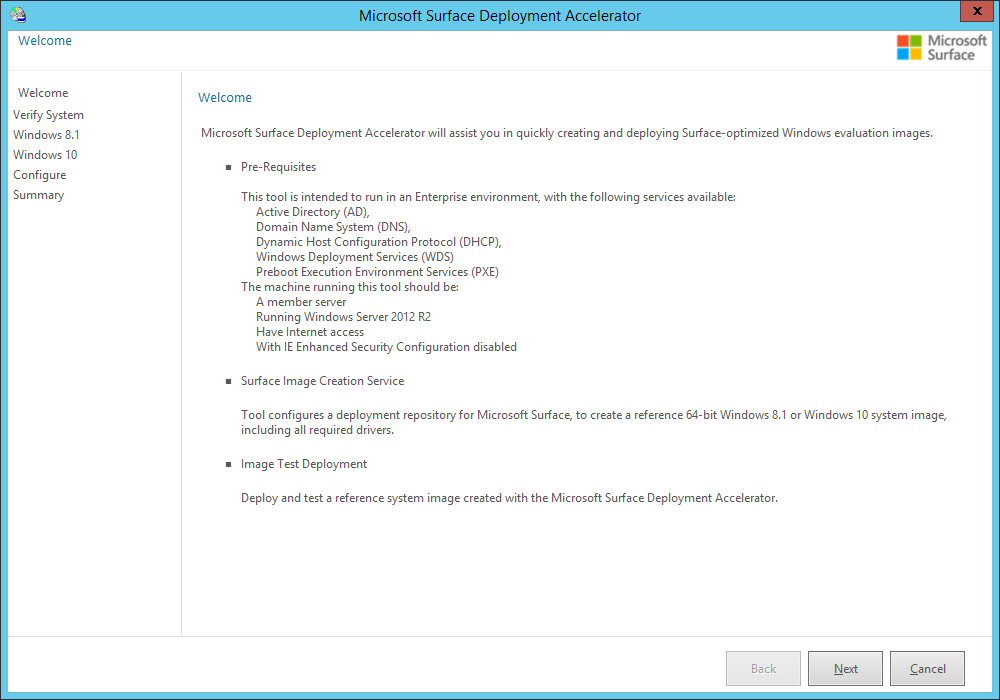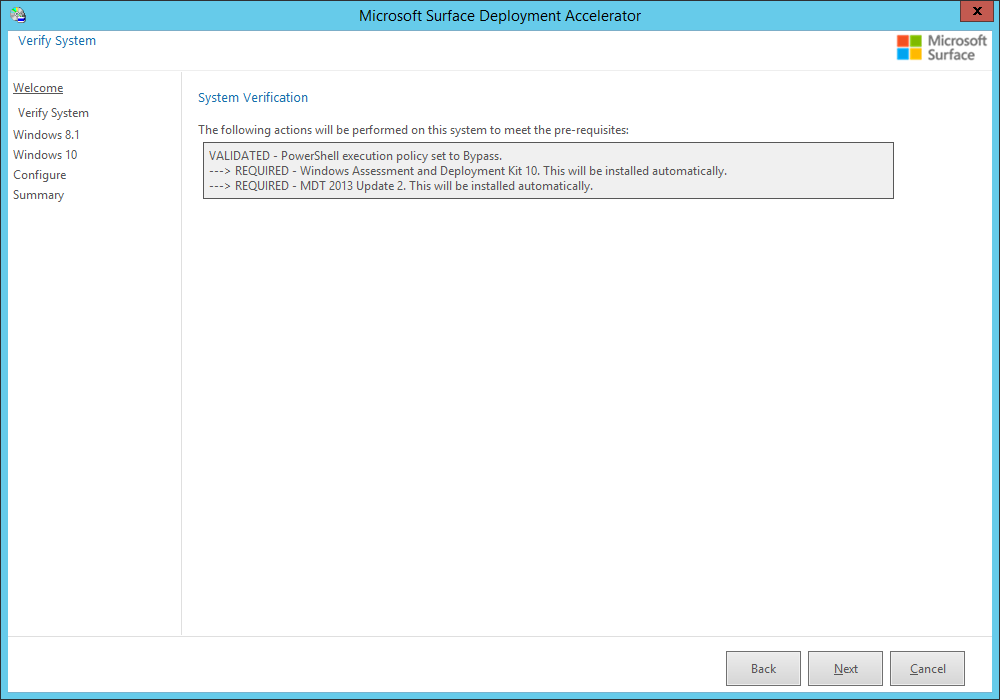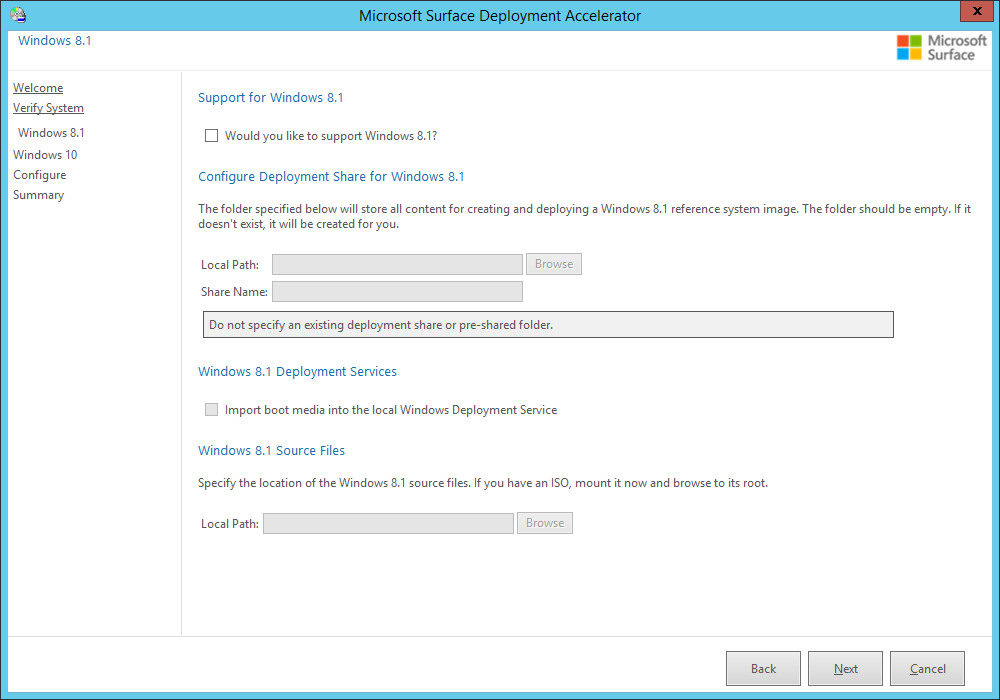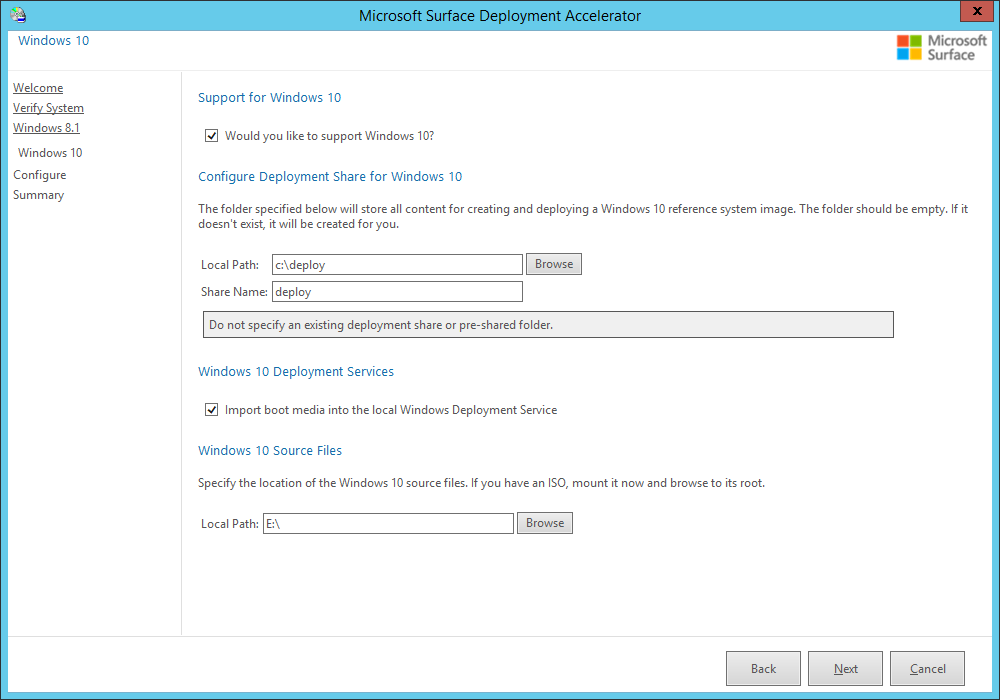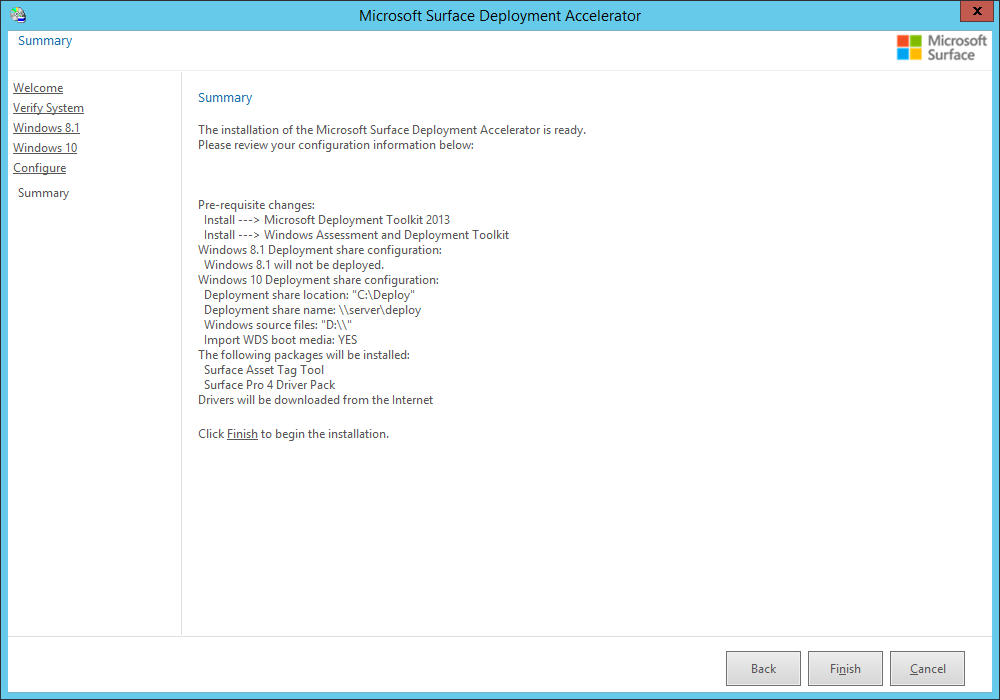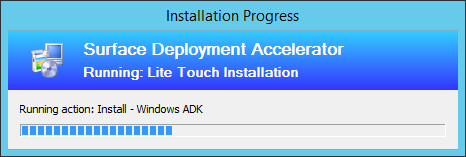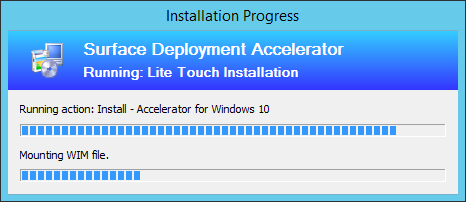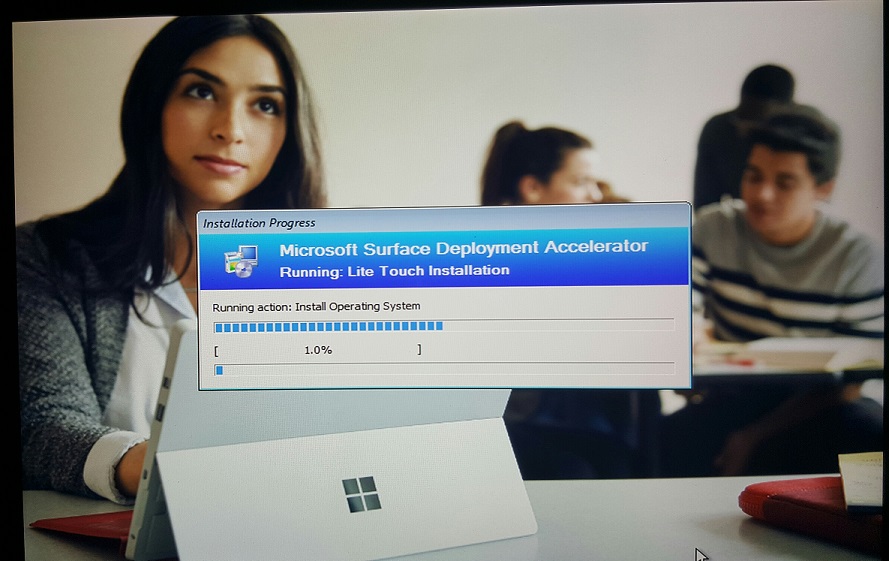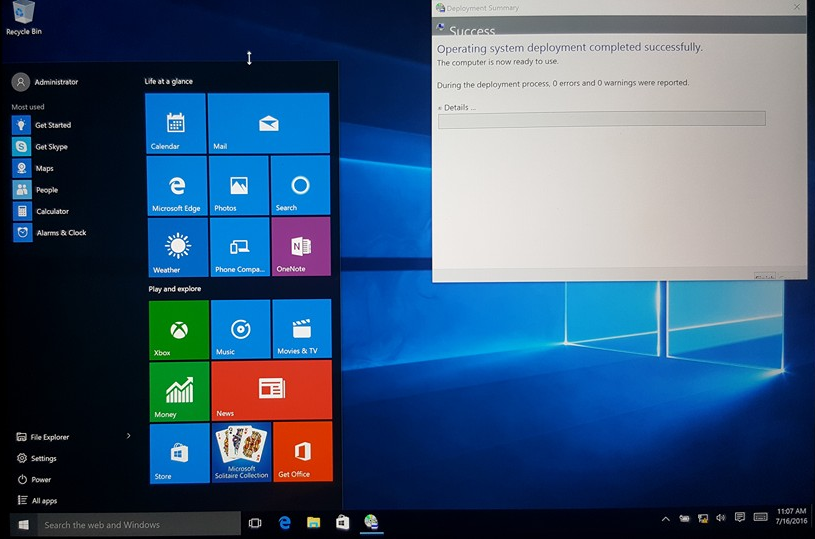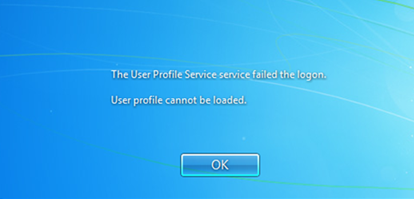This is how you would remove any version of the Google Toolbar. See notes on how to deal with surveys.
64 bit
CD /d “C:\Program Files (x86)\Google\Google Toolbar\Component”
for /r %%f IN (GoogleToolbarManager_*.exe) DO (
START /WAIT “” “%%f” /uninstall
)
32 bit
CD /d “C:\Program Files\Google\Google Toolbar\Component”
for /r %%f IN (GoogleToolbarManager_*.exe) DO (
START /WAIT “” “%%f” /uninstall
)
Notes
If you would like to suppress the survey (or just kill it), it is recommended you add a browser detection routine before the removal begins. That way…you can just close all browsers at the end of the removal process.
For example, these coded segments would detect a user’s open browsers, wait for them to close—via a splash screen—then uninstall all Google Toolbars, and close all browsers (including the survey that comes up).
REM DETECT OPEN BROWSERS
start /min /b /low /wait %windir%\system32\TASKLIST.exe /FI “IMAGENAME eq iexplore.exe” | %windir%\system32\find.exe /i “iexplore.exe” && “%CD%\splash_ie.hta”
start /min /b /low /wait %windir%\system32\TASKLIST.exe /FI “IMAGENAME eq chrome.exe” | %windir%\system32\find.exe /i “chrome.exe” && “%CD%\splash_chrome.hta”
start /min /b /low /wait %windir%\system32\TASKLIST.exe /FI “IMAGENAME eq firefox.exe” | %windir%\system32\find.exe /i “firefox.exe” && “%CD%\splash_firefox.hta”
REM UNINSTALL TOOLBARS
REM FIND INSTALLED COMPONENT
CD /d “C:\Program Files (x86)\Google\Google Toolbar\Component”
for /r %%f IN (GoogleToolbarManager_*.exe) DO (
REM WAIT FOR IT TO BE UNINSTALLED
START /WAIT “” “%%f” /uninstall
REM SOME TIMING
%windir%\system32\ping.exe -n 4 127.0.0.1>nul
)
REM CLOSE BROWSERS
%windir%\system32\taskkill.exe /f /im iexplore.exe
%windir%\system32\taskkill.exe /f /im chrome.exe
%windir%\system32\taskkill.exe /f /im firefox.exe
References
ITNinja
Microsoft
LANDesk
MSFN (remove via MSI/GUID)
PowerShell