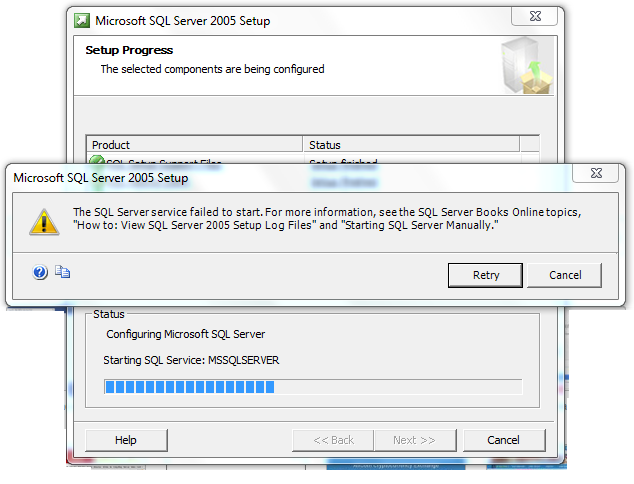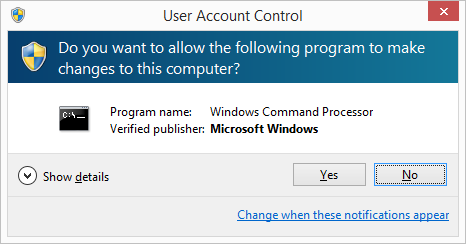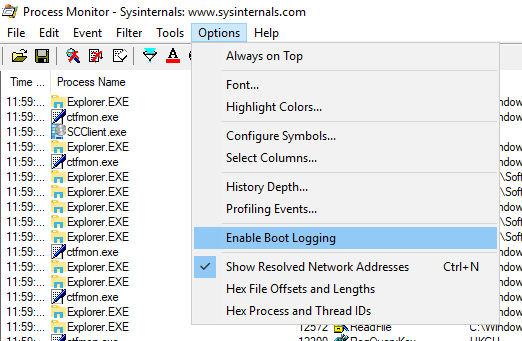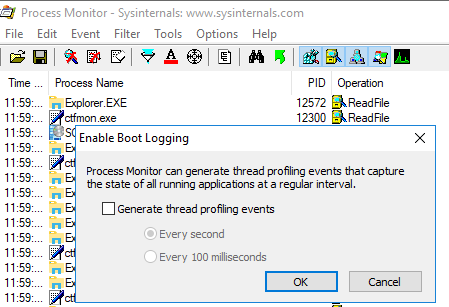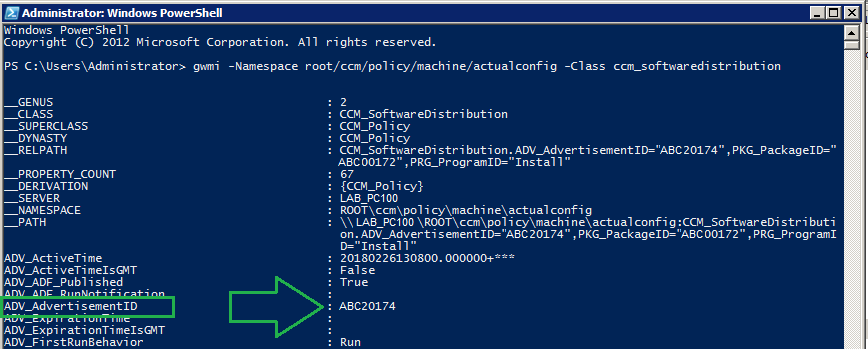Can’t download and install Google File Stream, even after a reboot. If after a reboot, you receive the error, try the solution listed here. It’s what worked for me.
Error
“A partially deleted previous installation was detected. You must reboot your machine before you can install this product.”
Solution
#1 – In C:\Program Files or C:\Program Files (x86), search and delete folders that have “DriveFS” or “Drive File Stream” in the name.
#2 – Do the same at this location: %USERPROFILE%\AppData\Local\Google\
#3 – Delete reg key contents in HKEY_LOCAL_MACHINE\SYSTEM\ControlSet001\Control\Session Manager value: PendingFileRenameOperations
#4 – Delete HKEY_LOCAL_MACHINE\SOFTWARE\WOW6432Node\Google\Update\ClientState\{6BBAE539-2232-434A-A4E5-9A33560C6283}
#5 – Search and delete registry keys for googledrivefs (googledrivefs2713 in my case)
* This is to remove references to the fs drivers.
#6 – Search and remove these files from your computer:
– googledrivefs2713.cat
– googledrivefs2713.inf
– googledrivefs2713.sys
* You may need to reboot after all deletions have been completed
Notes
Silent Uninstall
C:\Program Files\Google\Drive File Stream\31.0.13.0\uninstall –silent –force_stop
* requires reboot : adds deleteonreboot to C:\Program Files\Google\Drive File Stream
Registry
HKEY_LOCAL_MACHINE\SOFTWARE\Microsoft\Windows\CurrentVersion\Uninstall\{6BBAE539-2232-434A-A4E5-9A33560C6283}
Logs
C:\Users\%username%\AppData\Local\Google\DriveFS\Logs\
C:\Users\%username%\AppData\Local\Temp\
Install Location (7 Folders, 189 Files, 247 MB)
C:\Program Files\Google\Drive File Stream
Launch command from the setup
START “No Title” /b “C:\Program Files\Google\Drive File Stream\31.0.13.0\GoogleDriveFS.exe” –options=yAIA
Reg keys and drivers that get applied during setup
19-09-04T16:29:32 I install.cc(267): Set registry key successfully: Software\Classes\CLSID\{CFE8B367-77A7-41D7-9C90-75D16D7DC6B6}, , GoogleDrivePinnedOverlayIconHandler
19-09-04T16:29:32 I install.cc(267): Set registry key successfully: Software\Classes\CLSID\{CFE8B367-77A7-41D7-9C90-75D16D7DC6B6}\TypeLib, , {E27EC053-3263-4908-8ECD-5AFDFB754728}
19-09-04T16:29:32 I install.cc(267): Set registry key successfully: Software\Classes\CLSID\{CFE8B367-77A7-41D7-9C90-75D16D7DC6B6}\Version, , 1.0
19-09-04T16:29:32 I install.cc(267): Set registry key successfully: Software\Classes\CLSID\{CFE8B367-77A7-41D7-9C90-75D16D7DC6B6}\InProcServer32, , C:\Program Files\Google\Drive File Stream\31.0.13.0\drivefsext.dll
19-09-04T16:29:32 I install.cc(267): Set registry key successfully: Software\Classes\CLSID\{CFE8B367-77A7-41D7-9C90-75D16D7DC6B6}\InProcServer32, ThreadingModel, Apartment
19-09-04T16:29:32 I install.cc(267): Set registry key successfully: Software\Classes\CLSID\{A8E52322-8734-481D-A7E2-27B309EF8D56}, , GoogleDriveCloudOverlayIconHandler
19-09-04T16:29:32 I install.cc(267): Set registry key successfully: Software\Classes\CLSID\{A8E52322-8734-481D-A7E2-27B309EF8D56}\TypeLib, , {E27EC053-3263-4908-8ECD-5AFDFB754728}
19-09-04T16:29:32 I install.cc(267): Set registry key successfully: Software\Classes\CLSID\{A8E52322-8734-481D-A7E2-27B309EF8D56}\Version, , 1.0
19-09-04T16:29:32 I install.cc(267): Set registry key successfully: Software\Classes\CLSID\{A8E52322-8734-481D-A7E2-27B309EF8D56}\InProcServer32, , C:\Program Files\Google\Drive File Stream\31.0.13.0\drivefsext.dll
19-09-04T16:29:32 I install.cc(267): Set registry key successfully: Software\Classes\CLSID\{A8E52322-8734-481D-A7E2-27B309EF8D56}\InProcServer32, ThreadingModel, Apartment
19-09-04T16:29:32 I install.cc(267): Set registry key successfully: Software\Classes\CLSID\{C973DA94-CBDF-4E77-81D1-E5B794FBD146}, , GoogleDriveProgressOverlayIconHandler
19-09-04T16:29:32 I install.cc(267): Set registry key successfully: Software\Classes\CLSID\{C973DA94-CBDF-4E77-81D1-E5B794FBD146}\TypeLib, , {E27EC053-3263-4908-8ECD-5AFDFB754728}
19-09-04T16:29:32 I install.cc(267): Set registry key successfully: Software\Classes\CLSID\{C973DA94-CBDF-4E77-81D1-E5B794FBD146}\Version, , 1.0
19-09-04T16:29:32 I install.cc(267): Set registry key successfully: Software\Classes\CLSID\{C973DA94-CBDF-4E77-81D1-E5B794FBD146}\InProcServer32, , C:\Program Files\Google\Drive File Stream\31.0.13.0\drivefsext.dll
19-09-04T16:29:32 I install.cc(267): Set registry key successfully: Software\Classes\CLSID\{C973DA94-CBDF-4E77-81D1-E5B794FBD146}\InProcServer32, ThreadingModel, Apartment
19-09-04T16:29:32 I install.cc(267): Set registry key successfully: Software\Classes\CLSID\{EE15C2BD-CECB-49F8-A113-CA1BFC528F5B}, , DriveFS ContextMenu Handler
19-09-04T16:29:32 I install.cc(267): Set registry key successfully: Software\Classes\CLSID\{EE15C2BD-CECB-49F8-A113-CA1BFC528F5B}\TypeLib, , {E27EC053-3263-4908-8ECD-5AFDFB754728}
19-09-04T16:29:32 I install.cc(267): Set registry key successfully: Software\Classes\CLSID\{EE15C2BD-CECB-49F8-A113-CA1BFC528F5B}\Version, , 1.0
19-09-04T16:29:32 I install.cc(267): Set registry key successfully: Software\Classes\CLSID\{EE15C2BD-CECB-49F8-A113-CA1BFC528F5B}\InProcServer32, , C:\Program Files\Google\Drive File Stream\31.0.13.0\drivefsext.dll
19-09-04T16:29:32 I install.cc(267): Set registry key successfully: Software\Classes\CLSID\{EE15C2BD-CECB-49F8-A113-CA1BFC528F5B}\InProcServer32, ThreadingModel, Apartment
19-09-04T16:29:32 I install.cc(267): Set registry key successfully: Software\Classes\CLSID\{8AD5CECD-DF0D-41C3-BA21-1E22114CC73C}, , DriveFS Thumbnail Provider
19-09-04T16:29:32 I install.cc(267): Set registry key successfully: Software\Classes\CLSID\{8AD5CECD-DF0D-41C3-BA21-1E22114CC73C}\TypeLib, , {E27EC053-3263-4908-8ECD-5AFDFB754728}
19-09-04T16:29:32 I install.cc(267): Set registry key successfully: Software\Classes\CLSID\{8AD5CECD-DF0D-41C3-BA21-1E22114CC73C}\Version, , 1.0
19-09-04T16:29:32 I install.cc(267): Set registry key successfully: Software\Classes\CLSID\{8AD5CECD-DF0D-41C3-BA21-1E22114CC73C}\InProcServer32, , C:\Program Files\Google\Drive File Stream\31.0.13.0\drivefsext.dll
19-09-04T16:29:32 I install.cc(267): Set registry key successfully: Software\Classes\CLSID\{8AD5CECD-DF0D-41C3-BA21-1E22114CC73C}\InProcServer32, ThreadingModel, Apartment
19-09-04T16:29:32 I install.cc(280): Set registry key successfully: Software\Classes\CLSID\{8AD5CECD-DF0D-41C3-BA21-1E22114CC73C}, DisableProcessIsolation, 1
19-09-04T16:29:32 I install.cc(267): Set registry key successfully: SOFTWARE\Microsoft\Windows\CurrentVersion\Explorer\ShellIconOverlayIdentifiers\ GoogleDrivePinnedOverlayIconHandler, , {CFE8B367-77A7-41D7-9C90-75D16D7DC6B6}
19-09-04T16:29:32 I install.cc(267): Set registry key successfully: SOFTWARE\Microsoft\Windows\CurrentVersion\Explorer\ShellIconOverlayIdentifiers\ GoogleDriveCloudOverlayIconHandler, , {A8E52322-8734-481D-A7E2-27B309EF8D56}
19-09-04T16:29:32 I install.cc(267): Set registry key successfully: SOFTWARE\Microsoft\Windows\CurrentVersion\Explorer\ShellIconOverlayIdentifiers\ GoogleDriveProgressOverlayIconHandler, , {C973DA94-CBDF-4E77-81D1-E5B794FBD146}
19-09-04T16:29:32 I install.cc(267): Set registry key successfully: Software\Classes\*\shellex\ContextMenuHandlers\DriveFS 28 or later, , {EE15C2BD-CECB-49F8-A113-CA1BFC528F5B}
19-09-04T16:29:32 I install.cc(267): Set registry key successfully: Software\Classes\Directory\shellex\ContextMenuHandlers\DriveFS 28 or later, , {EE15C2BD-CECB-49F8-A113-CA1BFC528F5B}
19-09-04T16:29:32 I install.cc(267): Set registry key successfully: Software\Classes\Directory\Background\shellex\ContextMenuHandlers\DriveFS 28 or later, , {EE15C2BD-CECB-49F8-A113-CA1BFC528F5B}
19-09-04T16:29:32 I install.cc(267): Set registry key successfully: Software\Classes\DriveFSExtensionLib.Connect.1, , Drive Outlook Add-in Provider
19-09-04T16:29:32 I install.cc(267): Set registry key successfully: Software\Classes\DriveFSExtensionLib.Connect.1\CLSID, , {F1196F08-BAFE-4C9C-AEE7-71C69DA5B818}
19-09-04T16:29:32 I install.cc(267): Set registry key successfully: Software\Classes\DriveFSExtensionLib.Connect, , Drive Outlook Add-in Provider
19-09-04T16:29:32 I install.cc(267): Set registry key successfully: Software\Classes\DriveFSExtensionLib.Connect\CurVer, , DriveFSExtensionLib.Connect.1
19-09-04T16:29:32 I install.cc(299): Set registry key successfully for 64 bit: Software\Classes\CLSID\{F1196F08-BAFE-4C9C-AEE7-71C69DA5B818}, , Drive Outlook Add-in Provider
19-09-04T16:29:32 I install.cc(305): Set registry key successfully for 32 bit: Software\Classes\CLSID\{F1196F08-BAFE-4C9C-AEE7-71C69DA5B818}, , Drive Outlook Add-in Provider
19-09-04T16:29:32 I install.cc(299): Set registry key successfully for 64 bit: Software\Classes\CLSID\{F1196F08-BAFE-4C9C-AEE7-71C69DA5B818}\TypeLib, , {E27EC053-3263-4908-8ECD-5AFDFB754728}
19-09-04T16:29:32 I install.cc(305): Set registry key successfully for 32 bit: Software\Classes\CLSID\{F1196F08-BAFE-4C9C-AEE7-71C69DA5B818}\TypeLib, , {E27EC053-3263-4908-8ECD-5AFDFB754728}
19-09-04T16:29:32 I install.cc(299): Set registry key successfully for 64 bit: Software\Classes\CLSID\{F1196F08-BAFE-4C9C-AEE7-71C69DA5B818}\Version, , 1.0
19-09-04T16:29:32 I install.cc(305): Set registry key successfully for 32 bit: Software\Classes\CLSID\{F1196F08-BAFE-4C9C-AEE7-71C69DA5B818}\Version, , 1.0
19-09-04T16:29:32 I install.cc(299): Set registry key successfully for 64 bit: Software\Classes\CLSID\{F1196F08-BAFE-4C9C-AEE7-71C69DA5B818}\InProcServer32, ThreadingModel, Apartment
19-09-04T16:29:32 I install.cc(305): Set registry key successfully for 32 bit: Software\Classes\CLSID\{F1196F08-BAFE-4C9C-AEE7-71C69DA5B818}\InProcServer32, ThreadingModel, Apartment
19-09-04T16:29:32 I install.cc(267): Set registry key successfully: Software\Classes\CLSID\{F1196F08-BAFE-4C9C-AEE7-71C69DA5B818}\InProcServer32, , C:\Program Files\Google\Drive File Stream\31.0.13.0\drivefsext.dll
19-09-04T16:29:32 I install.cc(299): Set registry key successfully for 64 bit: Software\Classes\CLSID\{F1196F08-BAFE-4C9C-AEE7-71C69DA5B818}\ProgId, , DriveFSExtensionLib.Connect.1
19-09-04T16:29:32 I install.cc(305): Set registry key successfully for 32 bit: Software\Classes\CLSID\{F1196F08-BAFE-4C9C-AEE7-71C69DA5B818}\ProgId, , DriveFSExtensionLib.Connect.1
19-09-04T16:29:32 I install.cc(299): Set registry key successfully for 64 bit: Software\Classes\CLSID\{F1196F08-BAFE-4C9C-AEE7-71C69DA5B818}\VersionIndependentProgId, , DriveFSExtensionLib.Connect
19-09-04T16:29:32 I install.cc(305): Set registry key successfully for 32 bit: Software\Classes\CLSID\{F1196F08-BAFE-4C9C-AEE7-71C69DA5B818}\VersionIndependentProgId, , DriveFSExtensionLib.Connect
19-09-04T16:29:32 I install.cc(280): Set registry key successfully: Software\Google\DriveFS\IsFirstRunOfNewVersion, , 1
19-09-04T16:29:32 I install.cc(267): Set registry key successfully: Software\Classes\TypeLib\{E27EC053-3263-4908-8ECD-5AFDFB754728}\1.0\, , DriveFSExtensionLib
19-09-04T16:29:32 I install.cc(267): Set registry key successfully: Software\Classes\TypeLib\{E27EC053-3263-4908-8ECD-5AFDFB754728}\1.0\FLAGS, , 0
19-09-04T16:29:32 I install.cc(267): Set registry key successfully: Software\Classes\TypeLib\{E27EC053-3263-4908-8ECD-5AFDFB754728}\1.0\HELPDIR, , C:\Program Files\Google\Drive File Stream\31.0.13.0
19-09-04T16:29:32 I install.cc(267): Set registry key successfully: Software\Classes\TypeLib\{E27EC053-3263-4908-8ECD-5AFDFB754728}\1.0\0\win64\, , C:\Program Files\Google\Drive File Stream\31.0.13.0\drivefsext.dll
19-09-04T16:29:32 I util.cc(466): Could not read registry value SOFTWARE\Google\DriveFS,DriverVersion: 2
19-09-04T16:29:32 I util.cc(294): Created directory C:\Program Files\Google\Drive File Stream\Drivers
19-09-04T16:29:32 I util.cc(294): Created directory C:\Program Files\Google\Drive File Stream\Drivers\2713
19-09-04T16:29:32 I install.cc(513): Extracting driver version 2.713.1612.0 to C:\Program Files\Google\Drive File Stream\Drivers\2713
19-09-04T16:29:32 I install.cc(84): Finding resource 207
19-09-04T16:29:32 I install.cc(190): Cabinet written to C:\Users\%username%\AppData\Local\Temp\GoogleDFSSetup_190904122932_9368.cab
19-09-04T16:29:32 I install.cc(195): Cabinet destination path is: C:\Program Files\Google\Drive File Stream\Drivers\2713
19-09-04T16:29:32 I install.cc(176): Cabinit info skipped.
19-09-04T16:29:32 I install.cc(160): Extracting cabinet file: googledrivefs2713.cat (10705) to
C:\Program Files\Google\Drive File Stream\Drivers\2713\googledrivefs2713.cat
19-09-04T16:29:32 I install.cc(174): Successfully extracted.
19-09-04T16:29:32 I install.cc(160): Extracting cabinet file: googledrivefs2713.inf (1556) to
C:\Program Files\Google\Drive File Stream\Drivers\2713\googledrivefs2713.inf
19-09-04T16:29:32 I install.cc(174): Successfully extracted.
19-09-04T16:29:32 I install.cc(160): Extracting cabinet file: googledrivefs2713.sys (123736) to
C:\Program Files\Google\Drive File Stream\Drivers\2713\googledrivefs2713.sys
19-09-04T16:29:32 I install.cc(174): Successfully extracted.
19-09-04T16:29:32 I driver_install.cc(318): Prepping to install driver googledrivefs2713 from C:\Program Files\Google\Drive File Stream\Drivers\2713\googledrivefs2713.inf
19-09-04T16:29:32 I driver_install.cc(32): Sys file for driver googledrivefs2713 is in place.
19-09-04T16:29:32 I driver_install.cc(337): Driver .sys file is already present.
19-09-04T16:29:32 I driver_install.cc(341): Driver service does not exist. Creating service.
19-09-04T16:29:32 I driver_install.cc(343): Service created.
19-09-04T16:29:32 I driver_install.cc(353): Service is not yet running. Starting service.
19-09-04T16:29:32 I install.cc(72): Created shortcut link at C:\ProgramData\Microsoft\Windows\Start Menu\Programs\Drive File Stream.lnk
19-09-04T16:29:32 I install.cc(72): Created shortcut link at C:\Users\%username%\Desktop\Google Docs.lnk
19-09-04T16:29:32 I install.cc(72): Created shortcut link at C:\Users\%username%\Desktop\Google Sheets.lnk
19-09-04T16:29:32 I install.cc(72): Created shortcut link at C:\Users\%username%\Desktop\Google Slides.lnk
19-09-04T16:29:32 I setup.cc(332): Setup successfully completed.
19-09-04T16:29:32 I util.cc(466): Could not read registry value .DEFAULT\Software\Microsoft\Windows\CurrentVersion\Run,GoogleDriveFS: 2
19-09-04T16:29:32 I install.cc(626): Did not find an autolaunch entry to update for user .DEFAULT
19-09-04T16:29:32 I util.cc(466): Could not read registry value S-1-5-19\Software\Microsoft\Windows\CurrentVersion\Run,GoogleDriveFS: 2
19-09-04T16:29:32 I install.cc(626): Did not find an autolaunch entry to update for user S-1-5-19
19-09-04T16:29:32 I util.cc(466): Could not read registry value S-1-5-20\Software\Microsoft\Windows\CurrentVersion\Run,GoogleDriveFS: 2
19-09-04T16:29:32 I install.cc(626): Did not find an autolaunch entry to update for user S-1-5-20
19-09-04T16:29:32 I util.cc(466): Could not read registry value S-1-5-21-729355473-1286879909-800860556-5703585\Software\Microsoft\Windows\CurrentVersion\Run,GoogleDriveFS: 2
19-09-04T16:29:32 I install.cc(626): Did not find an autolaunch entry to update for user S-1-5-21-729355473-1286879909-800860556-5703585
19-09-04T16:29:32 I util.cc(466): Could not read registry value S-1-5-21-729355473-1286879909-800860556-5703585_Classes\Software\Microsoft\Windows\CurrentVersion\Run,GoogleDriveFS: 2
19-09-04T16:29:32 I install.cc(626): Did not find an autolaunch entry to update for user S-1-5-21-729355473-1286879909-800860556-5703585_Classes
19-09-04T16:29:32 I util.cc(466): Could not read registry value S-1-5-18\Software\Microsoft\Windows\CurrentVersion\Run,GoogleDriveFS: 2
19-09-04T16:29:32 I install.cc(626): Did not find an autolaunch entry to update for user S-1-5-18
19-09-04T16:29:32 I setup.cc(224): Notify Event Global\GoogleDriveFSSafeRestart
19-09-04T16:29:32 I uninstall.cc(846): Cleaning old versions.
19-09-04T16:29:32 I uninstall.cc(849): Removed deprecated registry keys.
19-09-04T16:29:32 I uninstall_driver.cc(368): Dokan DLL found: C:\Program Files\Google\Drive File Stream\31.0.13.0\dokan2713.dll
19-09-04T16:29:32 I uninstall_driver.cc(368): Dokan DLL found: C:\Program Files\Google\Drive File Stream\31.0.13.0\dokancc2713.dll
19-09-04T16:29:32 I uninstall_driver.cc(389): Driver found: C:\Program Files\Google\Drive File Stream\Drivers\2713\googledrivefs2713.sys
19-09-04T16:29:32 I uninstall_driver.cc(398): C:\Program Files\Google\Drive File Stream\Drivers\2713\googledrivefs2713.sys is being used.
19-09-04T16:29:32 I uninstall.cc(907): Removed all unused drivers.
19-09-04T16:29:32 I driver_install.cc(363): Uninstalling driver googledrivefs205without INF.
19-09-04T16:29:32 I driver_install.cc(34): Sys file for driver googledrivefs205 not in place.
19-09-04T16:29:32 I driver_install.cc(367): Driver is already uninstalled.
19-09-04T16:29:32 I uninstall.cc(913): Removed deprecated drivers.
19-09-04T16:29:32 I util.cc(466): Could not read registry value SOFTWARE\Google\Update\ClientState\{6BBAE539-2232-434A-A4E5-9A33560C6283},ap: 2
19-09-04T16:29:32 I omaha.cc(128): No channel