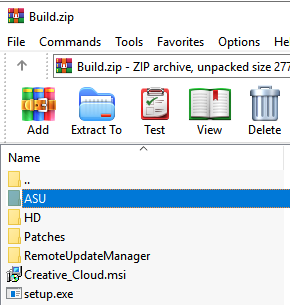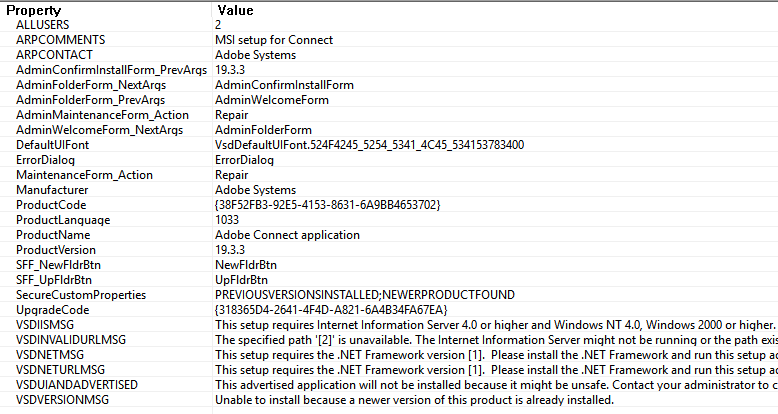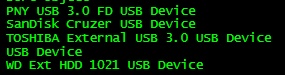This is a script I wrote to remotely install patches on servers. The servers.txt contains the server names (I used IP addresses). You will need psexec and appropriate access to the servers.
Clear-Host
$ErrorActionPreference = 'silentlycontinue'
$LocalHotFixPath = 'D:\Patches\'
$SvrList = Get-Content 'D:\Patches\servers.txt'
$HotFixes = @(
# seperate KBs using commas
'KB4499175-x64.msu'
)
foreach ($Server in $SvrList)
{
$Reboot = $False
$RemoteHotFixPath = "\\$Server\c$\Windows\Temp\"
# Install each hotfix
foreach ($HotFix in $HotFixes)
{
Write-Host "Processing $HotFix on $Server..."
$HotFixPath = "$LocalHotFixPath$HotFix"
# Copy file
Copy-Item $HotFixPath $RemoteHotFixPath
# Launch remote install
& C:\Windows\PsExec -s \\$Server wusa C:\Windows\Temp\$HotFix /quiet /norestart
# Clear session
$RemoteHotFixPath = ""
$HotFix = ""
Write-Host "`n`n"
if ($LastExitCode -eq 3010) {
$Reboot = $true
}
}
if($Reboot) # write message
{
Write-Host "$Server needs a restart."
}
}
Notes
https://www.catalog.update.microsoft.com/Search.aspx?q=KB4499175
tags: MrNetTek