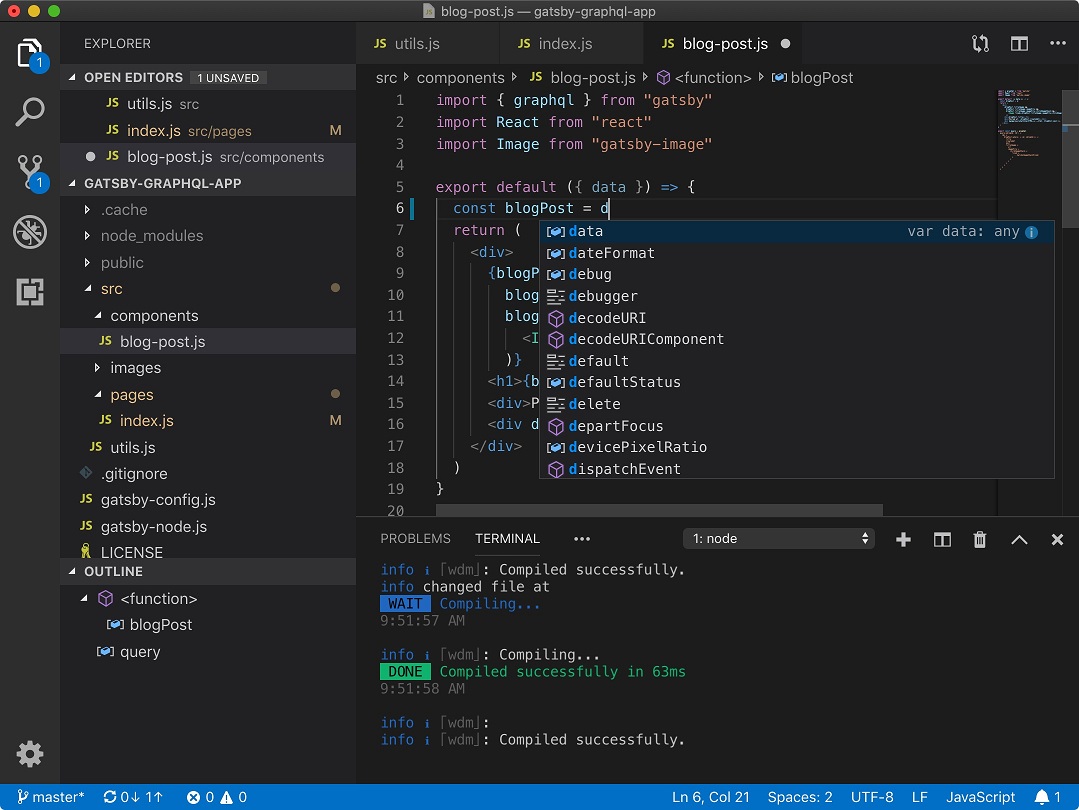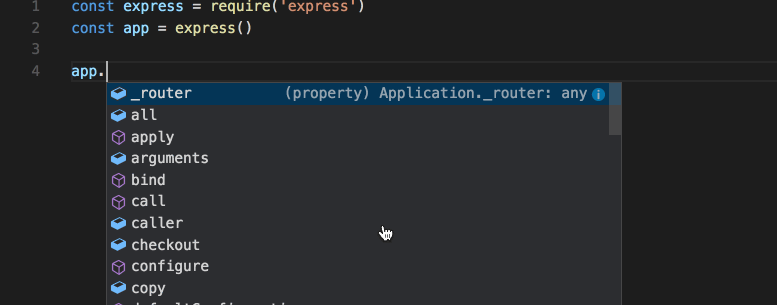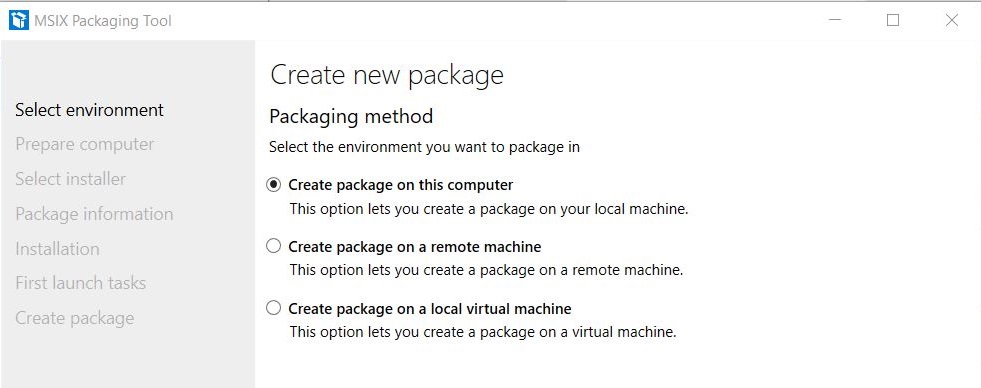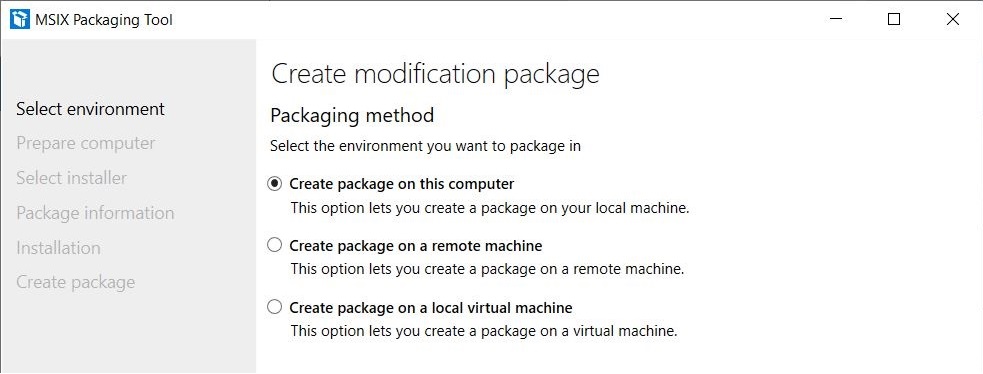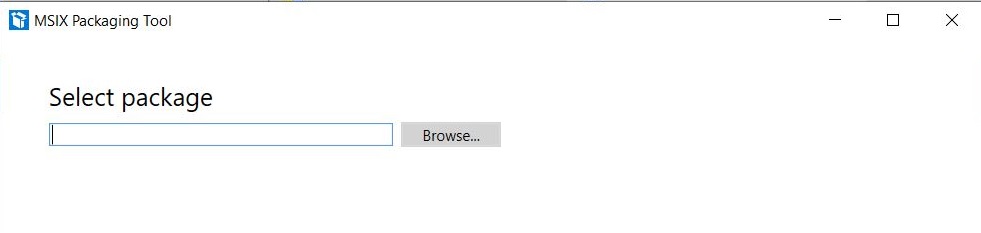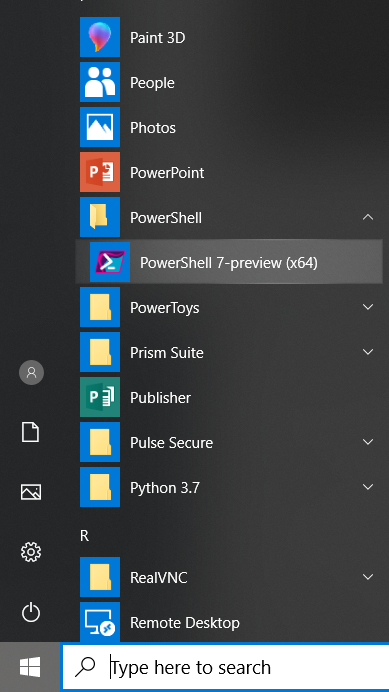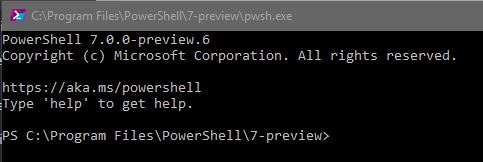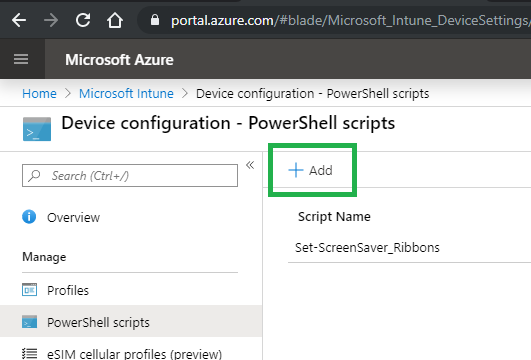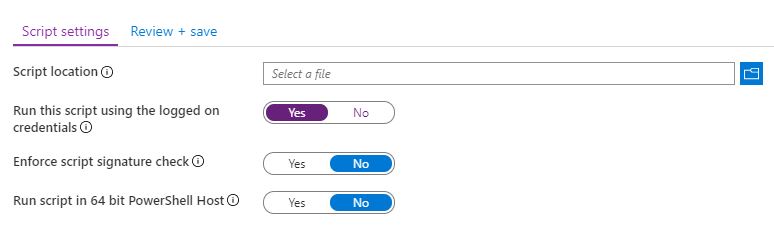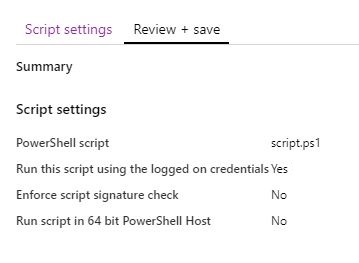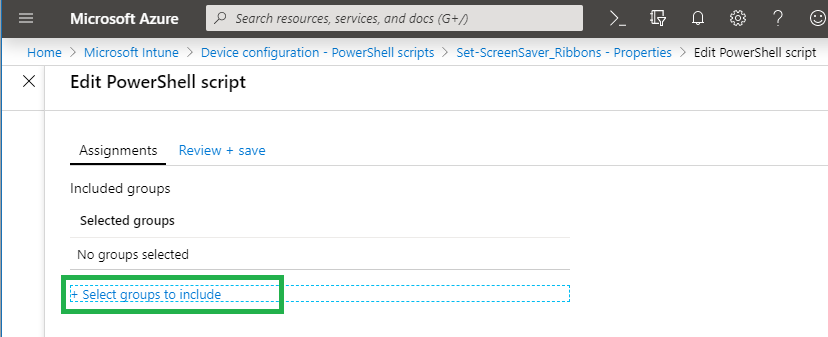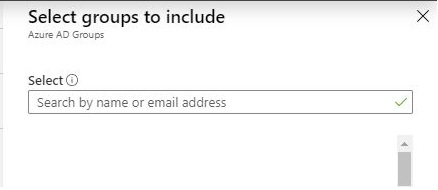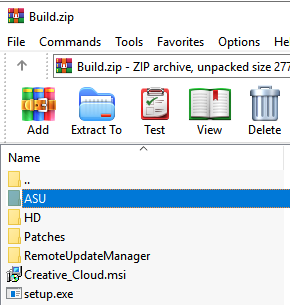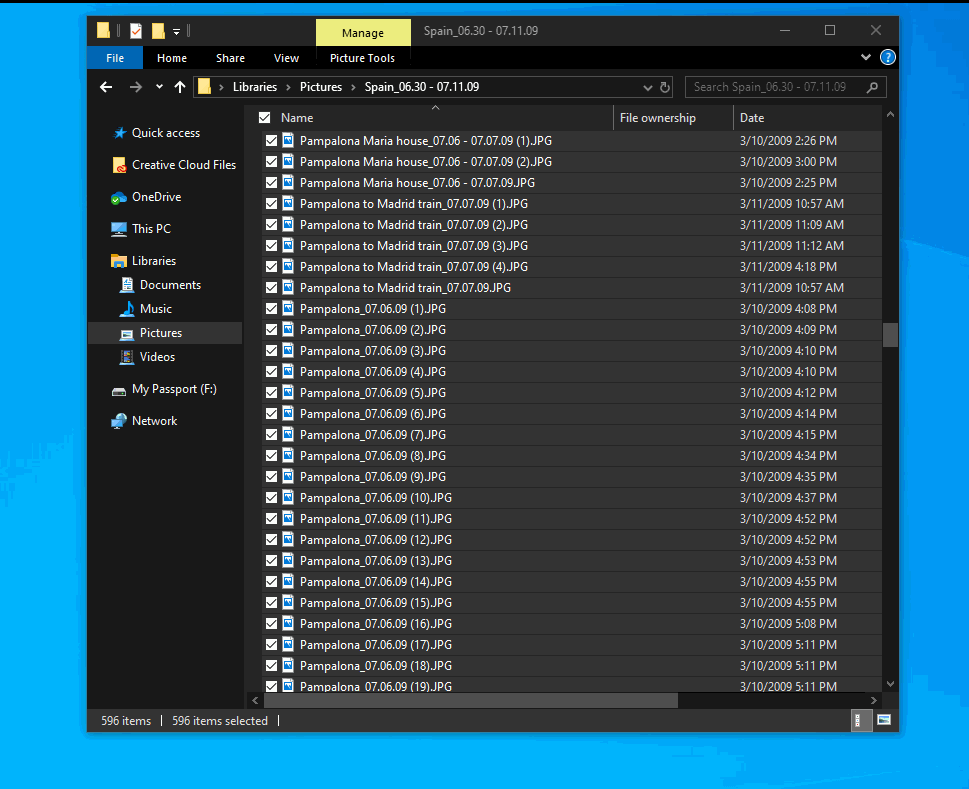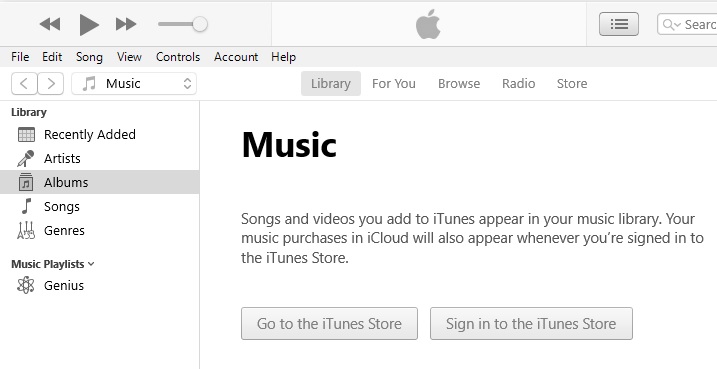Description
Adobe Creative Cloud is a set of applications and services from Adobe Systems that gives subscribers access to a collection of software used for graphic design, video editing, web development, photography, along with a set of mobile applications and also some optional cloud services. more…
Download
http://ccmdl.adobe.com//AdobeProducts/KCCC/CCD/5_0/win64/ACCCx5_0_0_354.zip main
http://ccmdl.adobe.com/AdobeProducts/KCCC/CCD/5_1/win64/ACCCx5_1_0_407.zip
Size
248 MB
Silent Install
set-up.exe –silent –ADOBEINSTALLDIR=”C:\Program Files (x86)\Adobe\CreativeCloud” –INSTALLLANGUAGE=en_GB
Silent Uninstall
“C:\Program Files (x86)\Adobe\Adobe Creative Cloud\Utils\Creative Cloud Uninstaller.exe” -u
Registry
Windows Registry Editor Version 5.00
[HKEY_LOCAL_MACHINE\SOFTWARE\WOW6432Node\Microsoft\Windows\CurrentVersion\Uninstall\Adobe Creative Cloud]
“DisplayName”=”Adobe Creative Cloud”
“UninstallString”=”\”C:\\Program Files (x86)\\Adobe\\Adobe Creative Cloud\\Utils\\Creative Cloud Uninstaller.exe\””
“Publisher”=”Adobe Systems Incorporated”
“DisplayIcon”=”\”C:\\Program Files (x86)\\Adobe\\Adobe Creative Cloud\\Utils\\Creative Cloud Uninstaller.exe\””
“DisplayVersion”=”5.0.0.354”
“EstimatedSize”=”0x00072112”
* Adobe continues to change how Creative Cloud is packaged, so…if you have any problems, see below
Workaround
Some things to note (this may, or may not, apply to your set-up.exe):
- Adobe has changed how enterprise installs are done, opting to move app control and app updates to the cloud. I’m guessing this is to reduce piracy, while enforcing updates.
- The app set-up.exe (from the direct download) will work, however it is no longer 100% silent, and cannot be completely automated. {Adobe, say it ain’t so…}
- For a fully automated enterprise deployment, you need to log into Adobe, and access the Cloud Admin Console. Appropriate rights are required to view and use the Admin Console. From there, you can create a downloadable, enterprise deployment package.
Rather than being forced to use the online Admin Console, which requires licensing and rights, try using the Build folder I captured, minus the latest app update.
- Create a Build folder.
- Download the Build.zip.
- Extract contents of Build.zip to Build folder.
- Download the latest desktop app from Adobe — select Creative Cloud desktop app (for Windows).
- Extract contents of desktop app.
- Rename set-up.exe to set-up.dat.
- Copy contents of desktop app to Build folder > ASU folder.
- Create your own package, calling the setup.exe file in a script. For my package, I used a self-extracting EXE in WinRar, pointing to the setup.exe.
Build.zip file
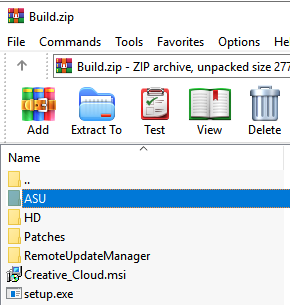
ASU folder

Self-extracting EXE

Prepare for awesomeness


* if you have any trouble, try removing the existing version of Creative Cloud
Reg Keys
HKEY_LOCAL_MACHINE\SOFTWARE\WOW6432Node\Microsoft\Windows\CurrentVersion\Uninstall\Adobe Creative Cloud
HKEY_LOCAL_MACHINE\SOFTWARE\Microsoft\Windows\CurrentVersion\Uninstall\{EC633002-0BA2-4CCA-8F8D-656C6B866D51}
Explorer Paths
ACC
C:\Program Files (x86)\Adobe\Adobe Creative Cloud
ADC
C:\Program Files (x86)\Common Files\Adobe\Adobe Desktop Common\HDBox
AAM
C:\Program Files (x86)\Common Files\Adobe\AdobeApplicationManager
C:\Program Files (x86)\Adobe\Adobe Creative Cloud Experience
C:\Program Files (x86)\Common Files\Adobe\Creative Cloud Libraries
C:\Program Files (x86)\Common Files\Adobe\CoreSyncExtension
C:\Program Files (x86)\Common Files\Adobe\caps
C:\Program Files (x86)\Adobe\Adobe Sync
C:\Users\%username%\AppData\Local\VirtualStore\Program Files (x86)\Adobe\Adobe Creative Cloud
C:\Users\%username%\AppData\Local\Temp\CreativeCloud
Notes
NEWS: 7.5 Million Records of Adobe Creative Cloud User Data Exposed
Admin Console
Admin Console Tools
Location of AUSST, Adobe Update Server Setup Tool
C:\Program Files (x86)\Common Files\Adobe\OOBE\PDApp\CCP\utilities\AUSST
Using CCP, Adobe Creative Cloud Packager
Download Adobe Creative Cloud Packager.
Run Cloud Packager
- Start menu, under Programs > Adobe > Creative Cloud Package
more…
Exploring
I found the silent option inside the EXE…
Screenshot

From Process Explorer
C:\Windows\syswow64\MsiExec.exe -Embedding 8CA0D06DE82285055992603F2CA34510
Set-up.dat –mode=silent –action=install –edtWorkFlow=1
“C:\Program Files (x86)\Common Files\Adobe\Adobe Desktop Common\HDBox\Setup.exe” –install=1 –driverXML=”C:\Users\%USERNAME%\AppData\Local\Temp\{9EE6ED3E-5FA4-4C75-AFB6-412CE44DC77D}\{8DEABD1C-DADA-4A45-BDC8-4FB0CDFAA034}”
“C:\setup\Creative_Cloud.msi” /qn
Check out the -pid parameter
https://helpx.adobe.com/download-install/kb/creative-cloud-desktop-app-download.html
tags: Creative Cloud scripting, Creative Cloud automation, MrNetTek