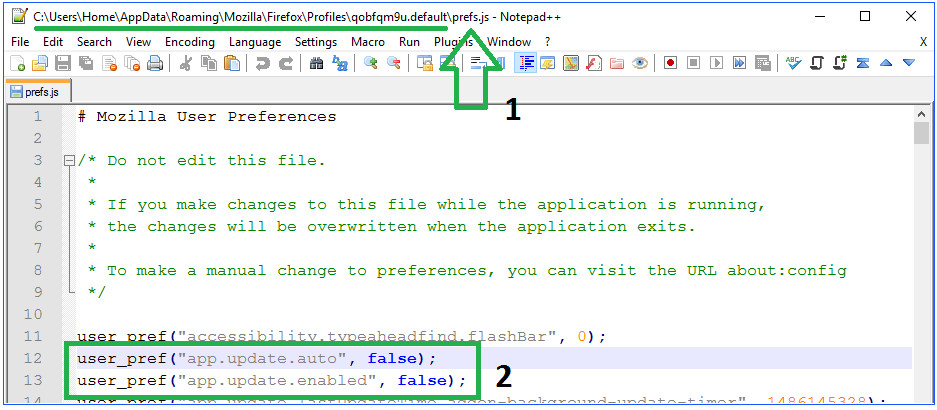Month: February 2017
VBScript – Is User a Member of Group
Option Explicit
Dim arrMemberNames(), initialSize, i, strHolder, objADGroup
Dim strMemberName, strADUser, objADUser, strBool, objNetwork, strComputerUser
Dim strGroupMember
initialSize = 0
strBool = "FALSE"
Set objNetwork = CreateObject("Wscript.Network")
'SET AD GROUP
Set objADGroup = GetObject("LDAP://CN=TheGroupName,DC=DomainName,DC=com")
'SET USER
strComputerUser = objNetwork.UserName
strComputerUser = LCase(strComputerUser)
'DETERMINE WHETHER COMPUTER USER IS IN GROUP
For Each strADUser in objADGroup.Member
Set objADUser = GetObject("LDAP://" & strADUser)
strGroupMember = LCase(objADUser.sAMAccountName)
if strComputerUser = strGroupMember then
strBool = "TRUE"
end if
ReDim Preserve arrMemberNames(initialSize)
arrMemberNames(initialSize) = objADUser.CN
initialSize = initialSize + 1
Next
If strBool = "TRUE" then msgbox "User was found in group!"
'CLEAR SESSION
initialSize = ""
i = ""
strHolder = ""
objADGroup = ""
strMemberName = ""
strADUser = ""
objADUser = ""
strBool = ""
'EXIT
WScript.Quit(0)
PowerShell – Is User a Member of Group
Import-Module ActiveDirectory
$user = "$env:UserName"
#[System.Security.Principal.WindowsIdentity]::GetCurrent().Name
#$(whoami)
#$(Get-WMIObject -class Win32_ComputerSystem | select username).username
if ((Get-ADUser $User -Properties memberof).memberof -like "CN=TheGroupName*")
{
$true
}
Else
{
$false
}
Screenshot
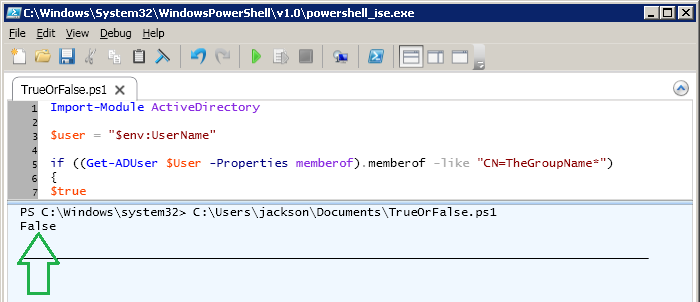
Notes
PowerShell/VBScript – Return Members from AD Group
VBScript Method
Option Explicit
Dim arrMemberNames(), initialSize, i, j, strHolder, objADGroup
Dim strMemberName, strADUser, objADUser
initialSize = 0
Set objADGroup = GetObject("LDAP://CN=TheGroupName,OU=TheOU,DC=YourDomain,DC=com")
For Each strADUser in objADGroup.Member
Set objADUser = GetObject("LDAP://" & strADUser)
'msgbox strADUser
ReDim Preserve arrMemberNames(initialSize)
arrMemberNames(initialSize) = objADUser.CN
initialSize = initialSize + 1
Next
For i = (UBound(arrMemberNames) - 1) to 0 Step -1
For j= 0 to i
If UCase(arrMemberNames(j)) > UCase(arrMemberNames(j+1)) Then
strHolder = arrMemberNames(j+1)
arrMemberNames(j+1) = arrMemberNames(j)
arrMemberNames(j) = strHolder
End If
Next
Next
For Each strMemberName in arrMemberNames
Wscript.Echo strMemberName
Next
initialSize = ""
i = ""
j = ""
strHolder = ""
objADGroup = ""
strMemberName = ""
strADUser = ""
objADUser = ""
PowerShell Method
Import-Module ActiveDirectory Get-AdGroupMember -identity "GroupNameHere" | select-object "samaccountname"
PowerShell – Return Product Key and/or Save to Text File
Function Get-ProductKey
{ Clear-Host
$HKLM = 2147483650
$ComputerName = $env:COMPUTERNAME
$MSRegPath = "Software\Microsoft\Windows NT\CurrentVersion"
$DigitalID = "DigitalProductId"
$wmi = [WMIClass]"\\$ComputerName\root\default:stdRegProv"
#Return MS Reg Value - used in translation
$WMIObject = $wmi.GetBinaryValue($HKLM,$MSRegPath,$DigitalID)
[Array]$DigitalValue = $WMIObject.uValue
#If value is returned
If($DigitalValue)
{
#Perform translation
$TranslatedResult = ConvertTokey $DigitalValue
$OperatingSystem = (Get-WmiObject "Win32_OperatingSystem" | select Caption).Caption
If($OperatingSystem -match "Microsoft Windows 8" -or $OperatingSystem -match "Microsoft Windows 10")
{
if($TranslatedResult)
{
[string]$ProductKey ="$TranslatedResult"
$ProductKey
#Save Windows info to a file
$UserChoice = UserOption
If( $UserChoice -eq 0 )
{
$TextFilePath = "C:\Users\"+$env:USERNAME+"\Desktop"
New-Item -Path $TextFilePath -Name "ProductKey.txt" -Value $ProductKey -ItemType File -Force | Out-Null
}
}
}
}
}
#User Option
Function UserOption
{
$yes = New-Object System.Management.Automation.Host.ChoiceDescription "&Yes",""
$no = New-Object System.Management.Automation.Host.ChoiceDescription "&No",""
$UserChoices = [System.Management.Automation.Host.ChoiceDescription[]]($yes,$no)
$MsgCaption = "Confirm"
$Msg = " Save product key to ProductKey.txt on Desktop?"
$TranslatedResult = $Host.UI.PromptForChoice($MsgCaption,$Msg,$UserChoices,0)
$TranslatedResult
}
#Perform translation
Function ConvertToKey($Key)
{
$Keyoffset = 52
$isWin8 = [int]($Key[66]/6) -band 1
$HF7 = 0xF7
$Key[66] = ($Key[66] -band $HF7) -bOr (($isWin8 -band 2) * 4)
$i = 24
[String]$Chars = "BCDFGHJKMPQRTVWXY2346789"
do
{
$Cur = 0
$X = 14
Do
{
$Cur = $Cur * 256
$Cur = $Key[$X + $Keyoffset] + $Cur
$Key[$X + $Keyoffset] = [math]::Floor([double]($Cur/24))
$Cur = $Cur % 24
$X = $X - 1
}while($X -ge 0)
$i = $i- 1
$KeyOutput = $Chars.SubString($Cur,1) + $KeyOutput
$last = $Cur
}while($i -ge 0)
$Keypart1 = $KeyOutput.SubString(1,$last)
$Keypart2 = $KeyOutput.Substring(1,$KeyOutput.length-1)
if($last -eq 0 )
{
$KeyOutput = "N" + $Keypart2
}
else
{
$KeyOutput = $Keypart2.Insert($Keypart2.IndexOf($Keypart1)+$Keypart1.length,"N")
}
$a = $KeyOutput.Substring(0,5)
$b = $KeyOutput.substring(5,5)
$c = $KeyOutput.substring(10,5)
$d = $KeyOutput.substring(15,5)
$e = $KeyOutput.substring(20,5)
$keyproduct = $a + "-" + $b + "-"+ $c + "-"+ $d + "-"+ $e
$keyproduct
}
Get-ProductKey
Batch – Resetting Windows Update Agent
This script is to be used to repair the Windows Update Agent. Note, you must run it as admin or deploy in the System Account.
@echo off title Reset Windows Update Agent cls color 0a echo Stopping Windows Update services… ping -n 4 127.0.0.1>nul net stop wuauserv net stop bits net stop appidsvc net stop cryptsvc net stop ccmexec echo Success! echo. ping -n 4 127.0.0.1>nul echo Checking services… ping -n 4 127.0.0.1>nul sc query wuauserv | findstr /I /C:”STOPPED” if %errorlevel% NEQ 0 goto END sc query bits | findstr /I /C:”STOPPED” if %errorlevel% NEQ 0 goto END sc query appidsvc | findstr /I /C:”STOPPED” if %errorlevel% NEQ 0 sc query appidsvc | findstr /I /C:”OpenService FAILED 1060? if %errorlevel% NEQ 0 goto END sc query cryptsvc | findstr /I /C:”STOPPED” if %errorlevel% NEQ 0 goto END sc query ccmexec | findstr /I /C:”STOPPED” if %errorlevel% NEQ 0 sc query ccmexec | findstr /I /C:”OpenService FAILED 1060? if %errorlevel% NEQ 0 goto END echo Success! echo. ping -n 4 127.0.0.1>nul echo Deleting AU cache folder and log file… ping -n 4 127.0.0.1>nul del /f /q “%ALLUSERSPROFILE%\Application Data\Microsoft\Network\Downloader\qmgr*.dat” del /f /s /q %SystemRoot%\SoftwareDistribution\*.* del /f /s /q %SystemRoot%\system32\catroot2\*.* del /f /q %SystemRoot%\WindowsUpdate.log Data\Microsoft\Network\Downloader\qmgr*.dat” echo Success! echo. ping -n 4 127.0.0.1>nul echo Re-registering DLL files… ping -n 4 127.0.0.1>nul cd /d %WinDir%\system32 regsvr32.exe /s atl.dll regsvr32.exe /s urlmon.dll regsvr32.exe /s mshtml.dll regsvr32.exe /s shdocvw.dll regsvr32.exe /s browseui.dll regsvr32.exe /s jscript.dll regsvr32.exe /s vbscript.dll regsvr32.exe /s scrrun.dll regsvr32.exe /s msxml.dll regsvr32.exe /s msxml3.dll regsvr32.exe /s msxml6.dll regsvr32.exe /s actxprxy.dll regsvr32.exe /s softpub.dll regsvr32.exe /s wintrust.dll regsvr32.exe /s dssenh.dll regsvr32.exe /s rsaenh.dll regsvr32.exe /s gpkcsp.dll regsvr32.exe /s sccbase.dll regsvr32.exe /s slbcsp.dll regsvr32.exe /s cryptdlg.dll regsvr32.exe /s oleaut32.dll regsvr32.exe /s ole32.dll regsvr32.exe /s shell32.dll regsvr32.exe /s initpki.dll regsvr32.exe /s wuapi.dll regsvr32.exe /s wuaueng.dll regsvr32.exe /s wuaueng1.dll regsvr32.exe /s wucltui.dll regsvr32.exe /s wups.dll regsvr32.exe /s wups2.dll regsvr32.exe /s wuweb.dll regsvr32.exe /s qmgr.dll regsvr32.exe /s qmgrprxy.dll regsvr32.exe /s wucltux.dll regsvr32.exe /s muweb.dll regsvr32.exe /s wuwebv.dll echo Success! echo. ping -n 4 127.0.0.1>nul echo Removing WSUS Client ID… ping -n 4 127.0.0.1>nul REG DELETE “HKLM\SOFTWARE\Microsoft\Windows\CurrentVersion\WindowsUpdate” /v AccountDomainSid /f REG DELETE “HKLM\SOFTWARE\Microsoft\Windows\CurrentVersion\WindowsUpdate” /v PingID /f REG DELETE “HKLM\SOFTWARE\Microsoft\Windows\CurrentVersion\WindowsUpdate” /v SusClientId /f echo Success! echo. ping -n 4 127.0.0.1>nul echo Resetting Winsock and WinHTTP Proxy… ping -n 4 127.0.0.1>nul netsh winsock reset proxycfg.exe -d netsh winhttp reset proxy echo Success! echo. ping -n 4 127.0.0.1>nul echo Starting services… ping -n 4 127.0.0.1>nul net start ccmexec net start cryptsvc net start appidsvc net start bits net start wuauserv echo Success! echo. ping -n 4 127.0.0.1>nul echo Deleting all BITS jobs… ping -n 4 127.0.0.1>nul bitsadmin.exe /reset /allusers echo Success! echo. ping -n 4 127.0.0.1>nul echo Forcing AU discovery… ping -n 4 127.0.0.1>nul wuauclt /resetauthorization /detectnow echo Success! echo. ping -n 4 127.0.0.1>nul :END echo Windows Update Agent has been reset! pause exit /b 0
PowerShell – Return Product Key
This is how you return the product key for your computer using PowerShell
$Computer = $Env:Computername
$TranslationMapping="BCDFGHJKMPQRTVWXY2346789"
$MSRegKey = [Microsoft.Win32.RegistryKey]::OpenRemoteBaseKey([Microsoft.Win32.RegistryHive]::LocalMachine,$Computer)
$value = $MSRegKey.OpenSubKey("SOFTWARE\Microsoft\Windows NT\CurrentVersion").GetValue('DigitalProductId4')[0x34..0x42]
$ProductKeyOutput = ""
for ($i = 24; $i -ge 0; $i--) {
$r = 0
for ($j = 14; $j -ge 0; $j--) {
$r = ($r * 256) -bxor $value[$j]
$value[$j] = [math]::Floor([double]($r/24))
$r = $r % 24
}
$ProductKeyOutput = $TranslationMapping[$r] + $ProductKeyOutput
if (($i % 5) -eq 0 -and $i -ne 0) {
$ProductKeyOutput = "-" + $ProductKeyOutput
}
}
clear-host
write-host ""
"Product Key: " + $ProductKeyOutput
write-host ""
Adobe Connect No Longer Automated in Chrome
Here is a problem (unresolved as of now) that I’m having with the Adobe Connect plugin in the Chrome browser. I used to be able to deploy it silently, and it would not prompt the end-user to complete installation. Now, however, the end-user receives multiple pop ups. I have no issues in IE or Firefox.
In testing, this is what I get
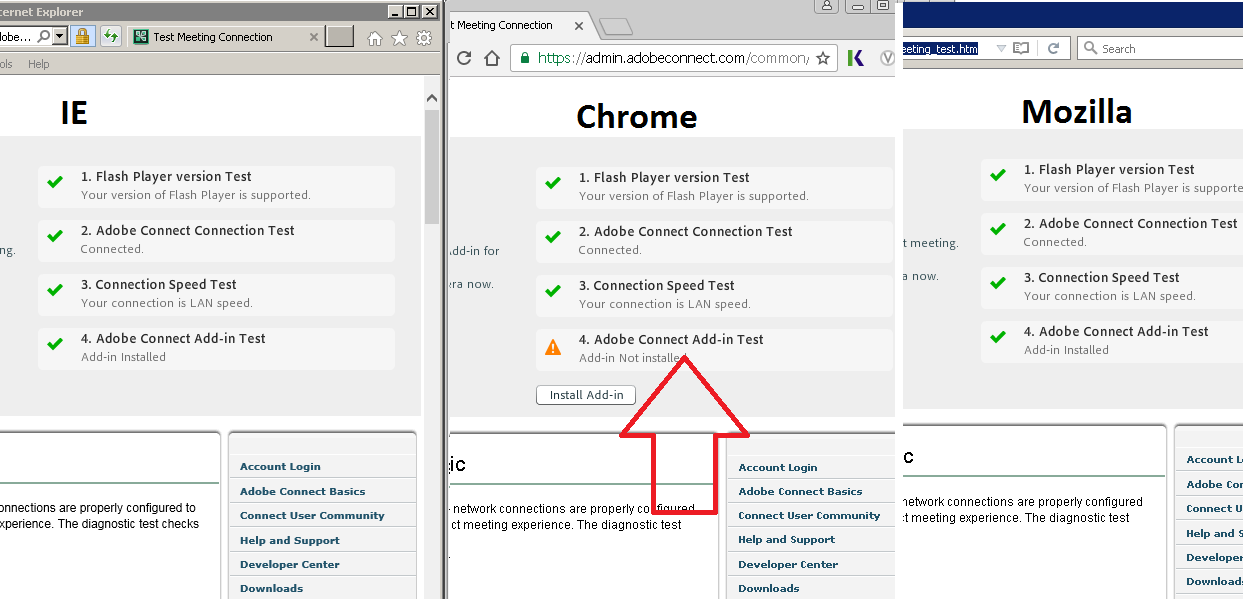
What the end-user is seeing
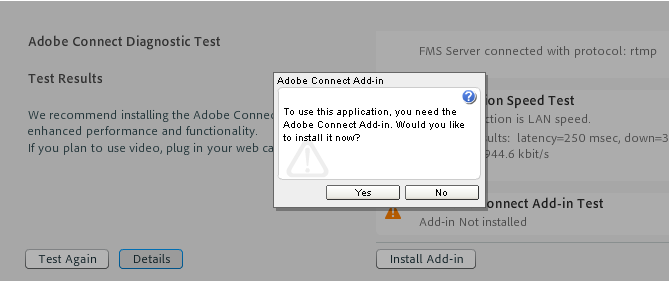
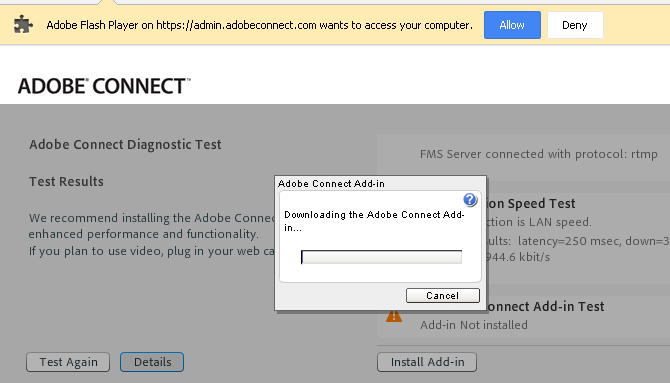
I’ve contacted Google and Adobe thus far…nothing yet. I used installers from here:
https://www.adobe.com/support/connect/downloads-updates.html
http://www.adobe.com/go/adobeconnect_addinchecker
http://blogs.adobe.com/connectsupport/installing-add-in-for-all-user-profiles/
I’ll keep you posted on what I find out.
* Update 02/09/2017
Final word from Adobe and Google, there is no way to suppress the pop ups.
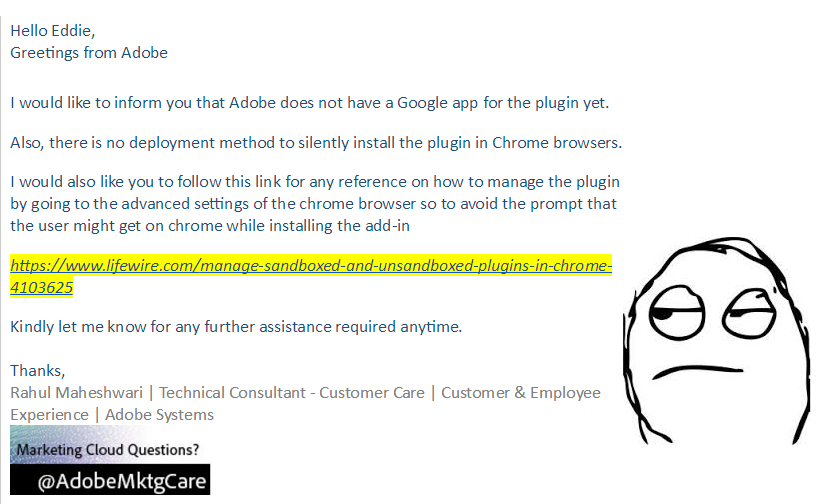
Notes
If I copy the Google preference file from a reference machine, it does work…of course, there is no good way of deploying that file without wiping out the end-user’s personal Chrome preferences.
And, yes, I did try manually adding the plugin to C:\Users\%username%\AppData\Roaming\Macromedia\Flash Player\macromedia.com\bin\connectaddin
Batch – Verify Returned Values are Numbers
So, this came about because I was looking at an old script that uses manage-bde.exe to return the Bitlocker. No big deal,really, but…apparently someone forgot to actually verify the returned value was at least numbers.
This was the command
for /f “skip=5 tokens=1 delims=Password ” %%h in (‘”c:\windows\system32\manage-bde.exe -protectors -get c:”‘) do set BitPass=%%h
Which returns something like this
123456-123456-123456-123456-123456-123456-123456-123456
What I added was this
SET “var=”&for /f “delims=0123456789-” %%i in (“%BitPass%”) do set var=%%i
if defined var (exit)
What this does is compare BitPass to the specified delimiters, if it matches…it continues; if not, it exists.
Skype 7.31.80.104 Silent Install – Multiple Methods
Command
SkypeSetupFull.exe /VERYSILENT /SP- /NOCANCEL /NORESTART /SUPPRESSMSGBOXES /NOLAUNCH
LANDesk Wrapper – Batch
@echo on cls title Skype Installer :: this is the LANDesk 32bit wrapper – to be compiled :: launch splash screen Echo Installing Skype… if exist C:\Progra~2\LANDesk\LDClient\sdmcache\apps\Microsoft\Skype\7.31.80.104\progress.hta ( start “” C:\Progra~2\LANDesk\LDClient\sdmcache\apps\Microsoft\Skype\7.31.80.104\progress.hta ) :: install Skype silently “C:\Progra~2\LANDesk\LDClient\sdmcache\apps\Microsoft\Skype\7.31.80.104\SkypeSetupFull.exe” /VERYSILENT /SP- /NOCANCEL /NORESTART /SUPPRESSMSGBOXES /NOLAUNCH :: delete exe del /q “C:\Progra~2\LANDesk\LDClient\sdmcache\apps\Microsoft\Skype\7.31.80.104\SkypeSetupFull.exe” :: kill splash %windir%\system32\taskkill.exe /f /im mshta.exe :: delete progress animation files del /q “C:\Progra~2\LANDesk\LDClient\sdmcache\apps\Microsoft\Skype\7.31.80.104\progress.*” :: delete this sequence file del /q “C:\Progra~2\LANDesk\LDClient\sdmcache\apps\Microsoft\Skype\7.31.80.104\sequence.cmd” exit /b 0
LANDesk Wrapper – VBScript
on error resume next
Dim CommandLine, CurrentFolder, objfso, Path64, Path86, LDFolder, objShell
set objShell = CreateObject("WScript.Shell")
Set objfso = CreateObject("Scripting.FileSystemObject")
'Determine if 32 or 64 bit LDClient is installed
Path64 = "C:\Progra~2"
Path86 = "C:\Progra~1"
LDFolder = "\LANDesk\LDClient\sdmcache\apps\Microsoft\Skype\7.31.80.104"
If (objfso.FolderExists(Path64 & LDFolder)) Then
CurrentFolder = Path64 & LDFolder
Else
CurrentFolder = Path86 & LDFolder
End If
'kills the progress bar
objShell.Run "taskkill.exe /f /im mshta.exe",0,False
WScript.Sleep 2000
'launches the progress bar
objShell.Run "%comspec% /c " & CurrentFolder & "\progress.hta",0,False
'set command line operation
CommandLine = "%comspec% /c " & chr(34) & CurrentFolder & "\SkypeSetupFull.exe" & Chr(34) & " /VERYSILENT /SP- /NOCANCEL /NORESTART /SUPPRESSMSGBOXES /NOLAUNCH"
'launch operation
objShell.Run CommandLine,0,True
WScript.Sleep 2000
'kills the progress bar
objShell.Run "taskkill.exe /f /im mshta.exe",0,false
'clear session
CommandLine = ""
CurrentFolder = ""
Path64 = ""
Path86 = ""
LDFolder = ""
objfso = ""
objShell = ""
WScript.Quit(0)
Elevated Wrapper – should be compiled
On Error Resume Next
Dim CommandLine, strTemp, objRegistry, strComputer, regValue, regValueName, regPath, objShell, strDate, BuildVersion, strComputerName, UName, PWord
Const HKEY_LOCAL_MACHINE = &H80000002
AppName = "Skype"
BuildVersion = "7.31.80.104"
'there are better ways to elevate processes
'see Microsoft's SecureString and ProcessStartInfo
UName = "administrator"
PWord = "TheAdminPassword"
strTemp = CreateObject("WScript.Shell").ExpandEnvironmentStrings("%temp%" & "\" & AppName)
strComputer = "."
strComputerName = CreateObject("WScript.Shell").ExpandEnvironmentStrings("%computername%")
'set event log command
CreateEventLog = "EVENTCREATE /T INFORMATION /L Application /ID 777 /d " & Chr(34) & "Software Packaging Engineer: " & AppName & " " & BuildVersion & " package installation"
Set objRegistry = GetObject("winmgmts:{impersonationLevel=impersonate}!\\" & strComputer & "\root\default:StdRegProv")
set objShell = CreateObject("WScript.Shell")
SetStringValue = REG_SZ
'set command line operation
CommandLine = strTemp & "\cpau.exe -u " & strComputerName &"\" & UName & " -p " & PWord & " -ex " & chr(34) & strTemp & "\SkypeSetupFull.exe /VERYSILENT /SP- /NOCANCEL /NORESTART /SUPPRESSMSGBOXES /NOLAUNCH" & chr(34) & " -lwop -wait"
'kills the progress bar
'objShell.Run "taskkill.exe /f /im mshta.exe",0,false
WScript.Sleep 2000
'launches the progress bar
'objShell.Run strTemp & "\progress.hta",9,false
'Launch operation with event logging
objShell.Run CreateEventLog & " STARTED" & Chr(34),0,True
objShell.Run CommandLine,0,True
objShell.Run CreateEventLog & " COMPLETED" & Chr(34),0,True
WScript.Sleep 2000
'Stamp registry for tracking
strDate = chr(34) & NOW & chr(34)
regValueName = "Timestamp"
regPath = "SOFTWARE\TRACKER\" & AppName & "\" & BuildVersion
'create main key
objRegistry.CreateKey HKEY_LOCAL_MACHINE, regPath
'set value
objRegistry.SetStringValue HKEY_LOCAL_MACHINE,regPath, regValueName, strDate
WScript.Sleep 2000
'kills the progress bar
'objShell.Run "taskkill.exe /f /im mshta.exe",0,false
'Clear session
CommandLine = ""
strTemp = ""
objRegistry = ""
strComputer = ""
regValue = ""
regValueName = ""
regPath = ""
objShell = ""
strDate = ""
AppName = ""
BuildVersion = ""
strComputerName
UName = ""
PWord = ""
WScript.Quit(0)