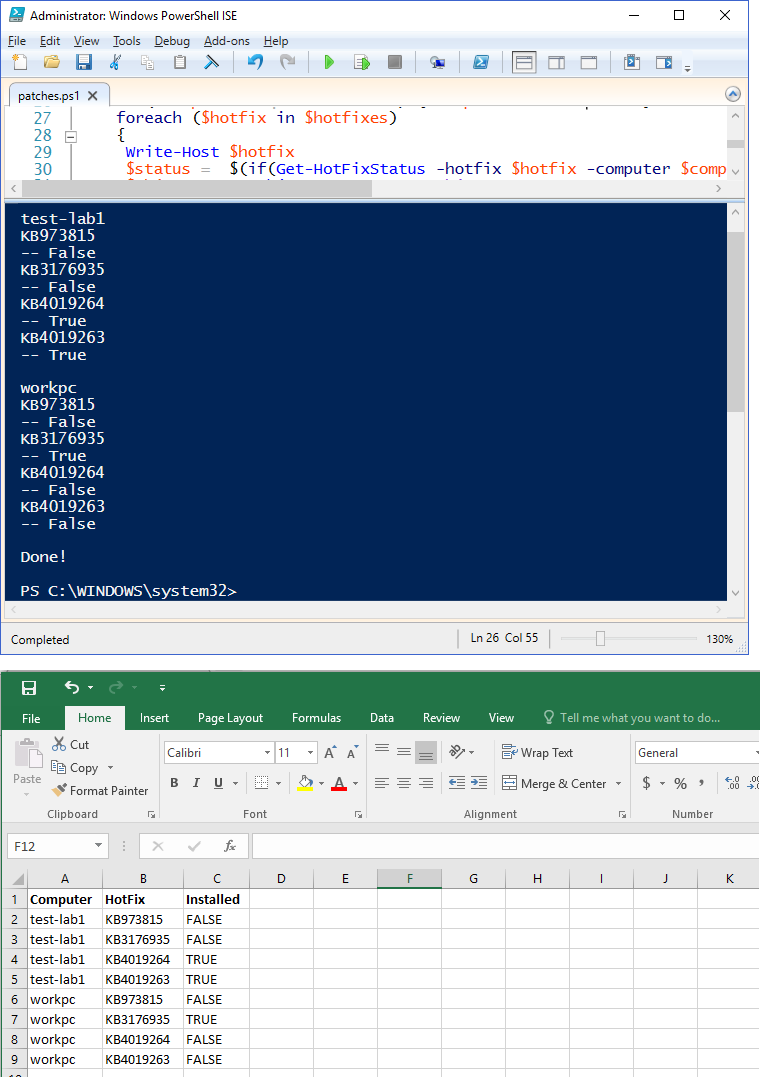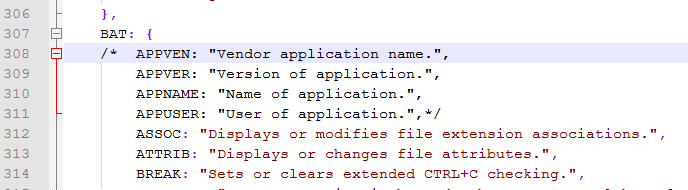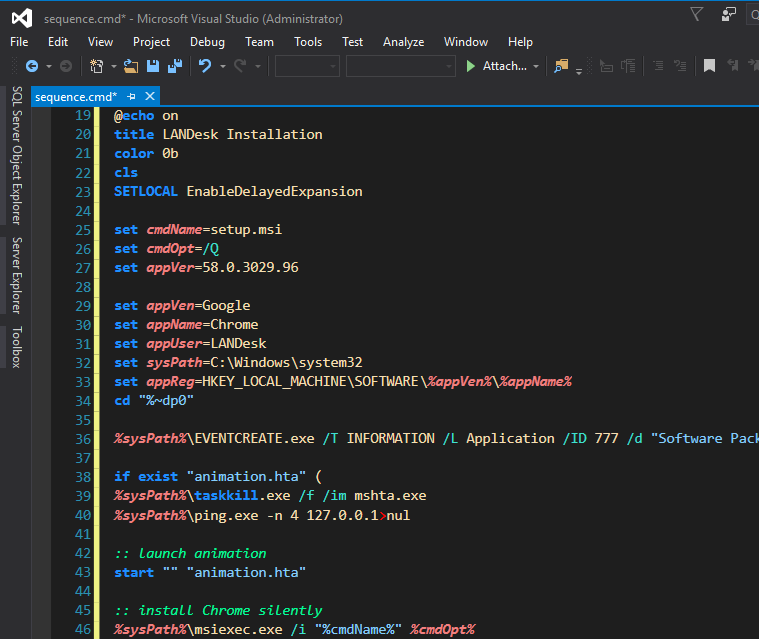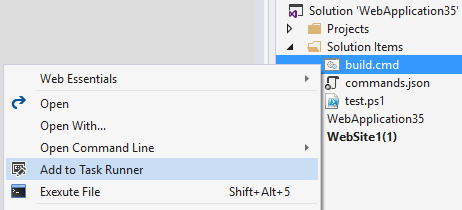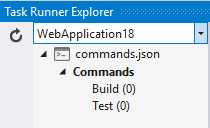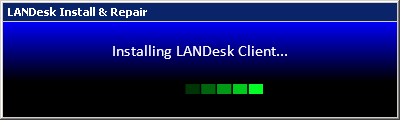I created a LANDesk Repair tool which can be used by any user to repair, reinstall, and fix issues related to the LANDesk client. The magic part of this is that it uses a public URL to download the LANDesk setup file, and then launches in an elevated mode using Microsoft’s SecureSubstring (the secure part was written in C#).
The advantage of having something like this, versus a package compiled with the LD setup file (172MB), is that the package is much smaller (less than a meg) and—if and when you change the LD setup—there is no need to recompile the package with the updated source file. Just drop the new source file at the URL, and anyone using the Repair Tool will automatically get the updated source file; this works for on site and off site users.
Originally, I just wanted to create a proof-of-concept prototype, but it worked so well, it was implemented.
Screenshot of my HTA
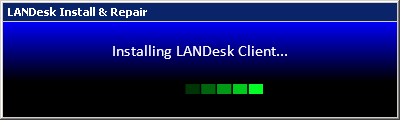
' ---------------------------------------------------------------'
' Author: Eddie Jackson
' File: LANDesk_Repair.exe
' Purpose: To repair or reinstall LANDesk
' Version: 1.0
' Date: 4/11/2017
'
' Usage: Installed to C:\AFolderOfYourChoice
' Accessed from Start Menu
' Notes
' Exit codes are 0 success, 1 no source file, 2 failed download
' ---------------------------------------------------------------'
Option Explicit
'global declarations
Dim varHTTP, varBinaryString, setupFile, setupURL, uninstallFile, ComputerName, CurDir
Dim objShell, oldLANDesk, newLANDesk, msgFile, fso, objWMIService, cmd, colProcesses, Elevate
'Sequencing...
InitializeVariables()
CheckURL()
Download(setupFile)
Verify(setupFile)
Uninstall(oldLANDesk)
Install(newLANDesk)
ExitSequence(0)
sub InitializeVariables()
on error resume next
'computer name
ComputerName = "."
CurDir = "C:\AFolderOfYourChoice"
'message file
msgFile = CurDir & "\ldmsg.dat"
Set objShell = CreateObject("WScript.Shell")
Set fso = CreateObject("Scripting.FileSystemObject")
Set varHTTP = CreateObject("Microsoft.XMLHTTP")
Set varBinaryString = CreateObject("Adodb.Stream")
setupFile = "Client_From_ldlogon_AdvanceAgent_Folder.exe"
uninstallFile = "UninstallWinClient_From_LANDesk.exe"
'tool I created to do elevation
Elevate = CurDir & "\Elevate.exe -app" & " "
'reference: http://eddiejackson.net/wp/?p=13815
oldLANDesk = Elevate & chr(34) & CurDir & "\" & uninstallFile & chr(34) & " " & chr(34) & "/NOREBOOT /FORCECLEAN" & chr(34)
newLANDesk = Elevate & chr(34) & CurDir & "\" & setupFile & chr(34)
setupURL = "http://YourGateway_CSA_or_DMZ/" & setupFile
varHTTP.Open "GET", setupURL, False
varHTTP.Send
end sub
sub CheckURL()
on error resume next
'launch splash
Msg("Searching for download file...")
Splash()
Select Case Cint(varHTTP.status)
Case 200, 202, 302
Msg("Found LANDesk download file!")
Exit Sub
Case Else
Msg("LANDesk setup could not be found!")
ExitSequence(1)
End Select
end sub
sub Download(dFile)
on error resume next
Msg("Downloading LANDesk file...")
With varBinaryString
.Type = 1 'my type has been set to binary
.Open
.Write varHTTP.responseBody
.SaveToFile ".\" & dFile, 2 'if exist, overwrite
End With
varBinaryString.close
Msg("LANDesk setup has been downloaded...")
end sub
sub Uninstall(uCommand)
on error resume next
Msg("Removing old LANDesk setup...")
objShell.Run uCommand,0,True
Wait(20)
Monitor(uninstallFile)
Msg("LANDesk has been removed...")
end sub
sub Verify(vDownload)
on error resume next
Msg("Verifying file integrity...")
If (fso.FileExists(CurDir & "\" & vDownload)) Then
Msg("Download was successful!")
Else
Msg("Download failed!")
ExitSequence(2)
End If
end sub
sub Install(iCommand)
on error resume next
Msg("Installing LANDesk Client...")
objShell.Run iCommand,0,True
Wait(20)
Monitor(setupFile)
Msg("LANDesk Client has been installed!")
end sub
sub Wait(time)
on error resume next
time = time * 1000
WScript.Sleep time
end sub
sub Monitor(procName)
'secondary method to make sure wait for exit works
Set objWMIService = GetObject("winmgmts:" & "{impersonationLevel=impersonate}!\\" & ComputerName & "\root\cimv2")
cmd = 1
Do While cmd = 1
Set colProcesses = objWMIService.ExecQuery ("Select * from Win32_Process Where Name = '" & procName & "'")
If colProcesses.Count = 0 Then
on error resume next
'Process is not running
cmd = 0
Wait(4)
Else
'Process is running
cmd = 1
Wait(30)
End If
Loop
end sub
sub Msg(message)
on error resume next
objShell.Run "cmd /c echo " & message & ">" & msgFile,0,true
Wait(4)
end sub
sub Splash()
on error resume next
'a simple animation I made (ldhta.exe is mshta.exe)
'you'll have to create your own little animation here
objShell.Run CurDir & "\ldhta.exe " & CurDir & "\ldprogress.hta",9,false
Wait(8)
end sub
sub ExitSequence(errorcode)
Msg("Exiting...")
Wait(4)
objShell.Run "taskkill /f /im ldhta.exe",0,true
WScript.Quit(errorcode)
end sub