This has been tested under Windows 7 and Windows 10. For Windows 10, make sure the script is compiled as, ran as, 64 bit.
W10 Screenshot of Registry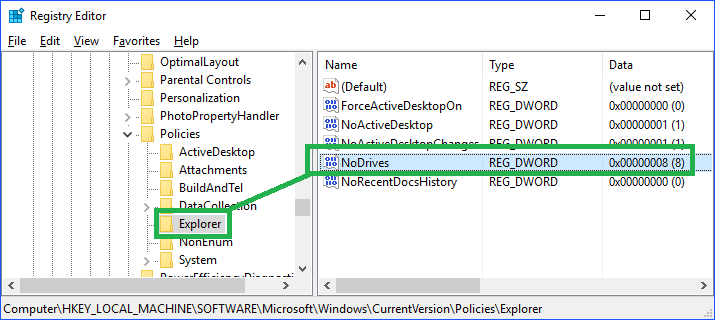
W10 Screenshot of Explorer (D drive is hidden)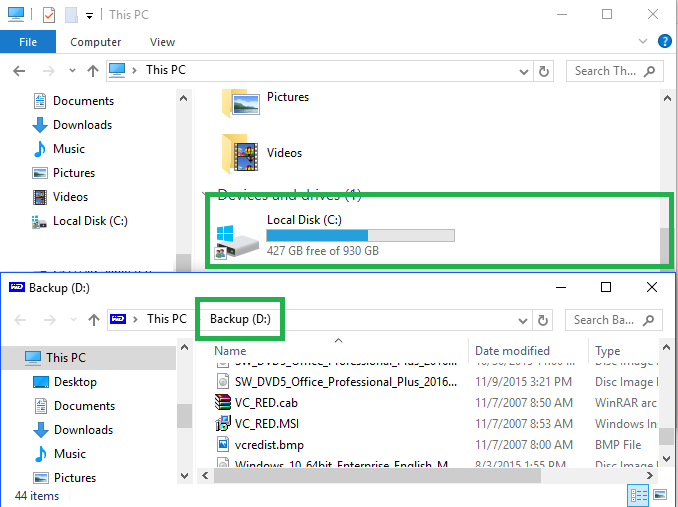
The Code (save as script.vbs – run as admin)
On error resume next
'THIS WILL CREATE A REG KEY FOR THE SPECIFIED DRIVE LETTER
'REG KEY WILL LOOK SOMETHING LIKE THIS
'NODRIVES REG_DWORD 0X00000008
'SET DRIVE LETTER TO HIDE
Const Drive = "D"
'CALL SUBROUTINE
HideDriveLetter()
'----------------------------
Sub HideDriveLetter()
On Error Resume Next
Dim objShell, RegKeyPath, DriveBits, substr
Dim fso, d, drives, s, count
Dim ReturnCode
Dim x, i , j
ReturnCode = 0
DriveBits = 0
Set objShell = CreateObject("WScript.Shell")
RegKeyPath = "HKLM\Software\Microsoft\Windows\CurrentVersion\Policies\Explorer\NoDrives"
Set fso = CreateObject("Scripting.FileSystemObject")
Set drives= fso.Drives
If UCase(Drive) = "SHOWALL" Then
'DELETE WRITE REGISTRY, SET SYSTEM DEFAULT
objShell.RegDelete RegKeyPath
If Err = 0 Then
Call ReloadExplorer()
Err.clear
Else
'msgbox "Admin access required!"
Err.clear
End If
Else
For i = 1 To Len(Drive)
substr= Mid(Drive,i,1)
x = 0
For j = Asc("A") To Asc("Z")
If Chr(j) = UCase(substr) Then
'VERIFY INPUT
If InStr(Drive,substr) = InStrRev(Drive,substr) Then
'VERIFY LETTER
If fso.DriveExists(substr) Then
DriveBits = DriveBits + 2^x
Else
'msgbox "Drive does not exist!"
ReturnCode = 1
Exit For
End If
Else
ReturnCode = 1
End If
End If
x = x + 1
Next
If ReturnCode = 1 Then
Exit For
End If
Next
'VALIDATE RETURN CODE
Dim strDriveDriveBits
'READ REGISTRY KEY
strDriveDriveBits = objShell.RegRead(RegKeyPath)
Err.clear
If ReturnCode = 0 And Drive <> "" Then
If DriveBits = 0 Then
'msgbox "Missing drive letter!"
Call HideDriveLetter()
Else
If strDriveDriveBits = DriveBits Then
'msgbox "Drive has been hidden!"
Else
'Write Registry
objShell.RegWrite RegKeyPath, DriveBits, "REG_DWORD"
If Err = 0 Then
Call ReloadExplorer()
Else
'msgbox "Admin access required!"
Err.clear
End If
End If
End If
ElseIf ReturnCode = 1 Then
Call HideDriveLetter()
End If
End If
End Sub
Function ReloadExplorer()
Dim strComputer, objWMIService, colProcess, objProcess
strComputer = "."
Set objWMIService = GetObject("winmgmts:" & "{impersonationLevel=impersonate}!\\" & strComputer & "\root\cimv2")
Set colProcess = objWMIService.ExecQuery ("Select * from Win32_Process Where Name = 'explorer.exe'")
'KILL/RELOAD
For Each objProcess in colProcess
objProcess.Terminate()
Next
End Function
* to unhide a drive letter, simply delete the reg key and reload explorer.exe
Update 01/24/2017
If you would like to ‘automate’ the drive detection, so…the script determines which drive letter should be hidden, add the following code to the top. You will need some kind of marker file or folder. I used MyFolder.
Figure out by previous marker
‘AUTOMATICALLY DETERMINE DRIVE LETTER TO HIDE
dim fso
Set fso = CreateObject(“Scripting.FileSystemObject”)
if (fso.FolderExists(“D:\MyFolder”)) then AutoDrive = “D”
if (fso.FolderExists(“E:\MyFolder”)) then AutoDrive = “E”
if (fso.FolderExists(“F:\MyFolder”)) then AutoDrive = “F”
if (fso.FolderExists(“G:\MyFolder”)) then AutoDrive = “G”
if (fso.FolderExists(“H:\MyFolder”)) then AutoDrive = “H”
‘SET DRIVE LETTER TO HIDE
Drive = AutoDrive
Figure out drive letter by label
strComputer = “.”
DriveLetter = “”
Set objWMIService = GetObject(“winmgmts:\\” & strComputer & “\root\cimv2”)
Set colItems = objWMIService.ExecQuery (“Select * From Win32_LogicalDisk”)
For Each objItem in colItems
If objItem.VolumeName = “KINGSTON” then DriveLetter = objItem.DeviceID
Next
msgbox DriveLetter