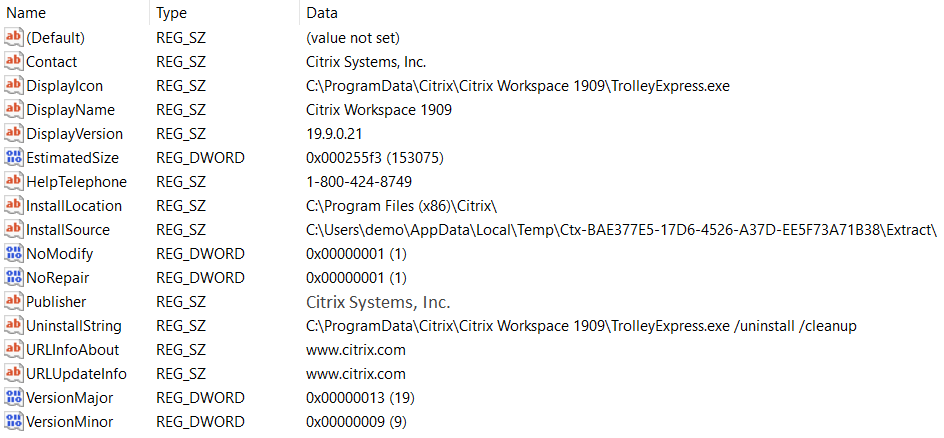Download
A new Citrix Workspace client is available here:
https://www.citrix.com/downloads/workspace-app/windows/workspace-app-for-windows-latest.html
Size
124 MB
Silent Install
setup.exe /forceinstall /silent STORE0=”Store;https://mycitrix.umc.edu/Citrix/ummcWeb/discovery;Store”
Install Location (115 Folders, 945 Files, 344 MB)
C:\Program Files (x86)\Citrix
view contents: installed files more info
Silent Uninstall
setup.exe /silent /uninstall
“C:\ProgramData\Citrix\Citrix Workspace 1909\TrolleyExpress.exe” /uninstall /cleanup
Registry
[HKEY_LOCAL_MACHINE\SOFTWARE\WOW6432Node\Microsoft\Windows\CurrentVersion\Uninstall\CitrixOnlinePluginPackWeb]
Notes
Download Citrix Workspace for Mac
Product Documentation What’s new
Citrix moves from Receiver to Workspace
https://www.citrix.com/products/receiver.html
Setup EXE Extraction (using 7zip)
C:\Users\%username%\AppData\Local\Temp\Ctx-E24E4EE1-D366-481D-8298-A08B79E27D2B\Extract
view contents: extracted files
Supported Parameters
/help – Displays this usage information
/uninstall – Removes an existing installation
/silent – Suppresses all graphical user interface
/noreboot – Suppresses all reboots and reboot prompts
/preview – Displays preview of changes without altering the machine
/extract <folder> – Extract self-extracting package to an existing folder
/includeSSON – Installs the single sign-on component for domain pass-through logon
/EnableCEIP – Enables (true) or disables (false) the Citrix Customer Improvement Program (CEIP)
/AutoUpdateCheck – Enables automatic update (auto), enables manual update (manual), bans
AutoUpdate (disabled)
/AutoUpdateStream – Specify AutoUpdate stream to be in long term (LTSR) or short term service releases (Current)
/DeferUpdateCount – Specify number of times AutoUpdate can be deferred
MSI property values are supported and must be separated by spaces, e.g.:
PROPERTY=”Value” PROPERTY2=”Value2″
Example silent command-line using all defaults:
CitrixWorkspaceApp.exe /silent
Example command-line specifying multiple options:
CitrixWorkspaceApp.exe /silent ADDLOCAL=”ReceiverInside,ICA_Client,USB,DesktopViewer,Flash,Vd3d,WebHelper,BrowserEngine” INSTALLDIR=”C:\myfolder” ENABLE_DYNAMIC_CLIENT_NAME=”No” CLIENT_NAME=”my_overrided_name” DEFAULT_NDSCONTEXT=”Context1,Context2″
Example command-line to enable domain pass-through:
CitrixWorkspaceApp.exe /silent /includeSSON ADDLOCAL=”ReceiverInside,ICA_Client,SSON,USB,DesktopViewer,Flash,Vd3d,WebHelper,BrowserEngine” INSTALLDIR=”C:\myfolder” ENABLE_DYNAMIC_CLIENT_NAME=”No” CLIENT_NAME=”my_overrided_name” DEFAULT_NDSCONTEXT=”Context1,Context2″
Example command-line to Install Single Sign-On server but to disable capture of logon credentials:
CitrixWorkspaceApp.exe /includesson LOGON_CREDENTIAL_CAPTURE_ENABLE=No [defaults to Yes]
Example command-line to Install Citrix Workspace in NonSelfServiceMode
CitrixWorkspaceApp.exe SELFSERVICEMODE=false [defaults to true]
Example command-line to support upgrade from unsupported version to latest version
CitrixWorkspaceApp.exe /RCU
Example command-line to disable CEIP:
CitrixWorkspaceApp.exe /EnableCEIP=false [defaults to true]
Example command-line to enable manual update:
CitrixWorkspaceApp.exe /AutoUpdateCheck=manual [defaults to auto]
Example command-line to disable auto update:
CitrixWorkspaceApp.exe /AutoUpdateCheck=disabled
Example command-line to choose long term service release stream:
CitrixWorkspaceApp.exe /AutoUpdateStream=LTSR
Example command-line to choose 2 times AutoUpdate can be deferred:
CitrixWorkspaceApp.exe /DeferUpdateCount=2
tags: Citrix automation, Citrix options, MrNetTek