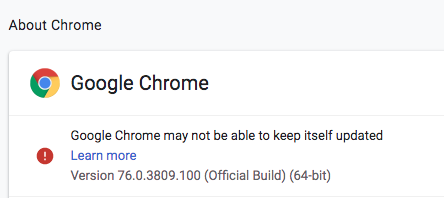Method 1
On Mac, you can go to “Users > Your Mac Drive > Library > Google > GoogleSoftwareUpdate” and rename this folder.
Method 2
Open Finder and go to “Applications” folder.
Right click or control + click on the Google Chrome folder and go to “Show Packaged Content”.
Click “Contents” folder and open “Info.plist” file. Remember you need to have editors like Xcode to open plist file. Also you should have write permission for both “Contents” folder and “Info.plist” file to edit.
Look for “KSUpdateURL” key. In my case it is pointing to “https://tools.google.com/service/update2”.
Rename the file to something else and save changes.
Method 3
Remove the keystone information, which is used to update the app
#!/bin/sh Version=$(/Applications/Google\ Chrome.app/Contents/MacOS/Google\ Chrome --version | awk '{print $3}') sudo rm -rf /Applications/Google\ Chrome.app/Contents/Frameworks/Google\ Chrome\ Framework.framework/Versions/"$Version"/Frameworks/KeystoneRegistration.frameworkAfter you disable auto updates
Notes~/Library/Google/GoogleSoftwareUpdate/
userprofilename > Library > Application Support > Google > Chrome > Snapshots
/Applications/Google\ Chrome.app/Contents/MacOS/Google\ Chrome –enable-logging –v=1
tags: MrNetTek