New Creative Cloud app is available here:
http://ccmdl.adobe.com/AdobeProducts/KCCC/1/win32/ACCCx4_8_2_478.zip
Some things to note:
- Adobe has changed how enterprise installs are done, opting to move app control and app updates to the cloud. I’m guessing this is to reduce piracy, while enforcing updates.
- The app set-up.exe (from the direct download) will work, however it is no longer 100% silent, and cannot be completely automated. {Adobe, say it ain’t so…}
- For a fully automated enterprise deployment, you need to log into Adobe, and access the Cloud Admin Console. Appropriate rights are required to view the Admin Console. From there, you can create a downloadable, enterprise deployment package.
Workaround
Rather than being forced to use the online Admin Console, which requires licensing and rights, try using the Build folder I captured, minus the latest app update.
- Create a Build folder.
- Download the Build.zip.
- Extract contents of Build.zip to Build folder.
- Download the latest desktop app from Adobe.
- Extract contents of desktop app.
- Rename set-up.exe to set-up.dat.
- Copy contents of desktop app to Build > ASU.
- Create your own package, calling the setup.exe. For my package, I used a self-extracting EXE in WinRar, pointing to the setup.exe.
Build.zip file
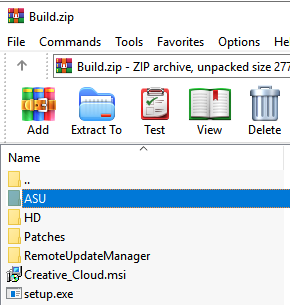
ASU folder

Self-extracting EXE

Prepare for awesomeness


* if you have any trouble, try removing the existing version of Creative Cloud
Reg Keys
HKEY_LOCAL_MACHINE\SOFTWARE\WOW6432Node\Microsoft\Windows\CurrentVersion\Uninstall\Adobe Creative Cloud
HKEY_LOCAL_MACHINE\SOFTWARE\Microsoft\Windows\CurrentVersion\Uninstall\{EC633002-0BA2-4CCA-8F8D-656C6B866D51}
Explorer Paths
ACC
C:\Program Files (x86)\Adobe\Adobe Creative Cloud
ADC
C:\Program Files (x86)\Common Files\Adobe\Adobe Desktop Common\HDBox
AAM
C:\Program Files (x86)\Common Files\Adobe\AdobeApplicationManager
C:\Program Files (x86)\Adobe\Adobe Creative Cloud Experience
C:\Program Files (x86)\Common Files\Adobe\Creative Cloud Libraries
C:\Program Files (x86)\Common Files\Adobe\CoreSyncExtension
C:\Program Files (x86)\Common Files\Adobe\caps
C:\Program Files (x86)\Adobe\Adobe Sync
C:\Users\%username%\AppData\Local\VirtualStore\Program Files (x86)\Adobe\Adobe Creative Cloud
C:\Users\%username%\AppData\Local\Temp\CreativeCloud
L e g a c y S u p p o r t
Silent Install
Use a set-up.exe from a previous version to get around the initial Cloud setup.
set-up.exe –silent –ADOBEINSTALLDIR=”C:\Program Files (x86)\Adobe\CreativeCloud” –INSTALLLANGUAGE=en_GB
Silent Uninstall
Found the silent option inside the EXE…
“C:\Program Files (x86)\Adobe\Adobe Creative Cloud\Utils\Creative Cloud Uninstaller.exe” -u
Screenshot

Notes
From Process Explorer
C:\Windows\syswow64\MsiExec.exe -Embedding 8CA0D06DE82285055992603F2CA34510
Set-up.dat –mode=silent –action=install –edtWorkFlow=1
“C:\Program Files (x86)\Common Files\Adobe\Adobe Desktop Common\HDBox\Setup.exe” –install=1 –driverXML=”C:\Users\%USERNAME%\AppData\Local\Temp\{9EE6ED3E-5FA4-4C75-AFB6-412CE44DC77D}\{8DEABD1C-DADA-4A45-BDC8-4FB0CDFAA034}”
“C:\setup\Creative_Cloud.msi” /qn
Check out the -pid parameter
https://helpx.adobe.com/download-install/kb/creative-cloud-desktop-app-download.html
tags: MrNetTek