On the Surface Pro, you will notice there are two types of touch the tablet responds to: (1) Hand and (2) Pen.
While Microsoft has done pretty good with the pen detection and usage, the hand touch feature gets in the way of certain applications. For example, while using Autodesk Sketchpad Pro, I noticed multiple menus popping up and out at me. This has to do with the palm detection not being as accurate as it should be. The palm detection is supposed to prevent the screen from detecting your palm when the stylus is close to the screen. The issue is, the pen has to be VERY close, or else your palm is selecting things on the screen (not good). So, to prevent this unwanted behavior, you can disable the touch feature specifically meant for hands.
As an example, I just wanted to give you the general idea of how this works.
Here, I want to disable my cam. So find the Hardware ID in Device Manager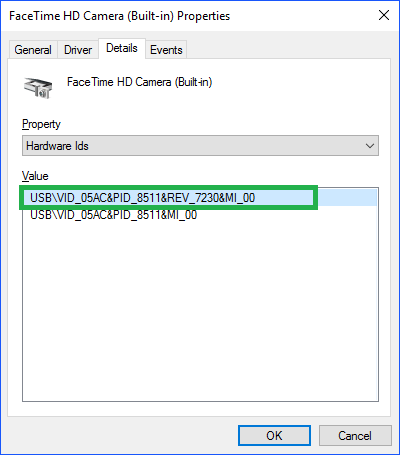
Next, I open a command prompt, and use devcon.exe…with the disable/enable option
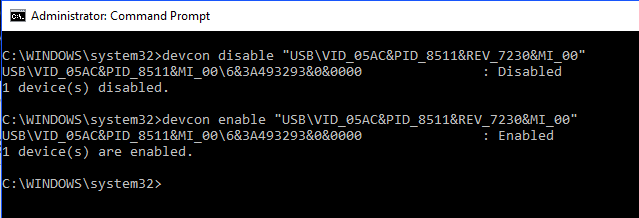
Now that you see how it works, the Touch screen isn’t too much different. There is one caveat: The Surface has TWO device drivers for touch…so you’ll need to be sure you select the right one. The correct driver is the FIRST HID device, not the second one.

References
devcon.exe source file (for W10)
Windows Device Console (Devcon.exe)
How to Obtain the Current Version of Device Console Utility (DevCon.exe)