Manually Install the Hyper-V role
Right click on the Windows button and select ‘Programs and Features’.
Select Turn Windows Features on or off.
Select Hyper-V and click OK.
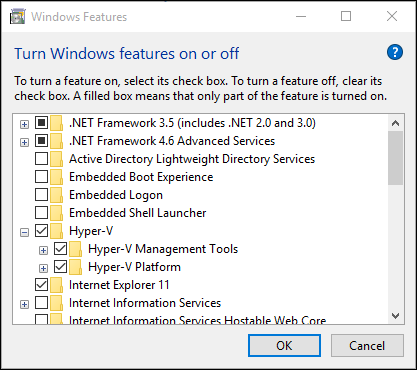
When the installation has completed you are prompted to restart your computer.
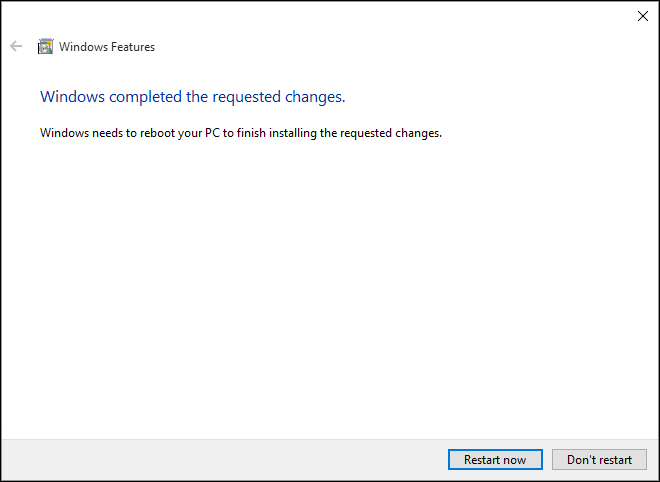
Install Hyper-V with PowerShell
Open a PowerShell console as Administrator.
Run the following command:
Enable-WindowsOptionalFeature -Online -FeatureName Microsoft-Hyper-V -All
When the installation has completed you need to reboot the computer.
Install Hyper-V with DISM
The Deployment Image Servicing and Management tool or DISM is used to service Windows images and prepare Windows Pre installation environments. DISM can also be used to enable Windows features while the operating system is running.
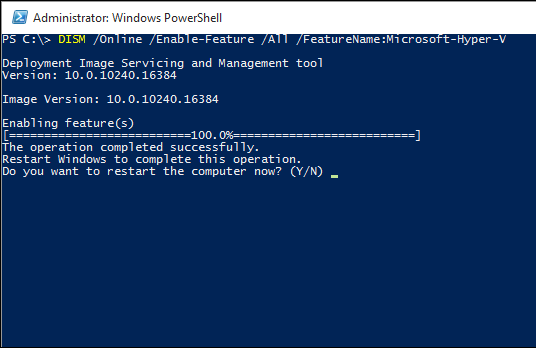
To enable the Hyper-V role using DISM
Open up a PowerShell or CMD session as Administrator.
Type the following command:
DISM /Online /Enable-Feature /All /FeatureName:Microsoft-Hyper-V