You used to have the ability to copy/paste a reference user profile into the C:\Users\Default folder, and all the profile settings could be applied to a new user when they first logged in. This process doesn’t quite work anymore, but…still, I wanted to try it.
DISCLAIMER
This method was for testing only…and is not recommended for the enterprise.
Since Windows 8, Microsoft now uses unique file association hashes in the registry, known as UserChoice, as well as a tile database for the Start Menu. If you copy a profile using the old Windows 7 method, all kinds of anomalous things transpire, like broken app associations, and busted, non-functional Start Menus.
moving on…
Log into the Admin profile. Launch the User account console. Enable the disabled Default user account.

Create a new user.

Name that user Reference — to be used as our reference profile

Set password.

Create a new user. User1 will be our test user, to make sure the Default profile is working properly.

Make sure ‘Show hidden files, folders, and drives’ is enabled in the File Explorer Options.

Next, right click on the Reference profile > Properties > Security > Advanced. You’re going to change the owner from SYSTEM to everyone.


Select the Replace all child objects…

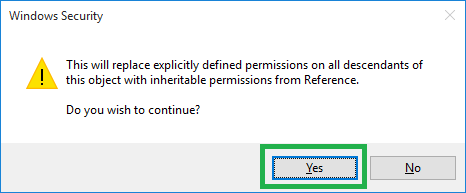
Now log into the Reference Profile

By default, Microsoft includes a ton of bloatware you don’t want. See picture.
Configure all settings, wallpaper, themes, and the menu layout. Log out.
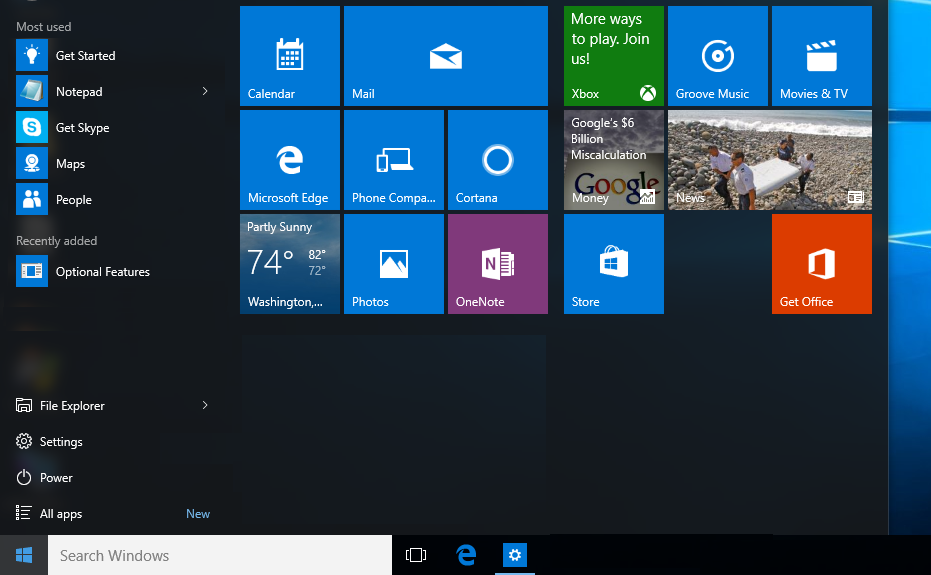
Log back into the Admin profile. Go to C:\Users\Reference — Cut the contents.

Paste the contents into the Default profile

To test, log into the User1 profile. A new user profile will be generated from the Default profile.


All the settings and layout have been successfully created in the User1 profile. Click pic to zoom.

Notes
If you have problems, look into the C:\Users\Default\AppData\Local\Microsoft\Windows folder. There is a chance that certain settings and configs may lockup the profile…or cause other anomalies like Taskbar loading issues, Tiles not working right, or applications not loading from Start Menu.
There are also plenty of things to explore for in the Microsoft\Windows folder. For example, WinX is where Microsoft keeps the Win-X pop up menu when you right click on the Start Button: In that folder is a Group 1, Group 2, and Group 3 folder—they contain shortcuts. There are registry methods for making custom changed, or…just use this Win-X tool — mirror.

Customization Links
How to Create Hardware Independent System Image for Installing Windows 10
How to Add or Remove Programs from Win+X Menu in Windows 10
Customize Windows 10 Start with Group Policy
Customizing the Windows 10 Start Menu and add IE Shortcut during OSD