Enterprise Mode is a compatibility mode that runs in Internet Explorer 11 on Windows 8.1 and Windows 7 devices. This mode allows websites to render web content using a modified browser configuration. It is designed to emulate either Windows Internet Explorer 7 or Windows Internet Explorer 8, avoiding the common compatibility problems associated with web apps written and tested on older versions of Internet Explorer.
Many customers identify web app compatibility as a significant cost to upgrading because web apps need to be tested and upgraded before adopting a new browser. The improved compatibility provided by Enterprise Mode can help give customers confidence to upgrade to the latest version of IE. In particular, IE11 lets customers benefit from modern web standards, increased performance, improved security, and better reliability.
The Enterprise Mode Option
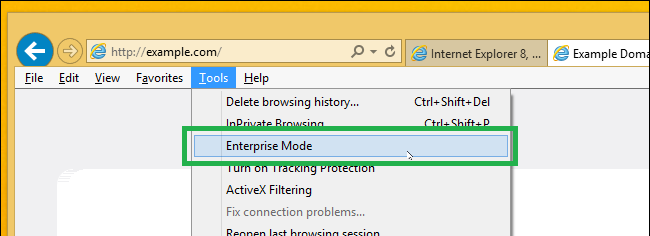
Registry Entries
You will probably want to automate the setting or add it to your imaging process. To do this, simply add the following reg commands to a setup/deployment script. You will of course need to create your own compatibility list using the respective site.xml file.
reg add “hklm\SOFTWARE\Policies\Microsoft\Internet Explorer\Main\EnterpriseMode” /v Enable /f
reg add “hklm\SOFTWARE\Policies\Microsoft\Internet Explorer\Main\EnterpriseMode” /v SiteList /t REG_SZ /d \\site.xml /f
Note, \\site.xml could be formatted as
http://YourWebSite/site.xml
\\Server\ShareName\site.xml
file://C:/Users/JDoe/site.xml
Sample sitelist.xml
<site-list version=“205”>
<!— File creation header —>
<created-by> <tool>EnterpriseSitelistManager</tool>
<version>10240</version>
<date-created>20150728.135021</date-created> </created-by>
<!— Begin Site List —>
<site url=“www.MYSite.com”>
<compat-mode>IE8Enterprise</compat-mode>
<open-in>MSEdge</open-in> </site>
<site url=“www.MYSite.com/images”>
<compat-mode>IE7Enterprise</compat-mode>
<open-in>IE11</open-in> </site>
<site url=“contoso.com”> <compat-mode>default</compat-mode>
<open-in>IE11</open-in> </site>
</site-list>
If you do not see enterprise mode, make sure you have installed KB3087038, specifically, KB/3070773. Download the update here.
Update!
On some of our machines, we noticed that Enterprise Mode was not being enabled automatically, even though the reg keys were there, IE11 was installed, and the KBs were there.
This was the solution: KB3185319, https://www.microsoft.com/en-us/download/details.aspx?id=53757
This will upgrade IE11 to 11.0.9600.18449.
Enterprise Mode Features
Enterprise Mode includes the following features:
- Improved web app and website compatibility. Through improved emulation, Enterprise Mode lets many legacy web apps run unmodified on IE11, supporting a number of site patterns that aren’t currently supported by existing document modes.
- Tool-based management for website lists. Use the Enterprise Mode Site List Manager tool to add website domains and domain paths and to specify whether a site renders using Enterprise Mode.Download the Enterprise Mode Site List Manager for Windows 10 tool or the Enterprise Mode Site List Manager for Windows 7 and Windows 8.1 tool, based on your operating system and schema.
- Centralized control. You can specify the websites or web apps to interpret using Enterprise Mode, through an XML file on a website or stored locally. Domains and paths within those domains can be treated differently, allowing granular control. Use Group Policy to let users turn Enterprise Mode on or off from the Tools menu and to decide whether the Enterprise browser profile appears on the Emulation tab of the F12 developer tools.
Important All centrally-made decisions override any locally-made choices.
- Integrated browsing. When Enterprise Mode is set up, users can browse the web normally, letting the browser change modes automatically to accommodate Enterprise Mode sites.
- Data gathering. You can configure Enterprise Mode to collect local override data, posting back to a named server. This lets you “crowd source” compatibility testing from key users; gathering their findings to add to your central site list.
References
https://blogs.windows.com/msedgedev/2015/11/23/windows-10-1511-enterprise-improvements/
https://blogs.msdn.microsoft.com/notime/2015/04/11/ie-enterprise-mode-in-a-nutshell/
Notes
You may actually want to use GP to enforce and manage the site URL, in that case use the following:
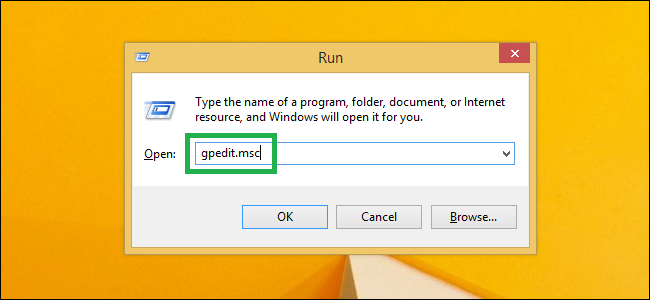
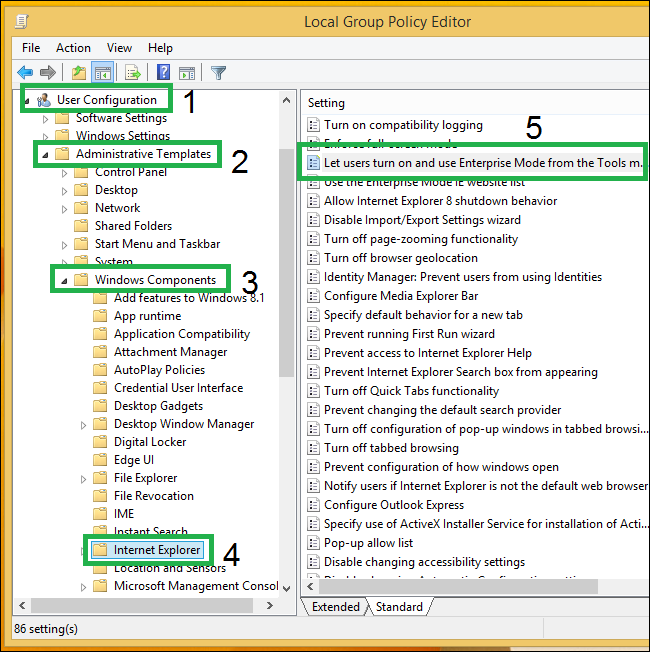
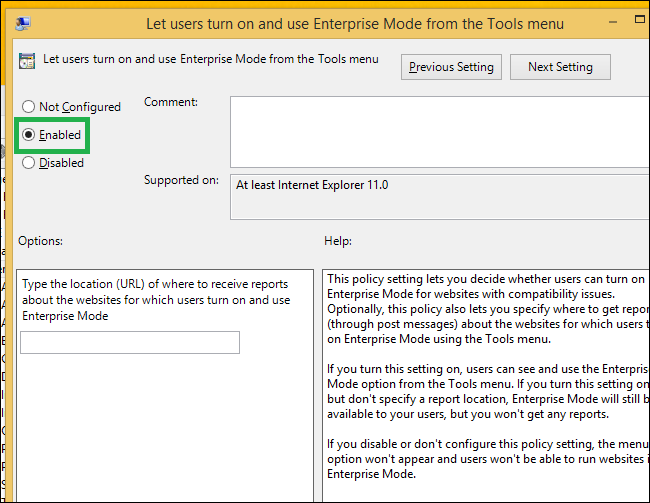
You also need to enable the ‘Use the Enterprise Mode IE website list’ option in GP.
Still in the Internet Explorer settings, Select ‘Use the Enterprise Mode IE website list’ option, navigate to the Enable, and add your URL or UNC into the field.
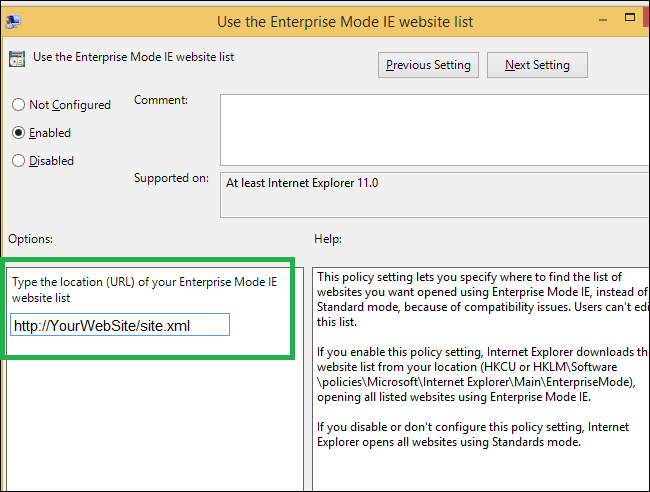
If you want to use the netlogon server-–instead of a web server—you can add the netlogon environmental variable, with a share name as the UNC location in GP.
%logonserver%\netlogon\SiteList\site.xml