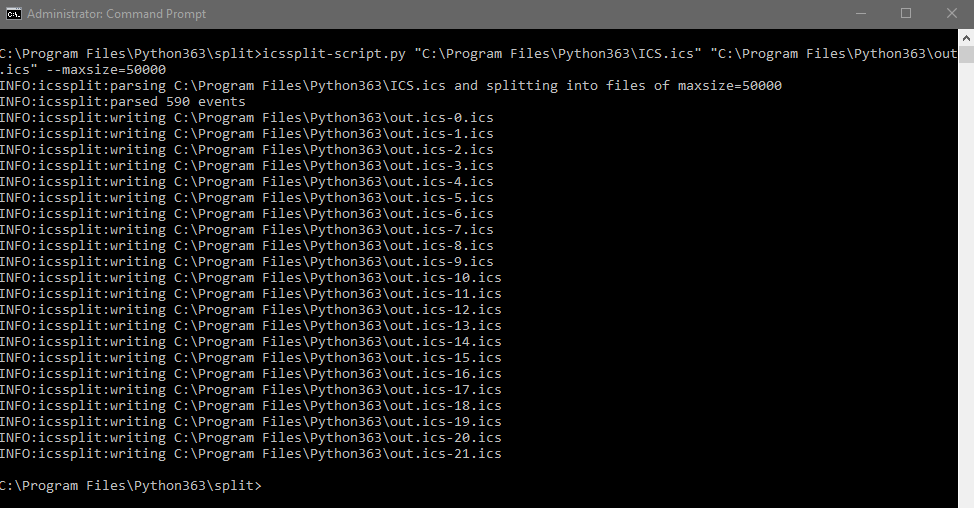My notes during a troubleshooting session for the Performance Monitor. Maybe they’ll be helpful to you.
Before trying anything beyond Disabling the Firewall and checking to make sure you have an account to access the machine:
Launch perfmon as an admin.
Remove all counters.
Add a new counter.
Select remote computer.
Then, order of troubleshooting…
START SERVICES
—————————-
Remote Procedure Call (RPC)
Remote Registry
WMI Performance Adapter
Performance Counter DLL Host
Performance Logs and Alerts
Remote Procedure Call (RPC) Locator
REG KEYS
—————————-
Change reg key permission on Perflib
HKEY_LOCAL_MACHINE\SOFTWARE\Microsoft\Windows NT\CurrentVersion\Perflib.
‘Local Service’ with ‘Full control’
Add reg key
HKEY_LOCAL_MACHINE\SYSTEM\ControlSet001\Services\LanmanWorkstation\Parameters
AllowInsecureGuestAuth REG_DWORD to 1
Delete reg key ‘SMBv1’ from
HKEY_LOCAL_MACHINE\SYSTEM\ControlSet001\services\LanmanWorkstation\Parameters
Delete reg key ‘EnableSecuritySignature’ from
HKEY_LOCAL_MACHINE\SYSTEM\ControlSet001\services\LanmanWorkstation\Parameters
NETWORK
—————————-
Turn on sharing so anyone with network access can read and write files
USERS AND GROUPS
—————————-
Add Everyone to ‘Performance Log Users’
Add Everyone to ‘Performance Monitor Users’
Enable Guest account
GROUP POLICY
—————————-
Add ‘Everyone’
The “Allow log on locally” setting specifies the users or groups that are allowed to log into the local computer. This policy can be found in Computer Configuration > Security Settings > Local Policies > User Rights Assignment > Allow log on locally
REBUILDING COUNTERS
—————————-
cd c:\windows\system32
lodctr /R
cd c:\windows\sysWOW64
lodctr /R
WINMGMT.EXE /RESYNCPERF
restart machine
References
http://mvolo.com/troubleshooting-performance-counter-problems-with-perfmon-and-a-debugger/
Notes
Error: The performance counter ‘# result objects in memory’ was not found.
Fix: LODCTR /R