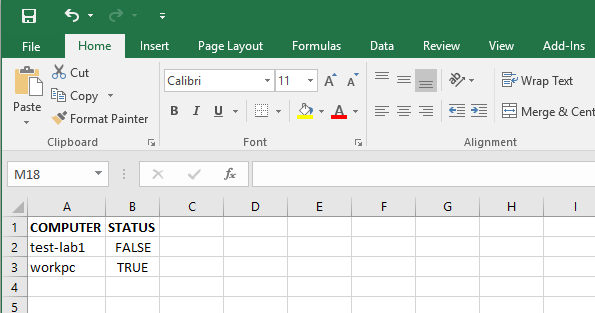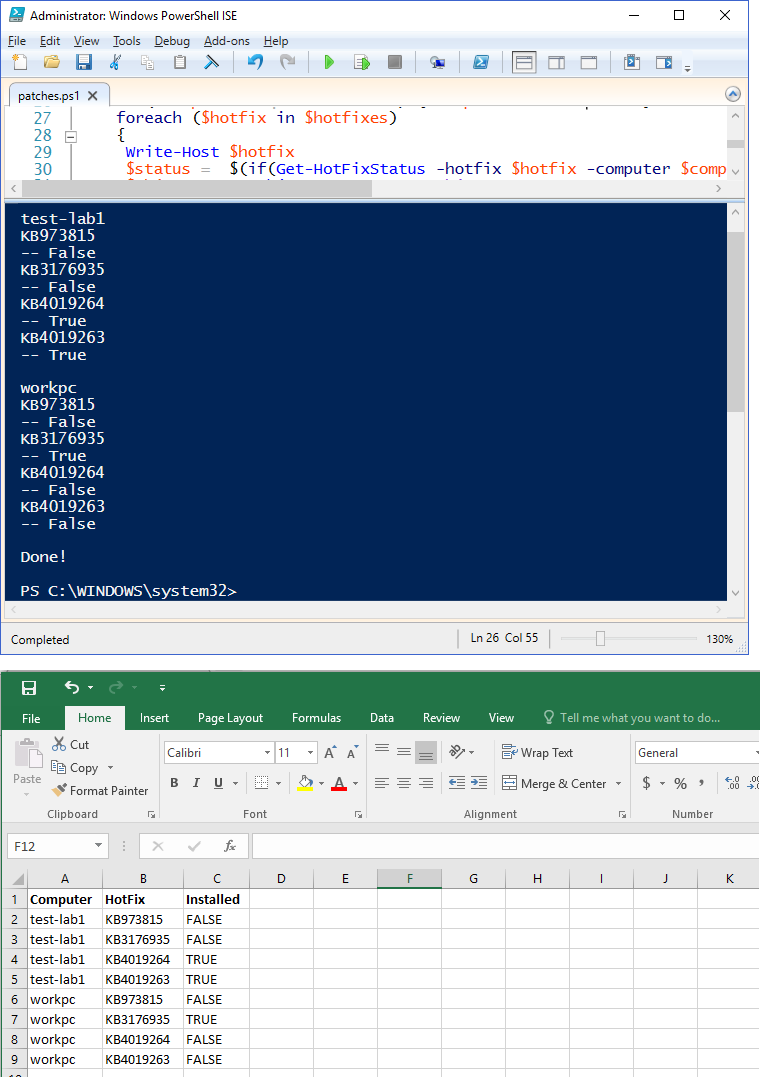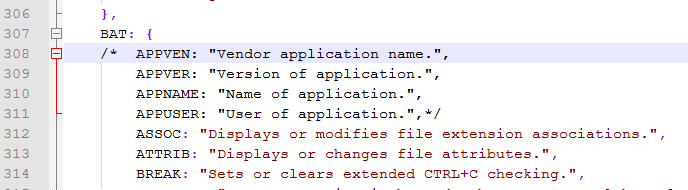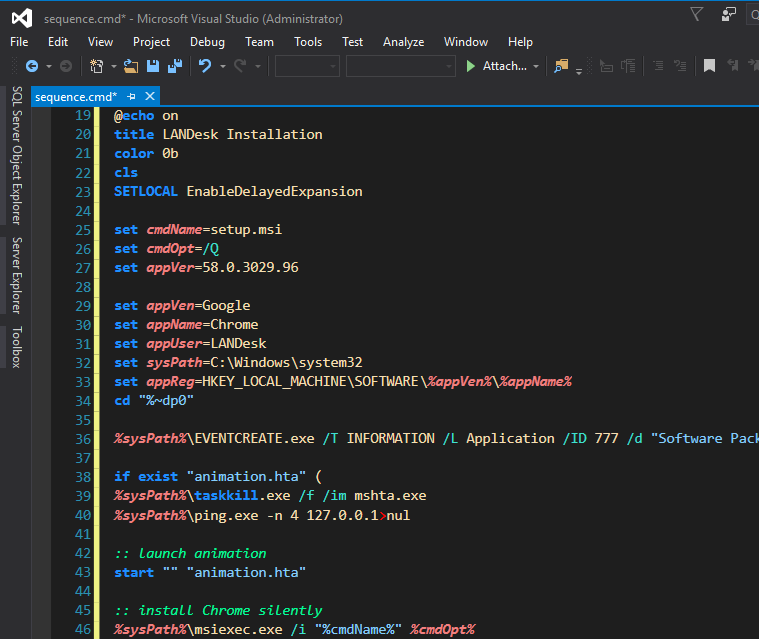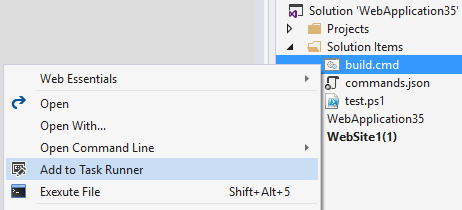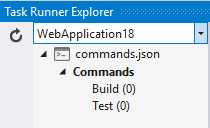# KB to check
$KB = "KB3176935"
# List of computers to check for KB
$computerList = 'C:\reports\computers.txt'
$setErrorAction = "SilentlyContinue"
# Application setup
$application = New-Object -comobject Excel.Application
$application.visible = $True
$workbook = $application.Workbooks.Add()
$addWorksheetItem = $workbook.Worksheets.Item(1)
$initialRow = 2
# Header Properties
$addWorksheetItem.Cells.Item(1,1) = "COMPUTER"
$addWorksheetItem.Cells.Item(1,2) = "STATUS"
$headerProperty = $addWorksheetItem.UsedRange
$headerProperty.Interior.ColorIndex = 0
$headerProperty.Font.ColorIndex = 0
$headerProperty.Font.Bold = $True
# Cycle through computer list
Foreach ($computer in get-content $computerList)
{
$addWorksheetItem.Cells.Item($initialRow,1) = $computer
$PatchStatus = Get-WMIObject Win32_QuickFixEngineering -computer $computer | where {$_.HotFixID -eq $KB}
If($PatchStatus -eq $Null)
{ # KB not found
$addWorksheetItem.Cells.Item($initialRow,2).Interior.ColorIndex = 0
$addWorksheetItem.Cells.Item($initialRow,2) = "FALSE"
}
Else
{ # KB found
$addWorksheetItem.Cells.Item($initialRow,2).Interior.ColorIndex = 0
$addWorksheetItem.Cells.Item($initialRow,2) = "TRUE"
}
$initialRow = $initialRow + 1
}
# Resize columns to fix
$headerProperty.EntireColumn.AutoFit()
Screenshot