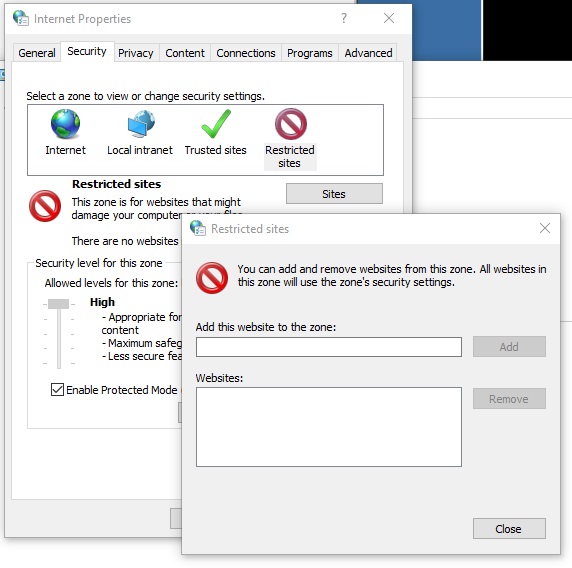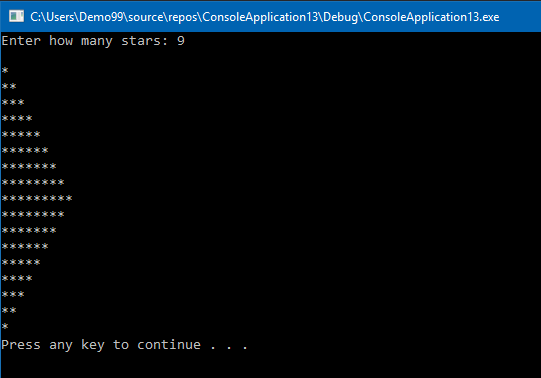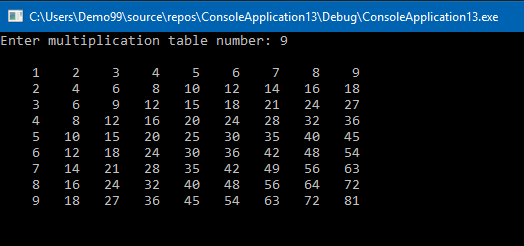Cause
This problem happens if the Secure Attention Sequence or SAS policy has not been configured or is set to Disabled. This policy setting controls whether or not software can simulate SAS, or…the control alt delete.
Resolution
Set reg key
Key: HKEY_LOCAL_MACHINE\SOFTWARE\Microsoft\Windows\CurrentVersion\Policies\System
Type: REG_DWORD
Value: SoftwareSASGeneration
Data: 3
Or group policy…
- Open gpedit.msc
- Select Computer Configuration\Administrative Templates\Windows Components/Windows Logon Options
- Select Disable or enable software Secure Attention Sequence
- Set to Services and Ease of Access applications