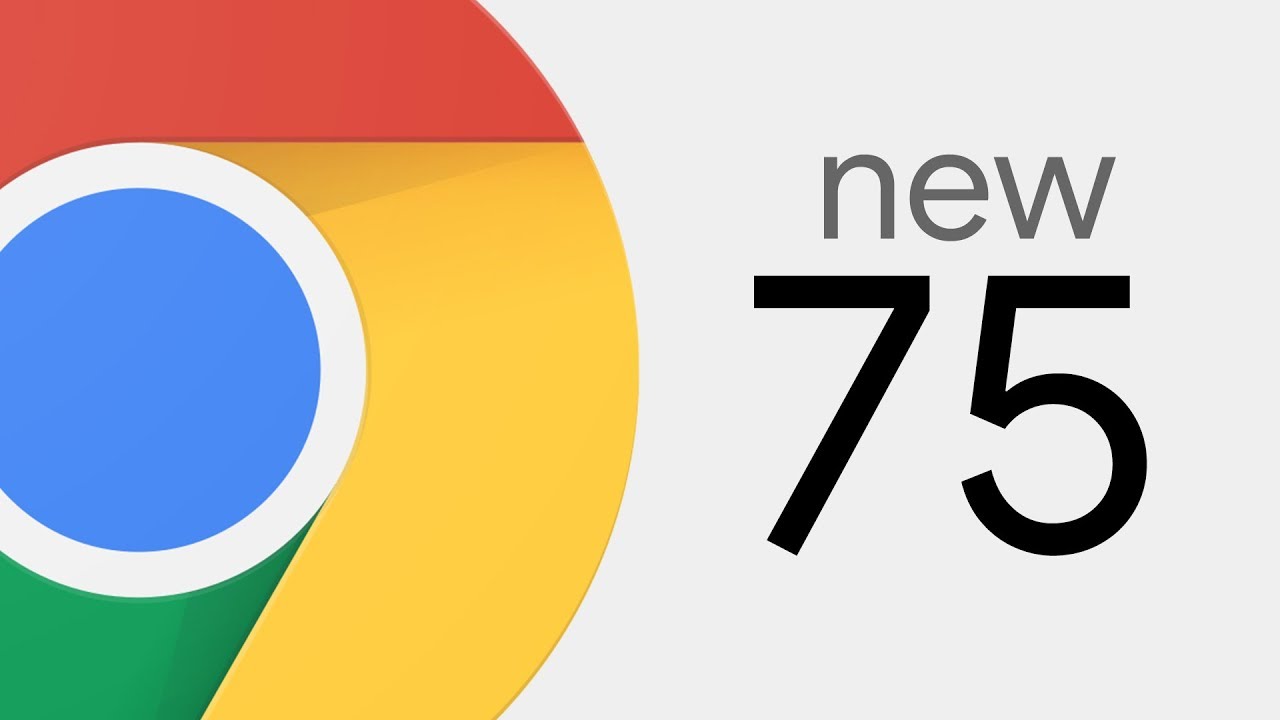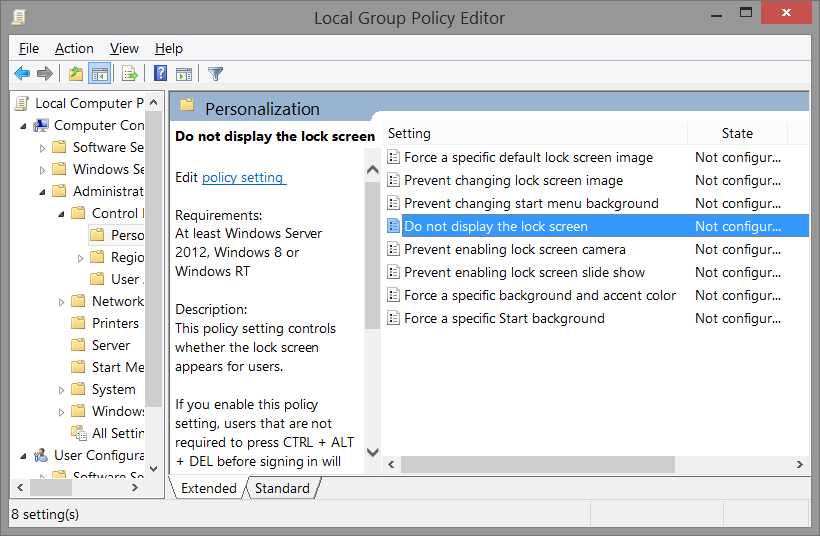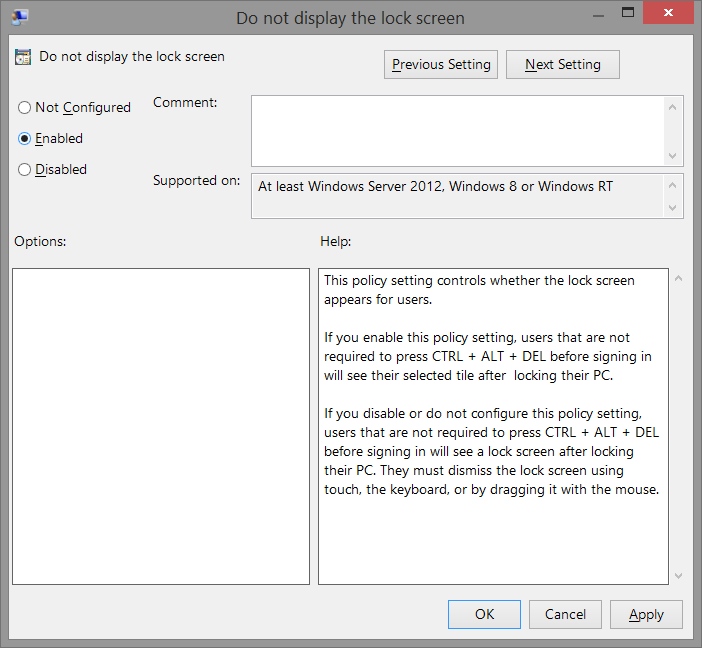Download
New Slack setup is available here:
https://slack.com/downloads/windows
* note, this application is installed in the Current User security context
Size
78.8 MB
Install
setup.exe
Silent Uninstall
“C:\Users\%username%\AppData\Local\slack\Update.exe” –uninstall -s
Registry
Windows Registry Editor Version 5.00
[HKEY_CURRENT_USER\Software\Microsoft\Windows\CurrentVersion\Uninstall\slack]
“Publisher”=”Slack Technologies”
“DisplayIcon”=”C:\\Users\\%username%\\AppData\\Local\\slack\\app.ico”
“DisplayName”=”Slack”
“DisplayVersion”=”3.4.3”
“InstallDate”=”20190618”
“InstallLocation”=”C:\\Users\\%username%\\AppData\\Local\\slack”
“QuietUninstallString”=”\”C:\\Users\\%username%\\AppData\\Local\\slack\\Update.exe\” –uninstall -s”
“UninstallString”=”\”C:\\Users\\%username%\\AppData\\Local\\slack\\Update.exe\” –uninstall”
“URLUpdateInfo”=””
“EstimatedSize”=dword:00013883
“NoModify”=dword:00000001
“NoRepair”=dword:00000001
“Language”=dword:00000409
Notes
Install Location
C:\Users\%username%\AppData\Local\slack
Hidden options
setup.exe –rerunningWithoutUAC
slack.exe –squirrel-firstrun
slack.exe –type=gpu-process –enable-features=SharedArrayBuffer –gpu-preferences=KAAAAAAAAACAAwBAAQAAAAAAAAAAAGAAAAAAAAAAAAAIAAAAAAAAACgAAAAEAAAAIAAAAAAAAAAoAAAAAAAAADAAAAAAAAAAOAAAAAAAAAAQAAAAAAAAAAAAAAAKAAAAEAAAAAAAAAAAAAAACwAAABAAAAAAAAAAAQAAAAoAAAAQAAAAAAAAAAEAAAALAAAA –service-request-channel-token=15468479350022347369 –mojo-platform-channel-handle=1584 –ignored=” –type=renderer ” /prefetch:2
slack.exe –reporter-url=https://slack.com/apps/breakpad?instanceUid=fe1dd0b6-0a2c-51e2-8682-406c5c3f6bd7&version=3.4.1&channel=prod –application-name=Slack “–crashes-directory=C:\Users\%username%\AppData\Local\Temp\Slack Crashes” –v=1
Slack 3.4.3 – June 3, 2019
Bug Fixes
The app was crashing more often than it should have done upon waking. Waking up is hard for all of us, but it shouldn’t have been that hard. It now crashes less often than it did, and we’re continuing to work toward making that “not at all”
Slack 3.4.1 – May 3, 2019
Bug Fixes
We’ve tinkered with the internal workings and polished some rough edges. The app is now better than it was.
Slack 3.4.0 – April 18, 2019
Bug Fixes
Interactions with network drives are now handled with grace and panache. Or, at the very least, “better”.
If you want to launch slack minimized, you now can. We will no longer stand in your way.
We’ve changed the look, feel and texture of our new HTML notifications. Give them a try! They’re delicious.
Sometimes on Windows 10, moving the window, say, up would cause a white bar to appear. We raised the bar.
Also, moving the window would sometimes change the size of the window. Your aim was true; we no longer move the goalposts on you.
In the Apps and Features and Uninstall a Program window, the icon showing up was not the right one. It now is.
The notification and unread indicators on the taskbar are now more readable.
Blurry icons were an issue for some users with multiple displays. Now all is clear.
The Slack icon, previously appearing with an opaque background color on Windows 10 is now all the clearer for being less clear.
Some people were seeing sidebar icons for teams other than the one they were in. This was confusing, and has now stopped.
And finally, if you have been having issues with keyboard or cursor issues, you should no longer be having them.
tags: MrNetTek