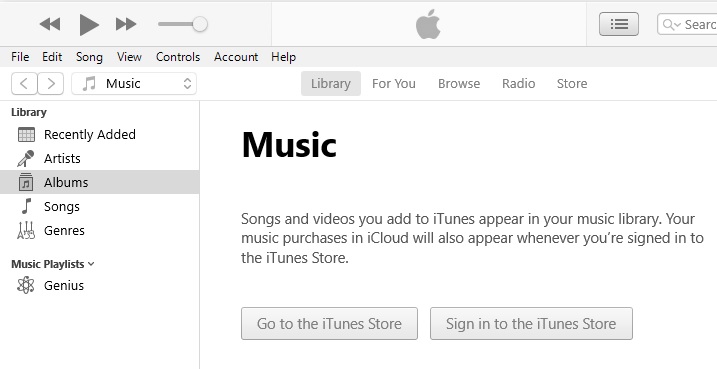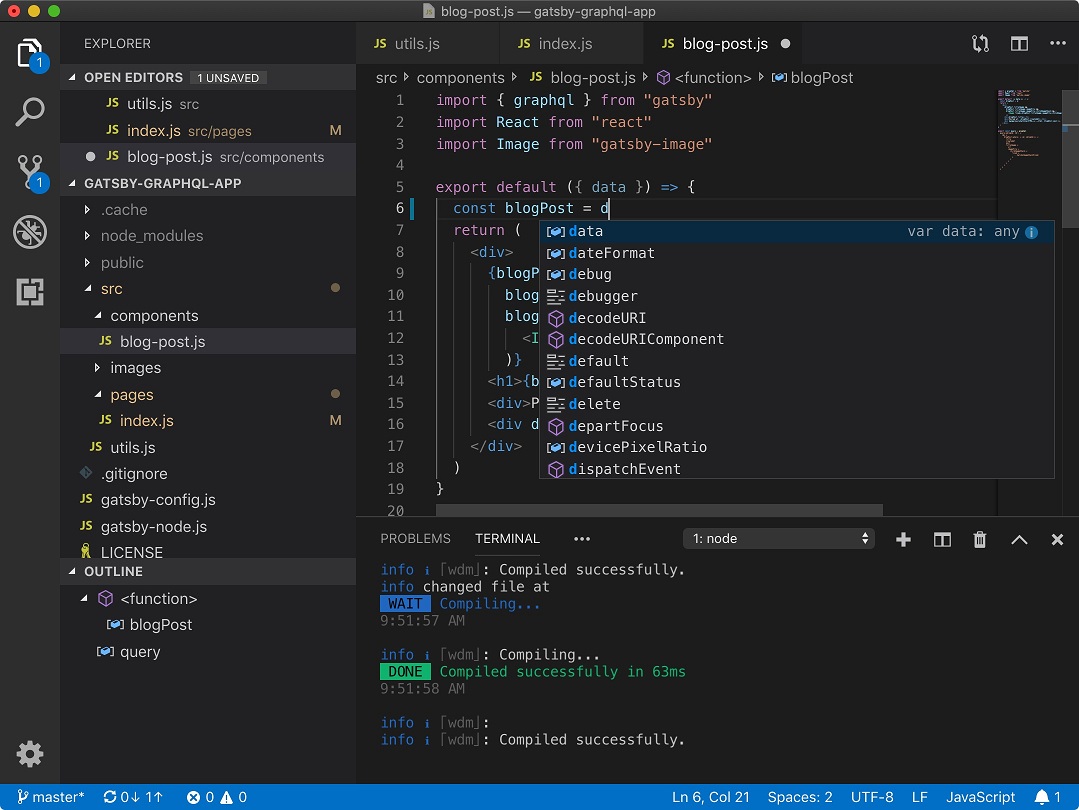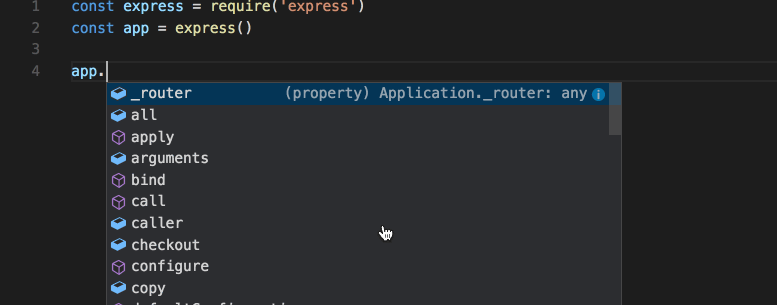Deploy Skype for Windows using Intune.
Steps
Step 1 – Create C:\intune\Skype folder.
Step 2 – Copy Skype setup EXE to the C:\intune\Skype folder.
Step 3 – Create _Intune.cmd in Skype folder containing the following code:
cd "%~dp0"
taskkill /f /im Skype.exe
timeout /t 2
start "" Skype.exe /VERYSILENT /SP- /NOCANCEL /NORESTART /SUPPRESSMSGBOXES /NOLAUNCH -ms
timeout /t 60 :: pay attention to timing
taskkill /f /im Skype.exe
reg add "HKEY_LOCAL_MACHINE\SOFTWARE\WOW6432Node\Microsoft\Windows\CurrentVersion\Uninstall\Skype_is1" /v DisplayVersion /d "8.55.0.141" /t REG_SZ /f /REG:32
::add any other commands here
Step 4 – Create Skype.intunewin file using the IntuneWinAppUtil.exe tool:
IntuneWinAppUtil.exe -c C:\intune\Skype -s Skype.exe -o C:\intune
Output
Validating parameters
Validated parameters with 6 milliseconds
Compressing the souce folder ‘C:\intune\Skype’ to ‘C:\Users\Homelab\AppData\Local\Temp\cc09215e-4506-4877-86f7-7f7efe4c5b29\IntuneWinPackage\Contents\Skype.intunewin’
Calculated size for folder ‘C:\intune\Skype’ is 69802161 with 0 milliseconds
Compressed folder ‘C:\intune\Skype’ successfully with 2301 milliseconds
Checking file type
Checked file type with 5 milliseconds
Encrypting file ‘C:\Users\Homelab\AppData\Local\Temp\cc09215e-4506-4877-86f7-7f7efe4c5b29\IntuneWinPackage\Contents\Skype.intunewin’
‘C:\Users\Homelab\AppData\Local\Temp\cc09215e-4506-4877-86f7-7f7efe4c5b29\IntuneWinPackage\Contents\Skype.intunewin’ has been encrypted successfully with 209 milliseconds
Computing SHA256 hash for C:\Users\Homelab\AppData\Local\Temp\cc09215e-4506-4877-86f7-7f7efe4c5b29\IntuneWinPackage\Contents\ad9e3d7c-7a93-4148-869c-621ad1a849fe
Computed SHA256 hash for ‘C:\Users\Homelab\AppData\Local\Temp\cc09215e-4506-4877-86f7-7f7efe4c5b29\IntuneWinPackage\Contents\ad9e3d7c-7a93-4148-869c-621ad1a849fe’ with 613 milliseconds
Computing SHA256 hash for C:\Users\Homelab\AppData\Local\Temp\cc09215e-4506-4877-86f7-7f7efe4c5b29\IntuneWinPackage\Contents\Skype.intunewin
Computed SHA256 hash for C:\Users\Homelab\AppData\Local\Temp\cc09215e-4506-4877-86f7-7f7efe4c5b29\IntuneWinPackage\Contents\Skype.intunewin with 616 milliseconds
Copying encrypted file from ‘C:\Users\Homelab\AppData\Local\Temp\cc09215e-4506-4877-86f7-7f7efe4c5b29\IntuneWinPackage\Contents\ad9e3d7c-7a93-4148-869c-621ad1a849fe’ to ‘C:\Users\Homelab\AppData\Local\Temp\cc09215e-4506-4877-86f7-7f7efe4c5b29\IntuneWinPackage\Contents\Skype.intunewin’
File ‘C:\Users\Homelab\AppData\Local\Temp\cc09215e-4506-4877-86f7-7f7efe4c5b29\IntuneWinPackage\Contents\Skype.intunewin’ got updated successfully with 84 milliseconds
Generating detection XML file ‘C:\Users\Homelab\AppData\Local\Temp\cc09215e-4506-4877-86f7-7f7efe4c5b29\IntuneWinPackage\Metadata\Detection.xml’
Generated detection XML file with 30 milliseconds
Compressing folder ‘C:\Users\Homelab\AppData\Local\Temp\cc09215e-4506-4877-86f7-7f7efe4c5b29\IntuneWinPackage’ to ‘C:\intune\Skype.intunewin’
Calculated size for folder ‘C:\Users\Homelab\AppData\Local\Temp\cc09215e-4506-4877-86f7-7f7efe4c5b29\IntuneWinPackage’ is 69517434 with 0 milliseconds
Compressed folder ‘C:\Users\Homelab\AppData\Local\Temp\cc09215e-4506-4877-86f7-7f7efe4c5b29\IntuneWinPackage’ successfully with 412 milliseconds
Removing temporary files
Removed temporary files with 8 milliseconds
File ‘C:\intune\Skype.intunewin’ has been generated successfully
[=================================================] 100%
Done!!!
Step 5 – Azure Portal > Microsoft Intune > Client Apps > Apps > Add > Windows app (Win32)
Navigate to Skype.intunewin:
Fill in App information:
Fill in Program Config:
Install: _Intune.cmd
Uninstall: “C:\Program Files (x86)\Microsoft\Skype for Desktop\unins000.exe” /SILENT
Fill in basic Requirements:
Fill in Detection Rule Config:
Path: HKEY_LOCAL_MACHINE\SOFTWARE\WOW6432Node\Microsoft\Windows\CurrentVersion\Uninstall\Skype_is1
Value: DisplayVersion
Method: Version comparison
Operator: Equals
Value: 8.55.0.141
Associated with a 32 bit app: Yes
Step 6 – Click Add button.
Step 7 – Assign a group to the application and Save:
Step 8 – Force a sync or reboot client computer.
Notes
Intune Standalone – Win32 app management
Add a Windows line-of-business app to Microsoft Intune
Microsoft Intune Documentation
Monitor Setup Process
:WAIT
cls
timeout /t > 1 nul
start /b /wait /LOW c:\windows\system32\TASKLIST.exe /FI “IMAGENAME eq setup.exe” | find /i “setup.exe” && (goto :WAIT)
Custom Publisher
reg add “HKEY_LOCAL_MACHINE\SOFTWARE\Microsoft\Windows\CurrentVersion\Uninstall\Skype_is1” /v Publisher /d “Intune” /t REG_SZ /f /REG:32
tags: Skype Intune automation, Intune packaging, Intune scripting, MrNetTek