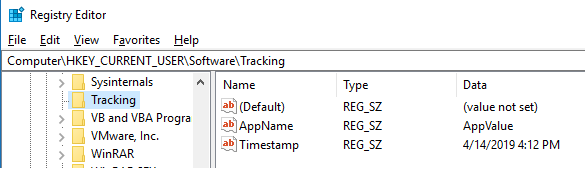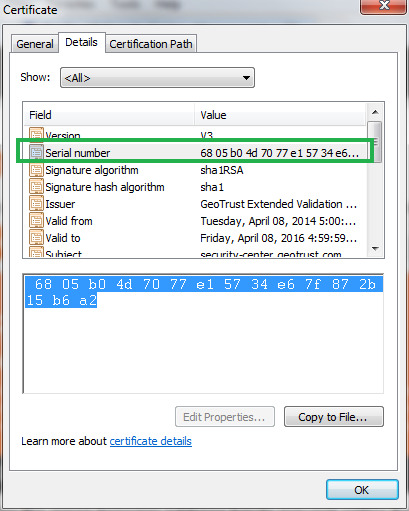This is how you change file names with European date formatting, to American date formatting.
Coded and tested in Spyder.
# Europe dd/mm/yyyy
# to
# America mm/dd/yyyy
import shutil, os, re
# regex for European date
datePattern = re.compile(r"""^(.*?) # pretext
((0|1|2|3)?\d)- # day
((0|1)?\d)- # month
((19|20)\d\d) # year
(.*?)$ # post test
""", re.VERBOSE)
for europeanDate in os.listdir('.'):
detectPattern = datePattern.search(europeanDate)
# not detected
if detectPattern == None:
continue
# detected
preDate = detectPattern.group(1)
day = detectPattern.group(2)
month = detectPattern.group(4)
year = detectPattern.group(6)
postDate = detectPattern.group(8)
# American date
americanDate = preDate + month + '-' + day + '-' + year + postDate
# Paths
workingPath = os.path.abspath('.')
americanDate = os.path.join(workingPath, americanDate)
europeanDate = os.path.join(workingPath, europeanDate)
# Rename files
# shutil.move(europeanDate,americanDate)
# for testing
print('\nRenaming "%s" to "%s"...\n' % (europeanDate,americanDate))
Input
file-18-11-2017-datastamp.txt
file-22-7-2018-datestamp.txt
file-22-8-2018-datestamp.txt
file-26-10-2016-datestamp.txt
file-27-12-2018-datestamp.txt
Output
runfile(‘C:/Users/Homelab/.spyder-py3/_DATES/dates.py’, wdir=’C:/Users/Homelab/.spyder-py3/_DATES’)
Renaming “C:\Users\Homelab\.spyder-py3\_DATES\file-18-11-2017-datastamp.txt” to “C:\Users\Homelab\.spyder-py3\_DATES\file-11-18-2017-datastamp.txt”…
Renaming “C:\Users\Homelab\.spyder-py3\_DATES\file-22-7-2018-datestamp.txt” to “C:\Users\Homelab\.spyder-py3\_DATES\file-7-22-2018-datestamp.txt”…
Renaming “C:\Users\Homelab\.spyder-py3\_DATES\file-22-8-2018-datestamp.txt” to “C:\Users\Homelab\.spyder-py3\_DATES\file-8-22-2018-datestamp.txt”…
Renaming “C:\Users\Homelab\.spyder-py3\_DATES\file-26-10-2016-datestamp.txt” to “C:\Users\Homelab\.spyder-py3\_DATES\file-10-26-2016-datestamp.txt”…
Renaming “C:\Users\Homelab\.spyder-py3\_DATES\file-27-12-2018-datestamp.txt” to “C:\Users\Homelab\.spyder-py3\_DATES\file-12-27-2018-datestamp.txt”…