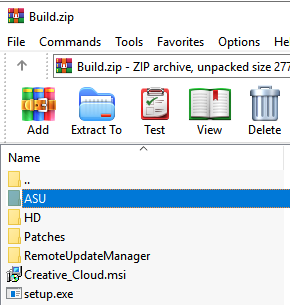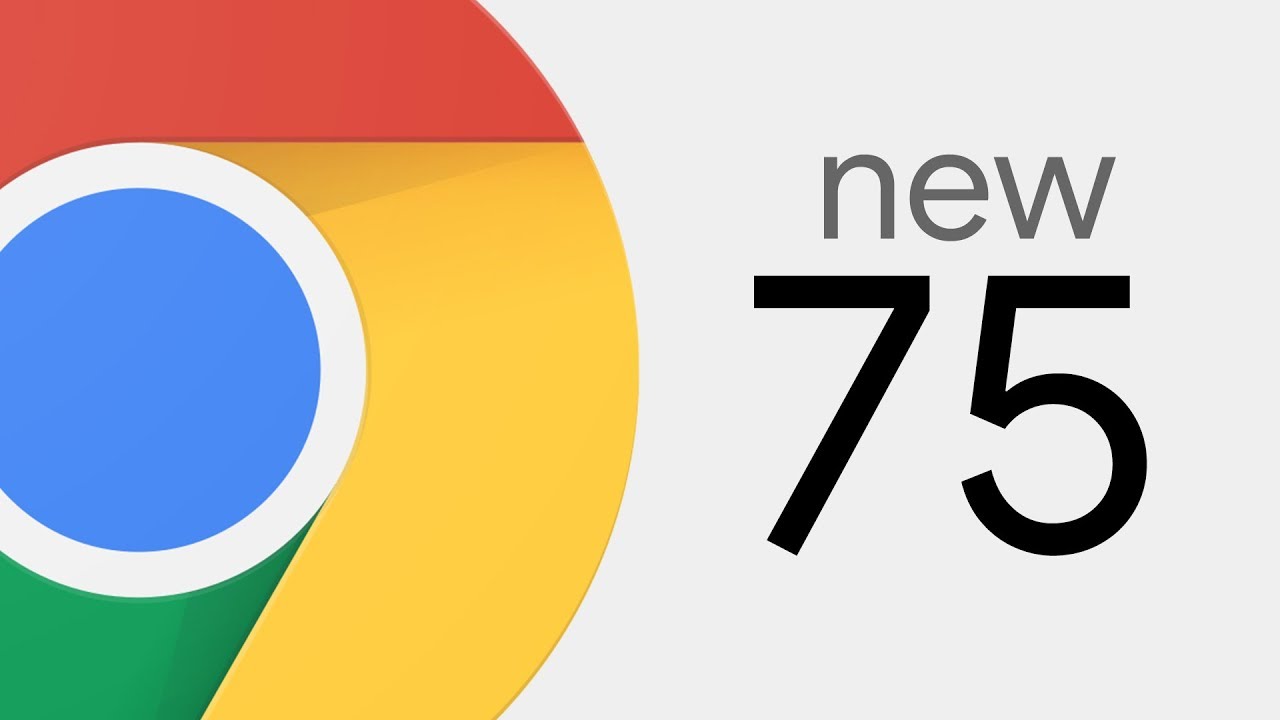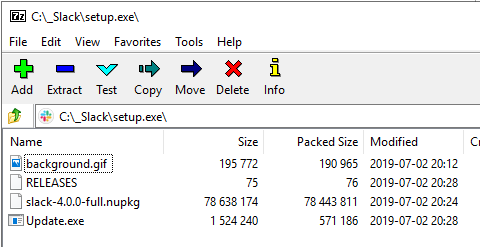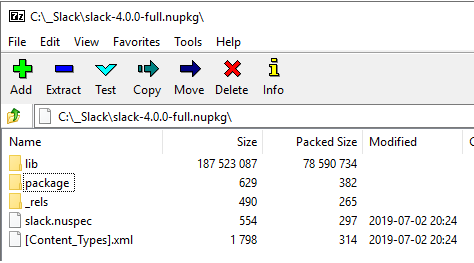Download
New iTunes app is available from here:
https://www.apple.com/itunes/download/win64
Contents of iTunes64Setup.exe (using 7zip)
Size
262 MB
Silent Install
AppleApplicationSupport.msi /qn /norestart
AppleApplicationSupport64.msi /qn /norestart
AppleMobileDeviceSupport64.msi /qn /norestart
Bonjour64.msi /qn /norestart
AppleSoftwareUpdate.msi /qn /norestart
iTunes64.msi /qn /norestart IAcceptLicense=Yes ALLUSERS=1 DESKTOP_SHORTCUTS=1 INSTALL_ASUW=0 NO_ASUW=1 SCHEDULE_ASUW=0
MSI Property Table
UpgradeCode {0880A3FD-2A1E-43C5-B020-09930E075D34}
REGSRCH_DESKTOP_SHORTCUTS 1
REGSRCH_MEDIA_DEFAULTS 1
REGSRCH_ITUNES_LANGID 1033
MaintenanceMode Remove
ARPNOCHANGE 1
ProgressType install
DefaultUIFont Tahoma8
ALLUSERS 1
ARPCONTACT AppleCare Support
ARPHELPLINK http://www.apple.com/support/
ARPHELPTELEPHONE 1-800-275-2273
ARPPRODUCTICON Installer.ico
ARPURLINFOABOUT http://www.apple.com/
ARPURLUPDATEINFO http://www.apple.com/itunes/
DISABLEADVTSHORTCUTS 1
GEARASPIWDM_SERVICE_DELETED #0
MSIRESTARTMANAGERCONTROL Disable
ProductVersionMarketing 12.9.6.3
ErrorDialog SetupError
IAcceptLicense No
RestartManagerOption 1
Manufacturer Apple Inc.
ProductCode {00ECC1A0-72EC-4E21-A03E-A9242A92CE1F}
ProductLanguage 1033
ProductName iTunes
ProductVersion 12.9.6.3
caCommonExtensionBackupName iTunes_back
caPackageExeName SetupAdmin.exe
SCHEDULE_ASUW 1
AdminProperties DESKTOP_SHORTCUTS;MEDIA_DEFAULTS;REENABLEAUTORUN
SecureCustomProperties AMDS_IS_INSTALLED;AMDS_SERVICES_INSTALLED;APPLEAPPLICATIONSUPPORT_IS_INSTALLED;APPLEAPPLICATIONSUPPORT64_IS_INSTALLED;ASUW_IS_INSTALLED;AUTORUN;BONJOUR_IS_INSTALLED;BUSEROSVERSION;DESKTOP_SHORTCUTS;DONT_AUTO_SYNC_IPODS;EXISTINGINSTALLDIR;EXISTINGIPODINSTALLDIR;GEARASPIWDM_SERVICE_DELETED;IGNORE_STORE_APP;INSTALLDIR;IPODSUPPORT_IS_INSTALLED;ITUNES_IS_RUNNING;ITUNES_STORE_APP_INSTALLED;MEDIA_DEFAULTS;OLDIPODSERVICE;PCAST_URL_HANDLER;REENABLEAUTORUN;REGSRCH_DESKTOP_SHORTCUTS;REGSRCH_ITUNES_LANGID;REGSRCH_MEDIA_DEFAULTS;SCHEDULE_ASUW;UCRTINSTALLED;UNSUPPORTEDCPU;UNSUPPORTEDIPODSOFTWARE;UPGRADEFOUND_LEGACY;WIX_DOWNGRADE_DETECTED;WIX_UPGRADE_DETECTED
DirectoryTable100_amd64.BFF61907_AA2D_3A26_8666_98D956A62ABC DirectoryTable
DirectoryTable100_amd64.05F0B5F5_44A8_3793_976B_A4F17AECF92C DirectoryTable
DirectoryTable100_amd64.086AF9E3_99AE_32BC_936E_3B8F47860B7D DirectoryTable
Notes
Batch Install for SCCM
cd “%~dp0”
start /wait msiexec /i “AppleApplicationSupport.msi” /qn /norestart ALLUSERS=true /l “C:\Setup\AppleApplication.log”
start /wait msiexec /i “AppleApplicationSupport64.msi” /qn /norestart ALLUSERS=true /l “C:\Setup\AppleApplicationx64.log”
start /wait msiexec /i “AppleMobileDeviceSupport64.msi” /qn /norestart /l “C:\Setup\AppleMobileDevice.log”
start /wait msiexec /i “AppleSoftwareUpdate.msi” /qn /norestart /l “C:\Setup\AppleSoftwareUpdate.log”
start /wait msiexec /i “Bonjour64.msi” /qn /norestart /l “C:\Setup\Bonjour64.log”
start /wait msiexec /i “iTunes64.msi” /qn /norestart /l “C:\Setup\iTunes64.log”
* I don’t allow logs to be created in the current folder, i.e., the ccmcache, as this messes with the peer hosting and package sync hashes.
Remove AppxPackage
C:\WINDOWS\system32\WindowsPowerShell\v1.0\powershell -ExecutionPolicy Bypass -Command “Get-AppxPackage *AppleInc.iTunes* | Remove-AppxPackage”
Uninstall
msiexec /x “{A8AF3EF8-5010-4A92-BCCA-90F62A7D62B8}” /qn
msiexec /x “{56DDDFB8-7F79-4480-89D5-25E1F52AB28F}” /qn
msiexec /x “{5A659BE5-849B-484E-A83B-DCB78407F3A4}” /qn
msiexec /x “{F8060941-C0AB-4BCE-88AC-F2FDA2E9F286}” /qn
msiexec /x “{A30EA700-5515-48F0-88B0-9E99DC356B88}” /qn
msiexec /x “{5FA8C4BE-8C74-4B9C-9B49-EBF759230189}” /qn
msiexec /x “{D9D08A8F-5A03-486A-AD4D-3A438D521F8B}” /qn
tags: MrNetTek