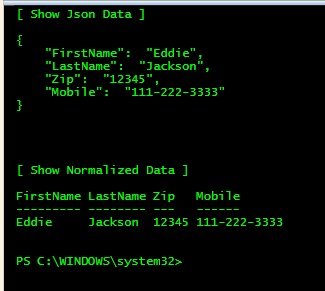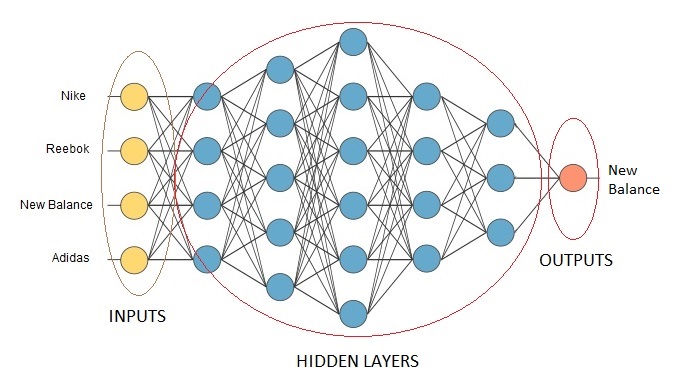Microsoft has a new method for downloading Office, Visio, and Project from VLSC. To configure and perform deployments of volume licensed versions of Office 2019, and newer, including Project and Visio, you use the Office Deployment Tool (ODT). The standalone Office Customization Tool (OCT) that you previously used for Windows Installer (MSI) is no longer used.
- Download ODT from here – which contains setup.exe and 3 XML files.
- Or, use the online tool, OCT, from here.
Modify XML accordingly. If you want Project or Visio, it must be changed to reflect that product.
Run setup with /Download parameter to acquire the source files for a standalone, offline installation.
Downloading
For example, if I wanted to download Visio Pro 2019
Step 1 – Modify Configuration.xml
<configuration> <add sourcepath="C:\Visio_2019" officeclientedition="64" channel="PerpetualVL2019" allowcdnfallback="True"> <product id="VisioPro2019Volume" pidkey="#-#-#-#-#"> <language id="en-us"> </language> </product> </add></configuration> <display level="Full" accepteula="TRUE"> </display>
Step 2 – Run Command
setup /download Configuration.xml
….files will download
Run Only – If you already have the downloaded files, and just want to install
setup /configure Configuration.xml
….Office suite or Office app will install
All Options
setup.exe ?
Office Deployment Tool
SETUP [mode] [path]
SETUP /download [path to configuration file]
SETUP /configure [path to configuration file]
SETUP /packager [path to configuration file] [output path]
SETUP /customize [path to configuration file]
SETUP /help
/download Downloads files to create an Office installation source
/configure Adds, removes, or configures an Office installation
/packager Produces an Office App-V package from an Office installation source
/customize Applies settings for Office applications
/help Displays this message
Previous Office Installation
Caveat: I had to remove Office 2016 (or Office 2019) before installation would begin.
See Office Scrubbers | Microsoft Office Uninstall Tool
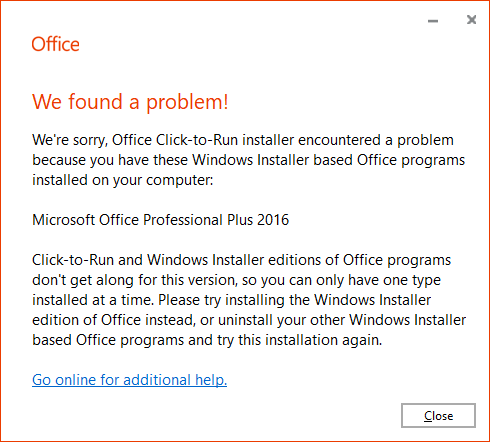
Example of an Office 365 Configuration.xml
<configuration id="df57d894-28a5-495b-9f22-67c13cfba45a"> <info description="MyCorp Description"> <add officeclientedition="64" channel="Current"> <product id="O365ProPlusRetail"> <language id="MatchOS"> <excludeapp id="Groove"> <excludeapp id="Outlook"> <excludeapp id="Bing"> <excludeapp id="Teams"> </excludeapp></excludeapp></excludeapp></excludeapp></language></product> </add> <property name="SharedComputerLicensing" value="0"> <property name="SCLCacheOverride" value="0"> <property name="AUTOACTIVATE" value="0"> <property name="FORCEAPPSHUTDOWN" value="FALSE"> <property name="DeviceBasedLicensing" value="0"> <updates enabled="TRUE"> <removemsi> <appsettings> <setup name="Company" value="MyCorp"> </setup></appsettings> </removemsi></updates></property></property></property></property></property></info></configuration>
Notes
Office scrubbers to remove old Office versions
Deploy Office 2019 (for IT Pros)
Disable an App
Allowed values:
ID=”Access”
ID=”Excel”
ID=”Groove”
ID=”Lync”
ID=”OneDrive”
ID=”OneNote”
ID=”Outlook”
ID=”PowerPoint”
ID=”Publisher”
ID=”Teams”
ID=”Word”
more…
Other
In addition to Click-to-Run, the following are some other changes that you need to be aware of:
- Office 2019/O365 is supported on Windows 10, but isn’t supported on Windows 7 or Windows 8.1. For more information, review the system requirements.
- Instead of downloading the installation files from the Volume Licensing Service Center (VLSC), you use the Office Deployment Tool to download the installation files directly from the Office Content Delivery Network (CDN) on the internet.
- When you install Office 2019/O365, all apps are installed by default. But, you can configure the Office Deployment Tool to exclude certain apps from being installed.
- Office 2019/O365 is installed on the system drive, which is usually the C:\ drive. The installation location can’t be changed.
- Updates to Office 2019/O365, such as security updates and bug fixes, can be configured to be automatically downloaded and installed from the Office CDN. Individual downloads for each security update or bug fix aren’t available.
SKUs
– O365ProPlusRetail
– ProPlus2021Volume
– Standard2021Volume
– ProjectPro2021Volume
– ProjectStd2021Volume
– VisioPro2021Volume
– VisioStd2021Volume
– ProPlus2019Volume
– Standard2019Volume
– ProjectPro2019Volume
– ProjectStd2019Volume
– VisioPro2019Volume
– VisioStd2019Volume