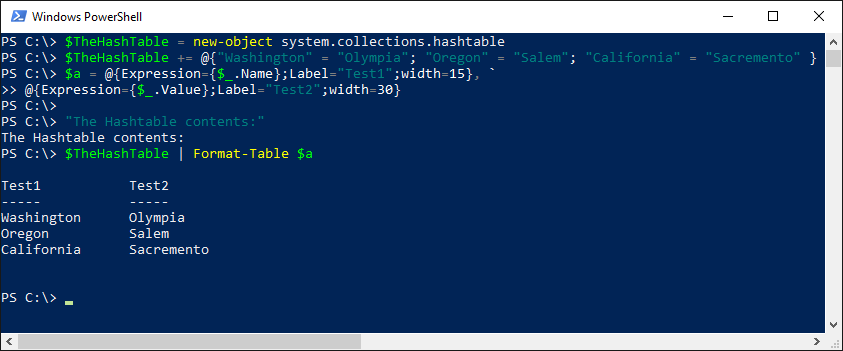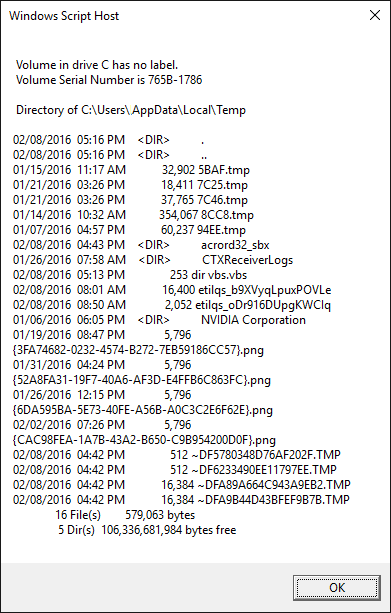To be used to install Office 2016 64 bit. This has Visio and Project compliance and Office version checks built-in. If a user has a 32bit Visio/Project application, they will be notified to install the Office 2016 32 bit version.
List of required files
scrub2010.vbs – Office scrubber from Microsoft
scrub2013.vbs – Office scrubber from Microsoft
sequence.cmd – see bottom
sequence.ps1 – the powershell script below
Download files
Code view script
## To be used to Install Office 2016
## Files are extracted, setup is ran
## and Office is activated with the KMS
# define variables
$kmsServer = '1.1.1.1' # KMS goes here
$strUser = 'SCCM'
$extractFiles = 'extract.exe' # contains office setup files
$appSetup = 'setup.exe' # use "setup /admin" to create a custom.msp and save to updates folder
$appName = 'Office 2016'
$activateOffice = 'c:\Program Files\Microsoft Office\Office16\ospp.vbs'
$localLog = 'log.txt'
$timeFormat = 'yyyy/MM/dd hh:mm:ss tt'
$msgBox1 = 'This version of Office is not compatible with your computer. Please install the 32 bit version.'
$titleBar1 = 'Office 2016'
# Office 2013
$appVisio2013 = 'c:\Program Files (x86)\Microsoft Office\Office15\VISIO.EXE'
$appProject2013 = 'c:\Program Files (x86)\Microsoft Office\Office15\WINPROJ.EXE'
$checkOffice2013_32 = 'c:\Program Files (x86)\Microsoft Office\Office15\WINWORD.EXE'
$checkOffice2013_64 = 'c:\Program Files\Microsoft Office\Office15\WINWORD.EXE'
$scrubOffice2013 = 'scrub2013.vbs' # scrubber from Microsoft
# Office 2010
$appVisio2010 = 'c:\Program Files (x86)\Microsoft Office\Office14\VISIO.EXE'
$appProject2010 = 'c:\Program Files (x86)\Microsoft Office\Office14\WINPROJ.EXE'
$checkOffice2010_32 = 'c:\Program Files (x86)\Microsoft Office\Office14\WINWORD.EXE'
$checkOffice2010_64 = 'c:\Program Files\Microsoft Office\Office14\WINWORD.EXE'
$scrubOffice2010 = 'scrub2010.vbs' # scrubber from Microsoft
# Used for message boxes
[System.Reflection.Assembly]::LoadWithPartialName("System.Windows.Forms") | Out-Null
# create event log source
new-eventlog -Logname Application -source $appName -ErrorAction SilentlyContinue
$logstamp = (get-date).toString($timeFormat) ; $logstamp + " Created event log source." | out-file -filepath $localLog -Append
# Visio 32 bit Compliance
If (Test-Path $appVisio2013){
[Windows.Forms.MessageBox]::Show($msgBox1, $titleBar1, [Windows.Forms.MessageBoxButtons]::OK, [Windows.Forms.MessageBoxIcon]::Information)
$logstamp = (get-date).toString($timeFormat) ; $logstamp + " Visio 2013 32 bit was found" | out-file -filepath $localLog -Append
exit
}Elseif (Test-Path $appVisio2010){
[Windows.Forms.MessageBox]::Show($msgBox1, $titleBar1, [Windows.Forms.MessageBoxButtons]::OK, [Windows.Forms.MessageBoxIcon]::Information)
$logstamp = (get-date).toString($timeFormat) ; $logstamp + " Visio 2010 32 bit was found" | out-file -filepath $localLog -Append
exit
}Else{
# // 32 bit Visio does not exist
}
# MS Project 32 bit Compliance
If (Test-Path $appProject2013){
[Windows.Forms.MessageBox]::Show($msgBox1, $titleBar1, [Windows.Forms.MessageBoxButtons]::OK, [Windows.Forms.MessageBoxIcon]::Information)
$logstamp = (get-date).toString($timeFormat) ; $logstamp + " Project 2013 32 bit was found" | out-file -filepath $localLog -Append
exit
}ElseIf (Test-Path $appProject2010){
[Windows.Forms.MessageBox]::Show($msgBox1, $titleBar1, [Windows.Forms.MessageBoxButtons]::OK, [Windows.Forms.MessageBoxIcon]::Information)
$logstamp = (get-date).toString($timeFormat) ; $logstamp + " Project 2010 32 bit was found" | out-file -filepath $localLog -Append
exit
}Else{
# // 32 bit MS Project does not exist
}
Clear-Host
# Office 32 bit Checker
If (Test-Path $checkOffice2013_32){
#Uninstall Office 2013
Write-Host "Removing Office 2013..."
cmd /c cscript $scrubOffice2013 ALL /Quiet /NoCancel
$logstamp = (get-date).toString($timeFormat) ; $logstamp + " Removed Office 2013 32 bit" | out-file -filepath $localLog -Append
}ElseIf (Test-Path $checkOffice2010_32){
#Uninstall Office 2010
Write-Host "Removing Office 2010..."
cmd /c cscript $scrubOffice2010 ALL /Quiet /NoCancel
$logstamp = (get-date).toString($timeFormat) ; $logstamp + " Removed Office 2010 32 bit" | out-file -filepath $localLog -Append
}Else{
# // 32 bit Office does not exist
}
# Office 64 bit Checker
If (Test-Path $checkOffice2013_64){
# Office 2013
Write-Host "Detecting Office 2013..."
# cmd /c cscript $scrubOffice2013 ALL /Quiet /NoCancel
$logstamp = (get-date).toString($timeFormat) ; $logstamp + " Detected Office 2013 64 bit" | out-file -filepath $localLog -Append
}ElseIf (Test-Path $checkOffice2010_64){
# Office 2010
Write-Host "Detecting Office 2010..."
# cmd /c cscript $scrubOffice2010 ALL /Quiet /NoCancel
$logstamp = (get-date).toString($timeFormat) ; $logstamp + " Detected Office 2010 64 bit" | out-file -filepath $localLog -Append
}Else{
# // 32 bit Office does not exist
}
# install application
Clear-Host
Write-Host "Extracting Files..."
$logstamp = (get-date).toString($timeFormat) ; $logstamp + " File extract started" | out-file -filepath $localLog -Append
cmd /c $extractFiles
$logstamp = (get-date).toString($timeFormat) ; $logstamp + " File extract completed" | out-file -filepath $localLog -Append
$logstamp = (get-date).toString($timeFormat) ; $logstamp + " Exit code: " + $LastExitCode | out-file -filepath $localLog -Append
Clear-Host
Write-Host "Running Setup..."
cmd /c ($appSetup + $silent)
$logstamp = (get-date).toString($timeFormat) ; $logstamp + " Launched setup" | out-file -filepath $localLog -Append
$logstamp = (get-date).toString($timeFormat) ; $logstamp + " Exit code: " + $LastExitCode | out-file -filepath $localLog -Append
Clear-Host
Write-Host "Activating Office..."
cmd /c cscript $activateOffice /sethst:$kmsServer
cmd /c cscript $activateOffice /act
$logstamp = (get-date).toString($timeFormat) ; $logstamp + " Activation Complete" | out-file -filepath $localLog -Append
$logstamp = (get-date).toString($timeFormat) ; $logstamp + " Exit code: " + $LastExitCode | out-file -filepath $localLog -Append
If ($LastExitCode -eq 0) {
# write event log
Clear-Host
Write-Host "Writing event log..."
$startTime = Get-date
$startLog = $strUser + ': ' + $appName + ' COMPLETED SUCCESSFULLY ' + $startTime
Write-Eventlog -Logname Application -Message $startLog -Source $appName -id 777 -entrytype Information -Category 0
$logstamp = (get-date).toString($timeFormat) ; $logstamp + " Installed successfully!" | out-file -filepath $localLog -Append
# exiting
Clear-Host
Write-Host "Installed successfully! Exiting now..."
Start-Sleep -s 4
$logstamp = (get-date).toString($timeFormat) ; $logstamp + " Exiting..." | out-file -filepath $localLog -Append
}
Else
{
# write event log
Clear-Host
Write-Host "Writing event log..."
$startTime = Get-date
$startLog = $strUser + ': ' + $appName + ' FAILED SETUP '
Write-Eventlog -Logname Application -Message $startLog -Source $appName -id 777 -entrytype Information -Category 0
$logstamp = (get-date).toString($timeFormat) ; $logstamp + " Failed setup!" | out-file -filepath $localLog -Append
# exiting
Clear-Host
Write-Host "Failed setup! Exiting now..."
Start-Sleep -s 4
$logstamp = (get-date).toString($timeFormat) ; $logstamp + " Exiting..." | out-file -filepath $localLog -Append
}
The sequence.cmd for SCCM
@echo on
title SCCM Installation
color 0b
set CurDir=%CD%
set timer=ping -n 10 127.0.0.1
cls
rem check for extract file
if not exist "%CurDir%\extract.exe" exit /b 1
C:\Windows\System32\WindowsPowerShell\v1.0\powershell.exe -Command "Set-ExecutionPolicy RemoteSigned"
C:\Windows\System32\WindowsPowerShell\v1.0\powershell.exe -file "%CurDir%\sequence.ps1"
%timer%>nul
exit /b 0