
‘Make sure your database is online and ready to use
‘To create a DSN, just follow this link
The Script
Dim Connection, Recordset, SQL, Server, field, strAllFields
‘Declare the SQL statement that will query the database
SQL = “SELECT * FROM dbo.authors”
”’other sql statements
”’SQL = “SELECT DISTINCT * FROM dbo.authors ORDER BY au_lname DESC”
‘Create an instance of the ADO connection and recordset objects
Set Connection = CreateObject(“ADODB.Connection”)
Set Recordset = CreateObject(“ADODB.Recordset”)
‘Open the connection to the database
Connection.Open
“DSN=test;UID=ENTER_USERNAME;PWD=ENTER_PASSWORD;Database=pubs”
‘Open the recordset object executing the SQL statement and return records
Recordset.Open SQL,Connection
‘Determine whether there are any records
If Recordset.EOF Then
wscript.echo “There are no records to retrieve; Check that you have the correct SQL query.”
Else
‘if there are records then loop through the fields
Do While NOT Recordset.Eof
‘What I want to return
field = Recordset(“au_lname”)
”’return more than one column
”’field = Recordset(“au_lname”) & “, ” & Recordset(“au_fname”)
‘Store all returned values into a string
if field <> “” then
strAllFields = chr(13) & field + strAllFields
end if
Recordset.MoveNext
Loop
End If
‘Display all values
msgbox “Author Names ” & chr(13) & chr(13) & strAllFields
‘Close the connection and recordset objects to free up resources
Recordset.Close
Set Recordset=nothing
Connection.Close
Set Connection=nothing
For my reference
When working with Microsoft Access databases (or any other databases, for that matter) there are 4 types of SQL statements (or queries) that can be used to work with the information in the database, and these SQL statements are:
• select – obtain information from the database
• insert – add a new record into the database
• delete – remove records from the database
• update – change the details contained in the database
And all of these SQL statements can be used with VBScript – however, the first step is to connect to the database.
Connecting to a Microsoft Access Database
A programmer can easily use VBScript to make a connection to a Microsoft Access database by making use of one of Microsoft’s Active Data Objects:
dim connection_string : connection_string = _
“provider=microsoft.jet.oledb.4.0;” _
& “data source=c:\customer.mdb”
dim conn : set conn = createobject(“adodb.connection”)
conn.open connection_string
In this example a connection is made to the database using the Microsoft Jet engine and accesses a Microsoft .mdb file. Then, with the connection in place, the programmer can then use VBScript to run queries and work with the contents of the database
The Select Query
The select query is perhaps the most commonly used query – this extracts information from the database and, in the case of VBScript, any results from the query are loaded into a recordset – in this example the contents of the id field from the name table are loaded into the recordset:
dim sql : sql = “select id from name”
dim rs : set rs = createobject(“adodb.recordset”)
rs.cursorlocation = 3 ‘Use a client-side cursor
rs.open sql, conn, 3, 3
‘A static copy of a set of records, locked only when updating
The contents of the recordset can then be used in VBScript – in this case to obtain a new id number for use in the database’s name table:
rs.movelast
dim id
if not rs.eof then
id = rs.Fields(0) + 1
else
id = 1
end if
msgbox id
This new id can be used when a new record is added to the table.
The Insert Statement
The next statement – the insert statement – adds a new record to a table:
dim surname : surname = “jones”
dim firstname : firstname = “john”
sql = _
“insert into name (id, surname,firstname)” _
& ” values (” & id & “,'” & surname & “‘,'” & firstname & “‘)”
conn.Execute sql
The insert statement is different from the select statement in that there is no result returned to VBScript – another select statement would have to be used in order to examine the new contents of the table.
The Delete Statement
The insert statement adds a record to a table and so, of course, the delete statement removes a record:
sql = _
“delete from name” _
& ” where surname = ‘” & surname & “‘” _
& ” and firstname = ‘” & firstname & “‘”
conn.Execute sql
As with the insert statement no result is returned.
The Update Query
The final statement – update – modifies a record in a database table, and so this next example inserts and then updates a record:
surname = “smith”
firstname = “jane”
sql = _
“insert into name (id, surname,firstname)” _
& ” values (” & id & “,'” & surname & “‘,'” & firstname & “‘)”
conn.Execute sql
dim new_surname : new_surname = “smyth”
sql = _
“update name” _
& ” set surname = ‘” & new_surname & “‘” _
& ” where surname = ‘” & surname & “‘” _
& ” and firstname = ‘” & firstname & “‘”
conn.Execute sql
And again no result would be returned and a select statement would be needed for the updated contents to be viewed.
Summary
The 4 types of SQL statements (or queries) used with databases, such as Microsoft Access, are:
• select
• insert
• delete
• update
Each can be used with VBScript by making use of Microsoft’s Active Data Objects which make data manipulation very easy:
• use the ADO to connect to the database
• use the ADO to create a recordset from the select statement.
• use the ADO to change the contents of the database using insert, delete and update statements
Giving the VBScript programmer full control of any database.
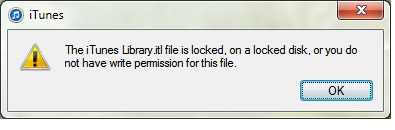
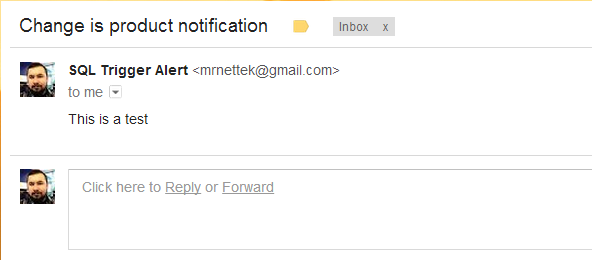

 Caution
Caution