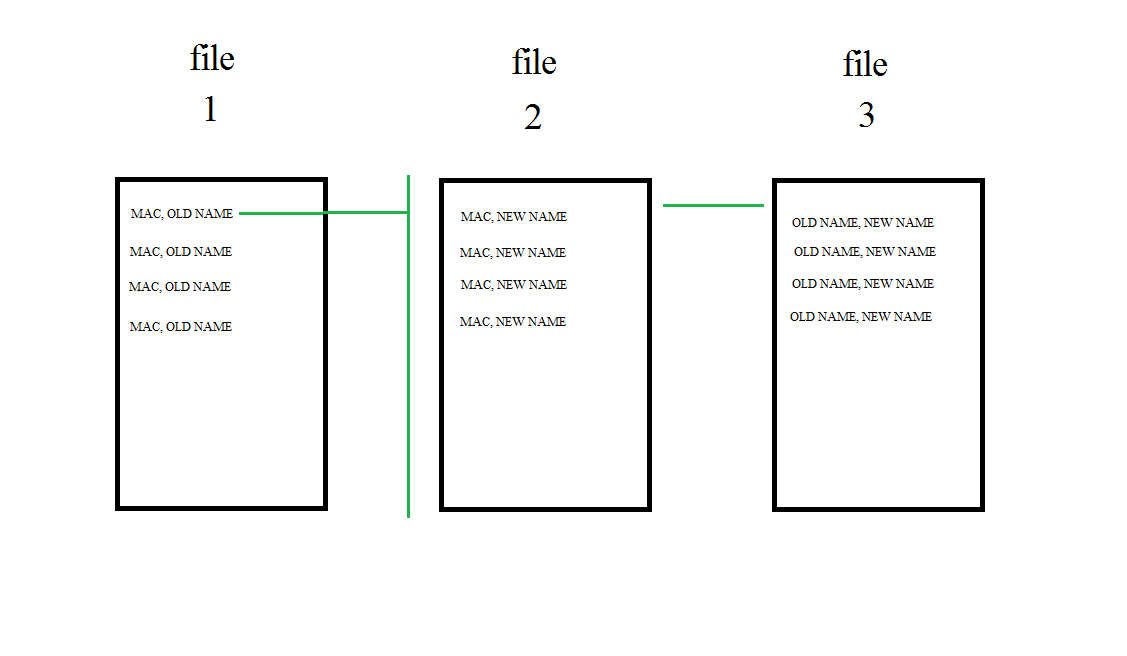These allow you to set settings through the registry, which can be added to your scripts to automate the changes.
Registry settings for all those annoying HKEY_CURRENT_USER user interface settings that are likely to drive you nuts when running WinXP:
Windows Registry Editor Version 5.00
; Usual disclaimers apply – don’t edit the registry unless you know what you are doing and
; BACKUP THE REGISTRY FIRST
; If you edit this file ensure all comment lines are prefixed with
; so that REGEDIT will ignore them
; ;- – – Section1 – – – – MS Explorer – – – – – – – – – – – – – – – – – – – – – – – – – –
; [HKEY_CURRENT_USER\Software\Microsoft\Windows\CurrentVersion\Policies\Explorer]
; Disable the animated Click Start to begin
“NoStartBanner”=hex:01,00,00,00
; Don’t constantly shuffle around the start menu items
“Intellimenus”=dword:00000000
; Use the classic Start Menu
“NoSimpleStartMenu”=dword:00000001
; Dont tie new shortcuts to a specific PC
“LinkResolveIgnoreLinkInfo”=dword:00000001
; Don’t hide all the local Drives
“NoDrives”=dword:00000000
; Don’t display a welcome screen
“NoWelcomeScreen”=dword:00000001
; Don’t automatically create shortcuts within My Network Places
“NoRecentDocsNetHood”=dword:00000001
; Don’t run the Desktop Cleanup Wizard
“NoDesktopCleanupWizard”=dword:00000001
; Don’t create a Shared Documents folder for My Computer
“NoSharedDocuments”=dword:00000001
; Don’t hide the log-off option from the start menu
“ForceStartMenuLogOff”=dword:00000001
; Don’t clutter start menu with My Network Places
“NoStartMenuNetworkPlaces”=dword:00000001
; Don’t add a My Documents shortcut to the start menu
“NoSMMyDocs”=dword:00000001
; Don’t add a Favorites shortcut to the start menu
“NoFavoritesMenu”=dword:00000001
; Don’t add a My Pictures shortcut to the start menu
“NoSMMyPictures”=dword:00000001
; Don’t add a My Music shortcut to the start menu
“NoStartMenuMyMusic”=dword:00000001
; Don’t hide any of the following settings in the explorer GUI
“NoActiveDesktopChanges”=hex:00,00,00,00
“NoActiveDesktop”=dword:00000000
“NoSaveSettings”=dword:00000000
“ClassicShell”=dword:00000000
“NoThemesTab”=dword:00000000
; Disable active desktop
“NoActiveDesktop”=hex:01,00,00,00
; Don’t ignore the flag above, really disable active desktop
“ForceActiveDesktopOn”=dword:00000000
; Enable Windows Update
; “NoWindowsUpdate”=dword:00000000
; OR
; Disable Windows Update
; “NoWindowsUpdate”=dword:00000001
; ; – – – Section2 – – – – Explorer\Advanced – – – – – – – – – – – – – – – – – –
; [HKEY_CURRENT_USER\Software\Microsoft\Windows\CurrentVersion\Explorer\Advanced]
; Show hidden files and folders
; “Hidden”=dword:00000001
; or Don’t show hidden files and folders:
; “Hidden”=dword:00000002
; Don’t Hide file extensions
“HideFileExt”=dword:00000000
; Don’t change the upper/lower case of filenames
“DontPrettyPath”=dword:00000001
; Hide the Start Button BalloonTip (Click here to begin)
“StartButtonBalloonTip”=dword:00000000
; Don’t randomly open copies of windows explorer when I login
“PersistBrowsers”=dword:00000000
; ; – – – Section 3 – – – – Policy settings – – – – – – – – – – – – – – – – – – – –
;[HKEY_CURRENT_USER\Software\Microsoft\Windows\CurrentVersion\Policies\System]
; Don’t hide any of the following options (normally under Control Panel, Desktop)
“NoDispAppearancePage”=dword:00000000
“NoColorChoice”=dword:00000000
“NoSizeChoice”=dword:00000000
“NoDispBackgroundPage”=dword:00000000
“NoDispScrSavPage”=dword:00000000
“NoDispCPL”=dword:00000000
“NoVisualStyleChoice”=dword:00000000
“NoDispSettingsPage”=dword:00000000
“NoDispScrSavPage”=dword:00000000
“NoVisualStyleChoice”=dword:00000000
“NoSizeChoice”=dword:00000000
“SetVisualStyle”=-
; ; – – – Section 4 – – – – Policy – Add-Remove Programs restrictions – – – – – –
; ; These keys make sure you can uninstall anything
; HKEY_CURRENT_USER\Software\Microsoft\Windows\CurrentVersion\Policies\Uninstall]
“NoAddRemovePrograms”=dword:00000000
“NoRemovePage”=dword:00000000
“NoAddPage”=dword:00000000
“NoWindowsSetupPage”=dword:00000000
“NoAddFromCDorFloppy”=dword:00000000
“NoAddFromInternet”=dword:00000000
“NoAddFromNetwork”=dword:00000000
“NoServices”=dword:00000000
“NoSupportInfo”=dword:00000000
; ; – – – Section 5 – – – – Control Panel – – – – – – – – – – – – – – – – – – –
; ; Dont hide any cpanel applets see Q207750
[HKEY_CURRENT_USER\Control Panel\don’t load]
“appwiz.cpl”=-
; Start menu speed
[HKEY_CURRENT_USER\Control Panel\Desktop]
; (the default of 400 is a bit slow)
“MenuShowDelay”=”100”
; ; – – – Section 6 – – – – Console – – – – – – – – – – – – – – – – – – – – – –
; [HKEY_CURRENT_USER\Console]
; Allow copy and paste from the command line.
“QuickEdit”=dword:00000001
; ; – – – Section 7 – – – – Tip Of the Day – – – – – – – – – – – – – – – – – – –
; ; Turn off the ‘Tip Of the Day’
[HKEY_CURRENT_USER\Software\Microsoft\Windows\CurrentVersion\Explorer\tips]
“Show”=dword:00000000