New-ItemProperty -Path 'HKLM:\SOFTWARE\Microsoft\Windows NT\CurrentVersion\Winlogon' -Name AutoAdminLogon -Value 1 -force New-ItemProperty -Path 'HKLM:\SOFTWARE\Microsoft\Windows NT\CurrentVersion\Winlogon' -Name DefaultUserName -Value "TheLoginUsername" -force New-ItemProperty -Path 'HKLM:\SOFTWARE\Microsoft\Windows NT\CurrentVersion\Winlogon' -Name DefaultPassword -Value 'Th3P@55W0rd' -force
Category: Post by Eddie Jackson
Clearing an IE Session
This is how you perform a cleanup of cached files and cookies.
‘To clear offline favorites and download history
objShell.run “RunDll32.exe InetCpl.cpl,ClearMyTracksByProcess 8”,0,true
‘To clear browsing cookies
objShell.run “RunDll32.exe InetCpl.cpl,ClearMyTracksByProcess 2”,0,true
‘To clear browsing history
objShell.run “RunDll32.exe InetCpl.cpl,ClearMyTracksByProcess 1”,0,true
Notes
// This magic value is the combination of the following bitflags:
// #define CLEAR_HISTORY 0x0001 // Clears history
// #define CLEAR_COOKIES 0x0002 // Clears cookies
// #define CLEAR_CACHE 0x0004 // Clears Temporary Internet Files folder
// #define CLEAR_CACHE_ALL 0x0008 // Clears offline favorites and download history
// #define CLEAR_FORM_DATA 0x0010 // Clears saved form data for form auto-fill-in
// #define CLEAR_PASSWORDS 0x0020 // Clears passwords saved for websites
// #define CLEAR_PHISHING_FILTER 0x0040 // Clears phishing filter data
// #define CLEAR_RECOVERY_DATA 0x0080 // Clears webpage recovery data
// #define CLEAR_PRIVACY_ADVISOR 0x0800 // Clears tracking data
// #define CLEAR_SHOW_NO_GUI 0x0100 // Do not show a GUI when running the cache clearing
//
// Bitflags available but not used in this magic value are as follows:
// #define CLEAR_USE_NO_THREAD 0x0200 // Do not use multithreading for deletion
// #define CLEAR_PRIVATE_CACHE 0x0400 // Valid only when browser is in private browsing mode
// #define CLEAR_DELETE_ALL 0x1000 // Deletes data stored by add-ons
// #define CLEAR_PRESERVE_FAVORITES 0x2000 // Preserves cached data for "favorite" websitesEnable Remote Desktop
This was used in a VB script to enable Remote Desktop
* snippet from one of my scripts
strKeyPath = “SYSTEM\CurrentControlSet\Control\Terminal Server”
strValueName = “fDenyTSConnections”
regValue = 0
HKEY_LOCAL_MACHINE,strKeyPath,strValueName,regValue
Notes
regValue =1 would be used to ‘disable’ remote desktop
I deployed via desktop management software, so I could remote into a locked down machine.
To make this even more powerful, Disable Firewall could also be added
netsh advfirewall set AllProfiles state off
…as well as Enable Admin Share: link
Mac – Create a Bootable Mac Drive
It is possible that a Mac may be missing the Recovery Partition. In this scenario, follow the steps below to access Recovery Mode. You will need a USB drive (at least 8 GB) and a copy of El Capitan (or latest OS X).
A missing Recovery Partition (the drive with the red X would not be there)
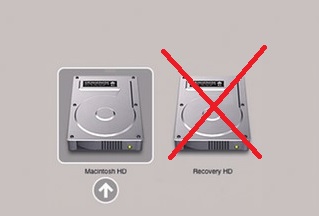
Step 1
Download the OS X El Capitan (or the current MacOS) from the Mac App Store.
Step 2
Next, format the USB flash drive to get it into a state where it can accept the payload for the installation of El Capitan. Plug the USB flash drive into an available USB port and launch the Disk Utility application. Make sure that the USB flash drive is selected within the left sidebar, and then select the Erase tab from the main window interface.
Step 3
In the main window, ensure that the Format dropdown box is set to Mac OS Extended (journaled), and the Name is set to Untitled. Click on the Erase button on the interface.
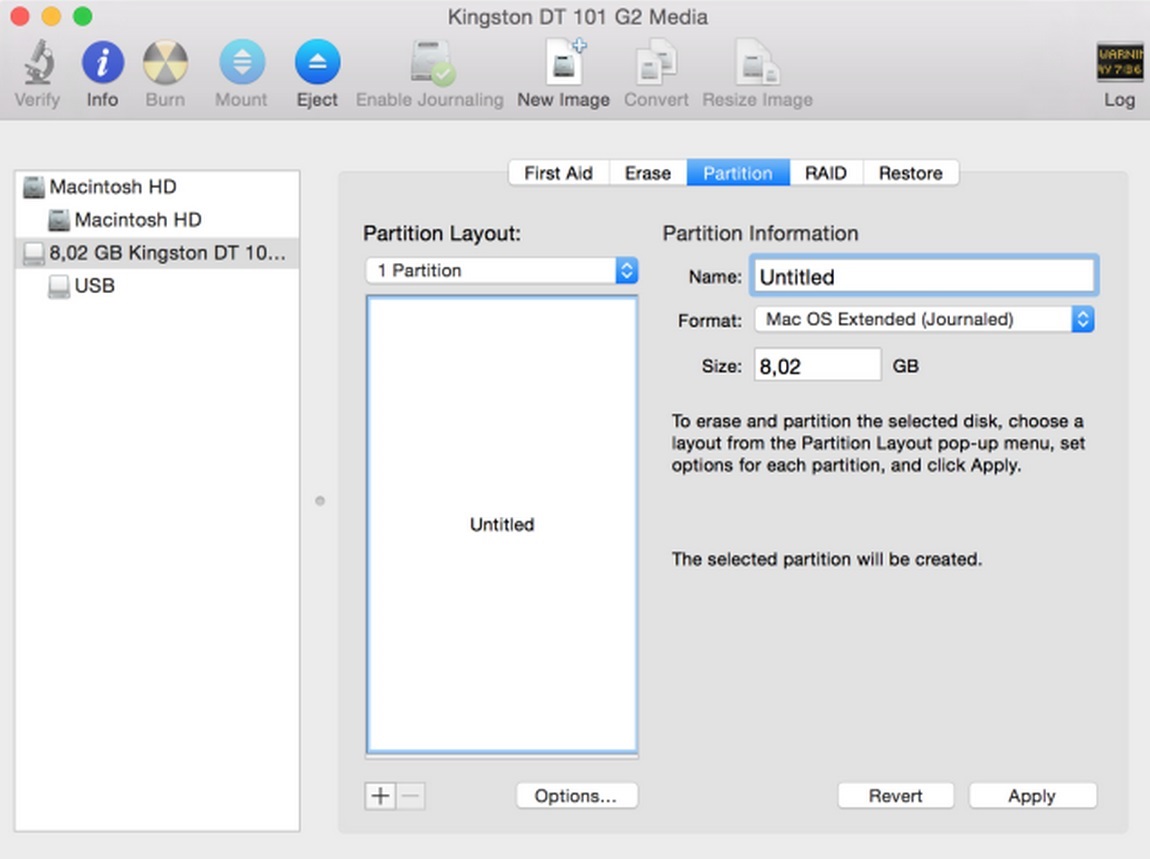
Step 4
Now, in the same window select the Partition tab. From within the Partition Layout dropdown, make sure that 1 Partition is selected. Click the Options button at the bottom of the window and ensure that GUID Partition Table is selected as the chosen partition scheme. Check the name of the partition and clarify that it’s set to Untitled and not Untitled 1 or anything. Click on Apply.

Step 5
Launch the Terminal application. Type the following command and hit Enter:
sudo /Applications/Install\ OS\ X\ El\ Capitan.app/Contents/Resources/createinstallmedia –volume /Volumes/Untitled –applicationpath /Applications/Install\ OS\ X\ El\ Capitan.app –nointeraction
Type your administrator password and then hit Enter.
Step 6
The Mac will now install the OS X El Capitan installer onto the connected USB flash drive and then turn it into a bootable drive. Wait until you see Done.
Step 7
Once it has completed, plug the USB drive into the Mac that is missing the Recovery Partition, hold down the Option key until you see the Macintosh HD and Install OS X El Capitan. Select the El Capitan drive. The Mac will ask for the language, select Use English for the main language, click the arrow, and Recovery Mode will load.
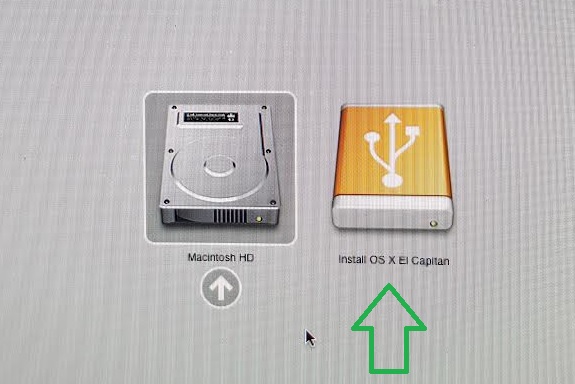
Enable PowerShell Remoting
Launch PowerShell in Admin mode, and type the following:
Enable-PSRemoting –force
Two things should happen:
(1) The WinRM service should be started
(2) WinRM firewall exception should be enabled
Notes
You may also need to run
winrm quickconfig
winrm s winrm/config/client ‘@{TrustedHosts=”TheComputerName”}’
Reference
Enable/Disable Admin Share
By modifying the reg key AutoShareWks key (1 or 0), you can enable or disable the admin share.
Note, this does not require a reboot.
The reg key
HKEY_LOCAL_MACHINE\SYSTEM\CurrentControlSet\Services\LanManServer\Parameters Name: AutoShareWks Data Type: REG_DWORD Value: 1
A script (to enable the admin share)
@echo on reg delete "HKEY_LOCAL_MACHINE\SYSTEM\CurrentControlSet\Services\LanManServer\Parameters" /v AutoShareWks /f ping -n 2 127.0.0.1>nul reg add "HKEY_LOCAL_MACHINE\SYSTEM\CurrentControlSet\Services\LanManServer\Parameters" /v AutoShareWks /t REG_DWORD /d 1 /f exit /b 0
Notes
reg add HKEY_LOCAL_MACHINE\SOFTWARE\Microsoft\Windows\CurrentVersion\Policies\System /v LocalAccountTokenFilterPolicy /t REG_DWORD /d 1 /f
OSSEC Install
This is how to install the OSSEC Agent using a simple batch script.
set CurDir=%CD% "%CurDir%\ossec.exe" /S if exist "C:\Program Files (x86)\ossec-agent\" ( copy /y "%CurDir%\ossec.conf" "C:\Program Files (x86)\ossec-agent\ossec.conf" ) if exist "C:\Program Files\ossec-agent\" ( copy /y "%CurDir%\ossec.conf" "C:\Program Files\ossec-agent\ossec.conf" ) exit /b 0
Remove – Modify the Utility Text in TwentyTwelve Theme
Have you ever noticed the Created Date and Categories just below your post? Well, let’s say you didn’t want to show ‘Categories’ anymore. How would you remove it?
To modify what is known as utility text, open the functions.php file, and change the utility code section to your liking.
Before
// Translators: 1 is category, 2 is tag, 3 is the date and 4 is the author's name.
if ( $tag_list ) {
$utility_text = __( 'This entry was posted in %1$s and tagged %2$s on %3$s<span class="by-author"> by %4$s</span>.', 'twentytwelve' );
} elseif ( $categories_list ) {
$utility_text = __( 'This entry was posted in %1$s on %3$s<span class="by-author"> by %4$s</span>.', 'twentytwelve' );
} else {
$utility_text = __( 'This entry was posted on %3$s<span class="by-author"> by %4$s</span>.', 'twentytwelve' );
}
After
// Translators: 1 is category, 2 is tag, 3 is the date and 4 is the author's name.
if ( $tag_list ) {
$utility_text = __( 'Posted by Eddie Jackson on %3$s<span class="by-author"> by %4$s</span>.', 'twentytwelve' );
} elseif ( $categories_list ) {
$utility_text = __( 'Posted by Eddie Jackson on %3$s<span class="by-author"> by %4$s</span>.', 'twentytwelve' );
} else {
$utility_text = __( 'Posted by Eddie Jackson on %3$s<span class="by-author"> by %4$s</span>.', 'twentytwelve' );
}
Adjust Sidebar Size in TwentyTwelve Theme
If you would like to shrink (or expand) the size of the sidebar, access the sidebar.php in the theme, and just add width.
Before
<?php if ( is_active_sidebar( 'sidebar-1' ) ) : ?> <div id="secondary" class="widget-area" role="complementary"> <?php dynamic_sidebar( 'sidebar-1' ); ?> </div> <!-- #secondary --> <?php endif; ?>
After
<?php if ( is_active_sidebar( 'sidebar-1' ) ) : ?> <div id="secondary" class="widget-area" role="complementary" style="width: 179px"> <?php dynamic_sidebar( 'sidebar-1' ); ?> </div> <!-- #secondary --> <?php endif; ?>
Note
You could add other code here that would create new features, add pictures, links, etc., which would be visible on all your posts and pages.
For instance, you could add an email link here.
Modify Syntaxhighlighter Font Size and Width
To change the syntaxhighlighter settings, access the shCore.css from ftp. Change font-size and width from there.
Before
.syntaxhighlighter {
width: 100% !important;
margin: 1em 0 1em 0 !important;
position: relative !important;
overflow: auto !important;
overflow-y: hidden !important;
font-size: 1em !important;
After
.syntaxhighlighter {
width: 115% !important;
margin: 1em 0 1em 0 !important;
position: relative !important;
overflow: auto !important;
overflow-y: hidden !important;
font-size: 12px !important;
Make Your Scripts Speak using PowerShell
# Speech method 1 - Single phrase
Add-Type -AssemblyName System.speech
$speechObject = New-Object System.Speech.Synthesis.SpeechSynthesizer
$speechObject.Speak('Hello, my name is Eddie!')
exit
# Speech method 2 - An array of messages
Add-Type -AssemblyName System.speech
$speechObject = New-Object System.Speech.Synthesis.SpeechSynthesizer
$strMessage = @("Hello, this is your computer talking.",
"I am the ghost in the machine",
"I'm sorry, I can't let you do that $env:USERNAME") | Get-Random
$speechObject.Speak($strMessage)
exit
# Speech method 3 - Speech from a file
Add-Type -AssemblyName System.speech
$speechObject = New-Object System.Speech.Synthesis.SpeechSynthesizer
$speechFile = "C:\Speech.csv"
$strMessage = (Get-Content $speechFile) | Get-Random
$speechObject.Speak($strMessage)
Take Snapshot of Screen using PowerShell
#Takes snapshot of your screen and saves to a file $outputFile = "c:\temp\screenshot.bmp" Add-Type -AssemblyName System.Windows.Forms Add-type -AssemblyName System.Drawing # Return resolution $Screen = [System.Windows.Forms.SystemInformation]::VirtualScreen $Width = $Screen.Width $Height = $Screen.Height $Left = $Screen.Left $Top = $Screen.Top # Create graphic $screenshotImage = New-Object System.Drawing.Bitmap $Width, $Height # Create graphic object $graphicObject = [System.Drawing.Graphics]::FromImage($screenshotImage) # Capture screen $graphicObject.CopyFromScreen($Left, $Top, 0, 0, $screenshotImage.Size) # Save to file - Saves to c:\temp $screenshotImage.Save($outputFile) Write-Output "Saved to:" Write-Output $outputFile Start-Sleep -s 5