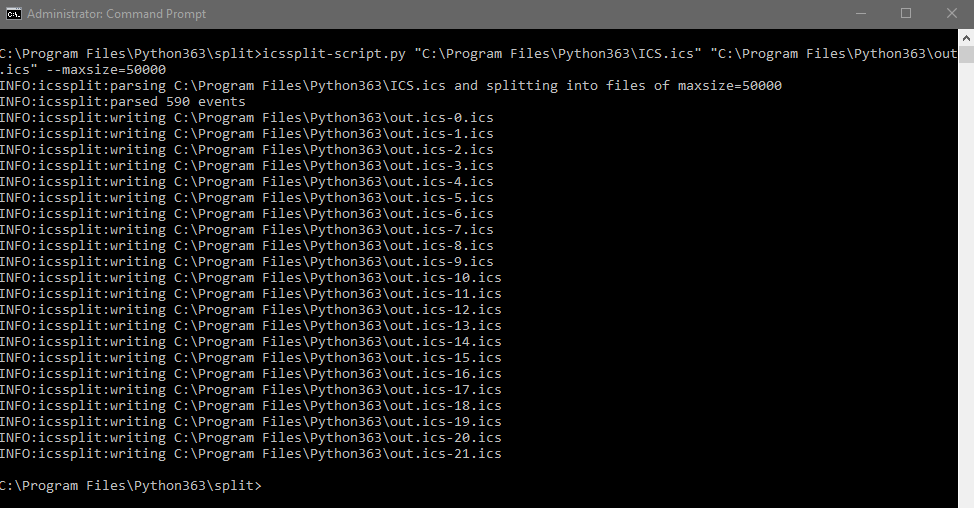Param ([switch]$NoWarning,[switch]$Debug)
If ($Debug) {
#enable debug messages if -debug is specified
$debugPreference="Continue"
}
If ($NoWarning) {
#turn off warning messages
$WarningPreference="SilentlyContinue"
}
function Ping-Host {
Param([string]$computername=$(Throw "You must specify a computername."))
Write-Debug "In Ping-Host function"
$query="Select * from Win32_PingStatus where address='$computername'"
$wmi=Get-WmiObject -query $query
write $wmi
}
function Get-OS {
Param([string]$computername=$(Throw "You must specify a computername."))
Write-Debug "In Get-OS Function"
$wmi=Get-WmiObject Win32_OperatingSystem -computername $computername -ea stop
write $wmi
}
#Generated Form Function
function GenerateForm {
#region Import the Assemblies
Write-Debug "Loading Assemblies"
[reflection.assembly]::loadwithpartialname("System.Drawing") | Out-Null
[reflection.assembly]::loadwithpartialname("System.Windows.Forms") | Out-Null
#endregion
#region Generated Form Objects
Write-Debug "Creating form objects"
$form1 = New-Object System.Windows.Forms.Form
$lblRefreshInterval = New-Object System.Windows.Forms.Label
$numInterval = New-Object System.Windows.Forms.NumericUpDown
$btnQuit = New-Object System.Windows.Forms.Button
$btnGo = New-Object System.Windows.Forms.Button
$dataGridView = New-Object System.Windows.Forms.DataGridView
$label2 = New-Object System.Windows.Forms.Label
$statusBar = New-Object System.Windows.Forms.StatusBar
$txtComputerList = New-Object System.Windows.Forms.TextBox
$timer1 = New-Object System.Windows.Forms.Timer
#endregion Generated Form Objects
#----------------------------------------------
#Generated Event Script Blocks
#----------------------------------------------
$LaunchCompMgmt=
{
#only launch computer management if a cell in the Computername
#column was selected.
$c=$dataGridView.CurrentCell.columnindex
$colHeader=$dataGridView.columns[$c].name
if ($colHeader -eq "Computername") {
$computer=$dataGridView.CurrentCell.Value
Write-Debug ("Launch computer management for {0}" -f $computer.toUpper())
compmgmt.msc /computer:$computer
}
} #end Launch Computer Management script block
$GetStatus=
{
Trap {
Write-Debug "Error trapped in GetStatus script block"
Write-Warning $_.Exception.message
Continue
}
#stop the timer while data is refreshed
Write-Debug "Stop the timer"
$timer1.stop()
Write-Debug ("Getting content from {0}" -f $txtComputerlist.Text)
if ($computers) {Clear-Variable computers}
#clear the table
$dataGridView.DataSource=$Null
$computers=Get-Content $txtComputerList.Text -ea stop | sort
if ($computers) {
$statusBar.Text = ("Querying computers from {0}" -f $txtComputerList.Text)
$form1.Refresh
#create an array for griddata
Write-Debug "Create `$griddata"
$griddata=@()
#create a custom object
foreach ($computer in $computers) {
Write-Debug "Pinging $computer"
$statusBar.Text=("Pinging {0}" -f $computer.toUpper())
Write-Debug "Creating `$obj"
$obj=New-Object PSobject
Write-Debug "Adding Computername property"
$obj | Add-Member Noteproperty Computername $computer.ToUpper()
#ping the computer
if ($pingResult) {
#clear PingResult if it has a left over value
Clear-Variable pingResult
}
$pingResult=Ping-Host $computer
Write-Debug "Pinged status code is $($pingResult.Statuscode)"
if ($pingResult.StatusCode -eq 0) {
$obj | Add-Member Noteproperty Pinged "Yes"
Write-Debug "Adding $($pingresult.ProtocolAddress)"
$obj | Add-Member Noteproperty IP $pingResult.ProtocolAddress
#get remaining information via WMI
Trap {
#define a trap to handle any WMI errors
Write-Warning ("There was a problem with {0}" -f $computer.toUpper())
Write-Warning $_.Exception.GetType().FullName
Write-Warning $_.Exception.message
Continue
}
if ($os) {
#clear OS if it has a left over value
Clear-Variable os
}
$os=Get-OS $computer
if ($os) {
$lastboot=$os.ConvertToDateTime($os.lastbootuptime)
Write-Debug "Adding $lastboot"
$uptime=((get-date) - ($os.ConvertToDateTime($os.lastbootuptime))).tostring()
Write-Debug "Adding $uptime"
$osname=$os.Caption
Write-Debug "Adding $osname"
$servicepack=$os.CSDVersion
Write-Debug "Adding $servicepack"
$obj | Add-Member Noteproperty OS $osname
$obj | Add-Member Noteproperty ServicePack $servicepack
$obj | Add-Member Noteproperty Uptime $uptime
$obj | Add-Member Noteproperty LastBoot $lastboot
}
else {
Write-Debug "Setting properties to N/A"
$obj | Add-Member Noteproperty OS "N/A"
$obj | Add-Member Noteproperty ServicePack "N/A"
$obj | Add-Member Noteproperty Uptime "N/A"
$obj | Add-Member Noteproperty LastBoot "N/A"
}
}
else {
Write-Debug "Ping failed"
Write-Debug "Setting properties to N/A"
$obj | Add-Member Noteproperty Pinged "No"
$obj | Add-Member Noteproperty IP "N/A"
$obj | Add-Member Noteproperty OS "N/A"
$obj | Add-Member Noteproperty ServicePack "N/A"
$obj | Add-Member Noteproperty Uptime "N/A"
$obj | Add-Member Noteproperty LastBoot "N/A"
}
#Add the object to griddata
Write-Debug "Adding `$obj to `$griddata"
$griddata+=$obj
} #end foreach
Write-Debug "Creating ArrayList"
$array= New-Object System.Collections.ArrayList
Write-Debug "Adding `$griddata to `$arry"
$array.AddRange($griddata)
$DataGridView.DataSource = $array
#find unpingable computer rows
Write-Debug "Searching for non-pingable computers"
$c=$dataGridView.RowCount
for ($x=0;$x -lt $c;$x++) {
for ($y=0;$y -lt $dataGridView.Rows[$x].Cells.Count;$y++) {
$value = $dataGridView.Rows[$x].Cells[$y].Value
if ($value -eq "No") {
#if Pinged cell = No change the row font color
Write-Debug "Changing color on row $x"
$dataGridView.rows[$x].DefaultCellStyle.Forecolor=[System.Drawing.Color]::FromArgb(255,255,0,0)
}
}
}
Write-Debug "Setting status bar text"
$statusBar.Text=("Ready. Last updated {0}" -f (Get-Date))
}
else {
Write-Debug "Setting status bar text"
$statusBar.Text=("Failed to find {0}" -f $txtComputerList.text)
}
#set the timer interval
$interval=$numInterval.value -as [int]
Write-Debug "Interval is $interval"
#interval must be in milliseconds
$timer1.Interval = ($interval * 60000) #1 minute time interval
Write-Debug ("Timer interval calculated at {0} milliseconds" -f $timer1.Interval )
#start the timer
Write-Debug "Starting timer"
$timer1.Start()
Write-Debug "Refresh form"
$form1.Refresh()
} #End GetStatus scriptblock
$Quit=
{
Write-Debug "closing the form"
$form1.Close()
} #End Quit scriptblock
#----------------------------------------------
#region Generated Form Code
$form1.Name = 'form1'
$form1.Text = 'Display Computer Status'
$form1.DataBindings.DefaultDataSourceUpdateMode = 0
$System_Drawing_Size = New-Object System.Drawing.Size
$System_Drawing_Size.Width = 890
$System_Drawing_Size.Height = 359
$form1.ClientSize = $System_Drawing_Size
$form1.StartPosition = 1
$form1.BackColor = [System.Drawing.Color]::FromArgb(255,185,209,234)
$lblRefreshInterval.Text = 'Refresh Interval (min)'
$lblRefreshInterval.DataBindings.DefaultDataSourceUpdateMode = 0
$lblRefreshInterval.TabIndex = 10
$lblRefreshInterval.TextAlign = 64
#$lblRefreshInterval.Anchor = 9
$lblRefreshInterval.Name = 'lblRefreshInterval'
$System_Drawing_Size = New-Object System.Drawing.Size
$System_Drawing_Size.Width = 128
$System_Drawing_Size.Height = 23
$lblRefreshInterval.Size = $System_Drawing_Size
$System_Drawing_Point = New-Object System.Drawing.Point
$System_Drawing_Point.X = 440
$System_Drawing_Point.Y = 28
$lblRefreshInterval.Location = $System_Drawing_Point
$form1.Controls.Add($lblRefreshInterval)
#$numInterval.Anchor = 9
$numInterval.DataBindings.DefaultDataSourceUpdateMode = 0
$numInterval.Name = 'numInterval'
$numInterval.Value = 10
$numInterval.TabIndex = 9
$System_Drawing_Size = New-Object System.Drawing.Size
$System_Drawing_Size.Width = 51
$System_Drawing_Size.Height = 20
$numInterval.Size = $System_Drawing_Size
$numInterval.Maximum = 60
$numInterval.Minimum = 1
$numInterval.Increment = 2
$System_Drawing_Point = New-Object System.Drawing.Point
$System_Drawing_Point.X = 575
$System_Drawing_Point.Y = 30
$numInterval.Location = $System_Drawing_Point
# $numInterval.add_ValueChanged($GetStatus)
$form1.Controls.Add($numInterval)
$btnQuit.UseVisualStyleBackColor = $True
$btnQuit.Text = 'Close'
$btnQuit.DataBindings.DefaultDataSourceUpdateMode = 0
$btnQuit.TabIndex = 2
$btnQuit.Name = 'btnQuit'
$System_Drawing_Size = New-Object System.Drawing.Size
$System_Drawing_Size.Width = 75
$System_Drawing_Size.Height = 23
$btnQuit.Size = $System_Drawing_Size
#$btnQuit.Anchor = 9
$System_Drawing_Point = New-Object System.Drawing.Point
$System_Drawing_Point.X = 341
$System_Drawing_Point.Y = 30
$btnQuit.Location = $System_Drawing_Point
$btnQuit.add_Click($Quit)
$form1.Controls.Add($btnQuit)
$btnGo.UseVisualStyleBackColor = $True
$btnGo.Text = 'Get Status'
$btnGo.DataBindings.DefaultDataSourceUpdateMode = 0
$btnGo.TabIndex = 1
$btnGo.Name = 'btnGo'
$System_Drawing_Size = New-Object System.Drawing.Size
$System_Drawing_Size.Width = 75
$System_Drawing_Size.Height = 23
$btnGo.Size = $System_Drawing_Size
#$btnGo.Anchor = 9
$System_Drawing_Point = New-Object System.Drawing.Point
$System_Drawing_Point.X = 233
$System_Drawing_Point.Y = 31
$btnGo.Location = $System_Drawing_Point
$btnGo.add_Click($GetStatus)
$form1.Controls.Add($btnGo)
$dataGridView.RowTemplate.DefaultCellStyle.ForeColor = [System.Drawing.Color]::FromArgb(255,0,128,0)
$dataGridView.Name = 'dataGridView'
$dataGridView.DataBindings.DefaultDataSourceUpdateMode = 0
$dataGridView.ReadOnly = $True
$dataGridView.AllowUserToDeleteRows = $False
$dataGridView.RowHeadersVisible = $False
$System_Drawing_Size = New-Object System.Drawing.Size
$System_Drawing_Size.Width = 870
$System_Drawing_Size.Height = 260
$dataGridView.Size = $System_Drawing_Size
$dataGridView.TabIndex = 8
$dataGridView.Anchor = 15
$dataGridView.AutoSizeColumnsMode = 16
$dataGridView.AllowUserToAddRows = $False
$dataGridView.ColumnHeadersHeightSizeMode = 2
$System_Drawing_Point = New-Object System.Drawing.Point
$System_Drawing_Point.X = 13
$System_Drawing_Point.Y = 70
$dataGridView.Location = $System_Drawing_Point
$dataGridView.AllowUserToOrderColumns = $True
$dataGridView.add_CellContentDoubleClick($LaunchCompMgmt)
#$dataGridView.AutoResizeColumns([System.Windows.Forms.DataGridViewAutoSizeColumnsMode.AllCells]::AllCells)
#$DataGridViewAutoSizeColumnsMode.AllCells
$form1.Controls.Add($dataGridView)
$label2.Text = 'Enter the name and path of a text file with your list of computer names: (One name per line)'
$label2.DataBindings.DefaultDataSourceUpdateMode = 0
$label2.TabIndex = 7
$label2.Name = 'label2'
$System_Drawing_Size = New-Object System.Drawing.Size
$System_Drawing_Size.Width = 490
$System_Drawing_Size.Height = 23
$label2.Size = $System_Drawing_Size
$System_Drawing_Point = New-Object System.Drawing.Point
$System_Drawing_Point.X = 12
$System_Drawing_Point.Y = 7
$label2.Location = $System_Drawing_Point
$form1.Controls.Add($label2)
$statusBar.Name = 'statusBar'
$statusBar.DataBindings.DefaultDataSourceUpdateMode = 0
$statusBar.TabIndex = 4
$System_Drawing_Size = New-Object System.Drawing.Size
$System_Drawing_Size.Width = 428
$System_Drawing_Size.Height = 22
$statusBar.Size = $System_Drawing_Size
$System_Drawing_Point = New-Object System.Drawing.Point
$System_Drawing_Point.X = 0
$System_Drawing_Point.Y = 337
$statusBar.Location = $System_Drawing_Point
$statusBar.Text = 'Ready'
$form1.Controls.Add($statusBar)
$txtComputerList.Text = 'c:\computers.txt'
$txtComputerList.Name = 'txtComputerList'
$txtComputerList.TabIndex = 0
$System_Drawing_Size = New-Object System.Drawing.Size
$System_Drawing_Size.Width = 198
$System_Drawing_Size.Height = 20
$txtComputerList.Size = $System_Drawing_Size
$System_Drawing_Point = New-Object System.Drawing.Point
$System_Drawing_Point.X = 13
$System_Drawing_Point.Y = 33
$txtComputerList.Location = $System_Drawing_Point
$txtComputerList.DataBindings.DefaultDataSourceUpdateMode = 0
$form1.Controls.Add($txtComputerList)
#endregion Generated Form Code
Write-Debug "Adding script block to timer"
#add the script block to execute when the timer interval expires
$timer1.add_Tick($GetStatus)
#Show the Form
Write-Debug "ShowDialog()"
$form1.ShowDialog()| Out-Null
} #End Function
#Call the Function
Write-Debug "Call GenerateForm"
GenerateForm
Category: Post by Eddie Jackson
Windows – PowerShell – Return Installed Applications
$CN = "lab-pc1"
Function Get-OSCInstalledApplication
{
[CmdletBinding(DefaultParameterSetName='SinglePoint')]
Param
(
[Parameter(Mandatory=$true, Position=0, ValueFromPipeline=$true, ValueFromPipelineByPropertyName=$true, ParameterSetName="SinglePoint")]
[Alias('CName')][String[]]$ComputerName,
[Parameter(Mandatory=$true, Position=0, ParameterSetName="MultiplePoint")]
[Alias('CNPath')][String]$ComputerFilePath
)
If($ComputerName)
{
Foreach($CN in $ComputerName)
{
#test compter connectivity
$PingResult = Test-Connection -ComputerName $CN -Count 1 -Quiet
If($PingResult)
{
FindInstalledApplicationInfo -ComputerName $CN
}
Else
{
Write-Warning "Failed to connect to computer '$ComputerName'."
}
}
}
If($ComputerFilePath)
{
$ComputerName = (Import-Csv -Path $ComputerFilePath).ComputerName
Foreach($CN in $ComputerName)
{
FindInstalledApplicationInfo -ComputerName $CN
}
}
}
Function FindInstalledApplicationInfo($ComputerName)
{
$Objs = @()
$RegKey = "HKLM:\Software\Microsoft\Windows\CurrentVersion\Uninstall\*"
$InstalledAppsInfos = Get-ItemProperty -Path $RegKey
Foreach($InstalledAppsInfo in $InstalledAppsInfos)
{
$Obj = [PSCustomObject]@{Computer=$ComputerName;
DisplayName = $InstalledAppsInfo.DisplayName;
DisplayVersion = $InstalledAppsInfo.DisplayVersion;
Publisher = $InstalledAppsInfo.Publisher}
$Objs += $Obj
}
$Objs | Where-Object { $_.DisplayName }
}
clear-host
$PingResult = Test-Connection -ComputerName $CN -Count 1 -Quiet
If($PingResult)
{
FindInstalledApplicationInfo -ComputerName $CN
}
Else
{
Write-Warning "Failed to connect to computer '$ComputerName'."
}
Windows 10 – PowerShell – Disable Cortana
$path = "HKLM:\SOFTWARE\Policies\Microsoft\Windows\Windows Search"
IF(!(Test-Path -Path $path)) {
New-Item -Path "HKLM:\SOFTWARE\Policies\Microsoft\Windows" -Name "Windows Search"
}
Set-ItemProperty -Path $path -Name "AllowCortana" -Value 1
#Restart Explorer to change it immediately
Stop-Process -name explorer
SCCM – Windows 10 Upgrade – Error code 0x8007000d
This error is related to the Windows Updates service, a service that the Windows 10 upgrade is heavily reliant upon. To repair the service, and clear out temp files and problems, run the following:
%windir%\system32\CompatTelRunner.exe -m:appraiser.dll -f:DoScheduledTelemetryRun ent
net stop bits
net stop wuauserv
net stop appidsvc
net stop cryptsvc
Del “%ALLUSERSPROFILE%\Application Data\Microsoft\Network\Downloader\qmgr*.dat
cd /d %windir%\system32
regsvr32.exe urlmon.dll
regsvr32.exe mshtml.dll
regsvr32.exe shdocvw.dll
regsvr32.exe browseui.dll
regsvr32.exe jscript.dll
regsvr32.exe vbscript.dll
regsvr32.exe scrrun.dll
regsvr32.exe msxml.dll
regsvr32.exe msxml3.dll
regsvr32.exe msxml6.dll
regsvr32.exe actxprxy.dll
regsvr32.exe softpub.dll
regsvr32.exe wintrust.dll
regsvr32.exe dssenh.dll
regsvr32.exe rsaenh.dll
regsvr32.exe gpkcsp.dll
regsvr32.exe sccbase.dll
regsvr32.exe slbcsp.dll
regsvr32.exe cryptdlg.dll
regsvr32.exe oleaut32.dll
regsvr32.exe ole32.dll
regsvr32.exe shell32.dll
regsvr32.exe initpki.dll
regsvr32.exe wuapi.dll
regsvr32.exe wuaueng.dll
regsvr32.exe wuaueng1.dll
regsvr32.exe wucltui.dll
regsvr32.exe wups.dll
regsvr32.exe wups2.dll
regsvr32.exe wuweb.dll
regsvr32.exe qmgr.dll
regsvr32.exe qmgrprxy.dll
regsvr32.exe wucltux.dll
regsvr32.exe muweb.dll
regsvr32.exe wuwebv.dll
netsh winsock reset
netsh winhttp reset proxy
sfc /scannow
Reboot computer
Test Windows Updates: Access the the Control Panel Windows Updates applet, and select Check for Updates/Install Updates.
Notes
If the OS is already Windows 10, try this
WSReset.exe
dism /online /cleanup-image /restorehealth
dism /online /cleanup-image /StartComponentCleanup
sfc /scannow
powershell
Get-AppXPackage -AllUsers |Where-Object {$_.InstallLocation -like “*SystemApps*”} | Foreach {Add-AppxPackage -DisableDevelopmentMode -Register “$($_.InstallLocation)\AppXManifest.xml”}
Windows – Perfmon not working
My notes during a troubleshooting session for the Performance Monitor. Maybe they’ll be helpful to you.
Before trying anything beyond Disabling the Firewall and checking to make sure you have an account to access the machine:
Launch perfmon as an admin.
Remove all counters.
Add a new counter.
Select remote computer.
Then, order of troubleshooting…
START SERVICES
—————————-
Remote Procedure Call (RPC)
Remote Registry
WMI Performance Adapter
Performance Counter DLL Host
Performance Logs and Alerts
Remote Procedure Call (RPC) Locator
REG KEYS
—————————-
Change reg key permission on Perflib
HKEY_LOCAL_MACHINE\SOFTWARE\Microsoft\Windows NT\CurrentVersion\Perflib.
‘Local Service’ with ‘Full control’
Add reg key
HKEY_LOCAL_MACHINE\SYSTEM\ControlSet001\Services\LanmanWorkstation\Parameters
AllowInsecureGuestAuth REG_DWORD to 1
Delete reg key ‘SMBv1’ from
HKEY_LOCAL_MACHINE\SYSTEM\ControlSet001\services\LanmanWorkstation\Parameters
Delete reg key ‘EnableSecuritySignature’ from
HKEY_LOCAL_MACHINE\SYSTEM\ControlSet001\services\LanmanWorkstation\Parameters
NETWORK
—————————-
Turn on sharing so anyone with network access can read and write files
USERS AND GROUPS
—————————-
Add Everyone to ‘Performance Log Users’
Add Everyone to ‘Performance Monitor Users’
Enable Guest account
GROUP POLICY
—————————-
Add ‘Everyone’
The “Allow log on locally” setting specifies the users or groups that are allowed to log into the local computer. This policy can be found in Computer Configuration > Security Settings > Local Policies > User Rights Assignment > Allow log on locally
REBUILDING COUNTERS
—————————-
cd c:\windows\system32
lodctr /R
cd c:\windows\sysWOW64
lodctr /R
WINMGMT.EXE /RESYNCPERF
restart machine
References
http://mvolo.com/troubleshooting-performance-counter-problems-with-perfmon-and-a-debugger/
Notes
Error: The performance counter ‘# result objects in memory’ was not found.
Fix: LODCTR /R
PowerShell – Verify if Device is Connected
This will check to see if a device is connected to computer
clear-host
# list out all devices - just for troubleshooting purposes
Get-PnpDevice -PresentOnly
# which device to test
$TestDevice = "Bluetooth"
# test device
If (Get-PnpDevice -PresentOnly -FriendlyName $TestDevice) {write-host "TRUE"} Else {Write-host "FALSE"} -silentlycontinue
Notes
$ErrorActionPreference = ‘Stop’
$ErrorActionPreference= ‘silentlycontinue’
try
{
Main code
}
catch
{
Error handling
}
PowerShell – Output Local Certificates to File
Text file
Get-ChildItem -Path Cert:\LocalMachine -Recurse | Where-Object {$_.PSISContainer -eq $false} | Format-List -Property * | Out-File -FilePath output.txt ; cmd /c 'notepad.exe output.txt'
CSV file
$Certificates = Get-ChildItem Cert:\ -Recurse | Where-Object {-not $_.PSIsContainer} | Select * | Export-csv output.csv ; cmd /c output.csv
PowerShell – View Objects of Processes
Screenshot
Code
$processName = "explorer.exe"
Set-StrictMode -Version 3
Add-Type -Assembly System.Windows.Forms
$inputObject = dir variable:\* -Exclude InputObject,Args |
Where-Object {
$_.Value -and
($_.Value.GetType() -eq $processName.GetType()) -and
($_.Value.GetHashCode() -eq $processName.GetHashCode())
}
$inputObject = $inputObject| % Name | Select -First 1
if(-not $inputObject)
{
$inputObject = "InputObject"
}
function PopulateNode($node, $object)
{
if(-not $object) { return }
if([System.Management.Automation.LanguagePrimitives]::GetEnumerator($object))
{
$count = 0
$isOnlyEnumerable = $object.GetHashCode() -eq $object[0].GetHashCode()
foreach($childObjectValue in $object)
{
$newChildNode = New-Object Windows.Forms.TreeNode
$newChildNode.Text = "$($node.Name)[$count] = $childObjectValue : " + $childObjectValue.GetType()
if($isOnlyEnumerable)
{
$newChildNode.Name = "@"
}
$newChildNode.Name += "[$count]"
$null = $node.Nodes.Add($newChildNode)
AddPlaceholderIfRequired $newChildNode $childObjectValue
$count++
}
}
else
{
foreach($child in $object.PSObject.Properties)
{
$childObject = $child.Value
$childObjectType = $null
if($childObject)
{
$childObjectType = $childObject.GetType()
}
$childNode = New-Object Windows.Forms.TreeNode
$childNode.Text = $child.Name + " = $childObject : $childObjectType"
$childNode.Name = $child.Name
$null = $node.Nodes.Add($childNode)
AddPlaceholderIfRequired $childNode $childObject
}
}
}
function AddPlaceholderIfRequired($node, $object)
{
if(-not $object) { return }
if([System.Management.Automation.LanguagePrimitives]::GetEnumerator($object) -or
@($object.PSObject.Properties))
{
$null = $node.Nodes.Add( (New-Object Windows.Forms.TreeNode "...") )
}
}
function OnAfterSelect
{
param($Sender, $processTreeEventArgs)
$nodeSelected = $Sender.SelectedNode
$nodePath = GetPathForNode $nodeSelected
$resultObject = Invoke-Expression $nodePath
$output.Text = $nodePath
if($resultObject)
{
$members = Get-Member -InputObject $resultObject | Out-String
$output.Text += "`n" + $members
}
}
function OnBeforeExpand
{
param($Sender, $processTreeCancelEventArgs)
$selectedNode = $processTreeCancelEventArgs.Node
if($selectedNode.FirstNode -and
($selectedNode.FirstNode.Text -eq "..."))
{
$selectedNode.Nodes.Clear()
}
else
{
return
}
$nodePath = GetPathForNode $selectedNode
Invoke-Expression "`$resultObject = $nodePath"
PopulateNode $selectedNode $resultObject
}
function OnKeyPress
{
param($Sender, $KeyPressEventArgs)
if($KeyPressEventArgs.KeyChar -eq 3)
{
$KeyPressEventArgs.Handled = $true
$node = $Sender.SelectedNode
$nodePath = GetPathForNode $node
[System.Windows.Forms.Clipboard]::SetText($nodePath)
$winform.Close()
}
}
function GetPathForNode
{
param($Node)
$nodeElements = @()
while($Node)
{
$nodeElements = ,$Node + $nodeElements
$Node = $Node.Parent
}
$nodePath = ""
foreach($Node in $nodeElements)
{
$nodeName = $Node.Name
if($nodeName.StartsWith('@'))
{
$nodeName = $nodeName.Substring(1)
$nodePath = "@(" + $nodePath + ")"
}
elseif($nodeName.StartsWith('['))
{
}
elseif($nodePath)
{
$nodePath += "."
}
$nodePath += $nodeName
}
$nodePath
}
$processTree = New-Object Windows.Forms.TreeView
$processTree.Dock = "Top"
$processTree.Height = 200
$processTree.PathSeparator = "."
$processTree.Add_AfterSelect( { OnAfterSelect @args } )
$processTree.Add_BeforeExpand( { OnBeforeExpand @args } )
$processTree.Add_KeyPress( { OnKeyPress @args } )
$output = New-Object System.Windows.Forms.TextBox
$output.Multiline = $true
$output.ScrollBars = "Vertical"
$output.Font = "Calibri"
$output.Dock = "Top"
$output.Height = 600
$root = New-Object Windows.Forms.TreeNode
$root.Text = "$processName : " + $processName.GetType()
$root.Name = '$' + $inputObject
$root.Expand()
$null = $processTree.Nodes.Add($root)
PopulateNode $root $processName
$winform = New-Object Windows.Forms.Form
$winform.Text = "Browsing " + $root.Text
$winform.Width = 1100
$winform.Height = 800
$winform.Controls.Add($output)
$winform.Controls.Add($processTree)
$null = $winform.ShowDialog()
$winform.Dispose()
Python – ICSplit – Split Google Calendar File
Split .ics files into smaller ones for import into Google Calendar, which only supports files less than 1 MB.
Source File
https://github.com/beorn/icssplit
Command
icssplit “path\ICS.ics” “path\out.ics” –maxsize=50000
Output
INFO:icssplit:parsing C:\Program Files\Python363\ICS.ics and splitting into files of maxsize=50000
INFO:icssplit:parsed 590 events
INFO:icssplit:writing C:\Program Files\Python363\out.ics-0.ics
INFO:icssplit:writing C:\Program Files\Python363\out.ics-1.ics
INFO:icssplit:writing C:\Program Files\Python363\out.ics-2.ics
INFO:icssplit:writing C:\Program Files\Python363\out.ics-3.ics
INFO:icssplit:writing C:\Program Files\Python363\out.ics-4.ics
INFO:icssplit:writing C:\Program Files\Python363\out.ics-5.ics
INFO:icssplit:writing C:\Program Files\Python363\out.ics-6.ics
INFO:icssplit:writing C:\Program Files\Python363\out.ics-7.ics
INFO:icssplit:writing C:\Program Files\Python363\out.ics-8.ics
INFO:icssplit:writing C:\Program Files\Python363\out.ics-9.ics
INFO:icssplit:writing C:\Program Files\Python363\out.ics-10.ics
INFO:icssplit:writing C:\Program Files\Python363\out.ics-11.ics
INFO:icssplit:writing C:\Program Files\Python363\out.ics-12.ics
INFO:icssplit:writing C:\Program Files\Python363\out.ics-13.ics
INFO:icssplit:writing C:\Program Files\Python363\out.ics-14.ics
INFO:icssplit:writing C:\Program Files\Python363\out.ics-15.ics
INFO:icssplit:writing C:\Program Files\Python363\out.ics-16.ics
INFO:icssplit:writing C:\Program Files\Python363\out.ics-17.ics
INFO:icssplit:writing C:\Program Files\Python363\out.ics-18.ics
INFO:icssplit:writing C:\Program Files\Python363\out.ics-19.ics
INFO:icssplit:writing C:\Program Files\Python363\out.ics-20.ics
INFO:icssplit:writing C:\Program Files\Python363\out.ics-21.ics
Notes
Installation: setup.py install
NOTE Make sure the ICS file is saved as ANSI.
Export Calendar
- Select the Settings button from the top right of the page.
- Choose Settings when the menu shows.
- Open the Calendars tab.
- At the bottom of the My Calendars section, choose Export calendars to save every calendar to the ICS format.
To export just one calendar from Google Calendar, click or tap on the calendar from this page and then use the Export this calendar link from the bottom of the next page.
SCCM – Install Agent on Workgroup Computer
These are the options I used to install the SCCM agent on Workgroup or Azure AD computers
ccmsetup.exe /source:PathToFolder:\SCCM /NATIVE SMSSIGNCERT=PathToFolder:\SCCM\SCCM_WORKGROUP.cer /skipprereq:vcredist_x86.exe /UsePKICert /NoCRLCheck FSP=dmz.domain.com CCMALWAYSINF=1 CCMFIRSTCERT=1 CCMHOSTNAME=dmz.domain.com DNSSUFFIX=domain.com SMSSITECODE=ABC
PKI – CES/CEP – Enrollment Policy
These are the enrollment policy reg keys taken from a reference machine. You basically set up a reference computer using the Manage Enrollment Policies (in mmc, Add certificates, Computer account. And then…Personal, Certificates, All Tasks, Advanced Operations—set up the enrollment policy), export those reg keys, and then automate the import on your client machines.
Windows Registry Editor Version 5.00
[HKEY_LOCAL_MACHINE\SOFTWARE\Microsoft\Cryptography\PolicyServers]
@=””
“Flags”=dword:00000000
[HKEY_LOCAL_MACHINE\SOFTWARE\Microsoft\Cryptography\PolicyServers\54317f2ebe81a09c15eeb976a6cead1b98353dff]
“URL”=”https://server.external.com/ADPolicyProvider_CEP_UsernamePassword/service.svc/CEP”
“PolicyID”=”{2BEEB86C-F2C8-8C63-796C-0B593C1F6BA5}”
“FriendlyName”=”DOMAIN.COM”
“Flags”=dword:00000020
“AuthFlags”=dword:00000004
“Cost”=dword:7ffffffd
Notes
Enable auto enrollment renewal
“Flags”=dword:00000032
Delete existing enrollment server URL
certutil –config “{CA Config String}” –enrollmentServerURL https://server.external.com/CA1_CES_UsernamePassword/service.svc/CES delete
To add the enrollment service URI to the CA Enrollment Services in AD
certutil –config “{cahostname.domain.com}\{caname}” –enrollmentServerURL https://server.external.com/Domain-CA_CES_UsernamePassword/service.svc/CES
To display CA Enrollment Services object attributes (including the enrollment service URI)
certutil –adca
To display enrollment policy data including general certificate enrollment web service configuration details
certutil –policy
Display existing enrollment server URI’s
certutil –config “{CA Config String}” –enrollmentServerURL
PKI – Autogenerate INF
When submitting a cert request to a certificate authority, to automate this process, you’re going to need an INF. This is how you create that file
echo [NewRequest] > SCCM_WORKGROUP.INF
echo Subject=”CN=%computername%” >> SCCM_WORKGROUP.INF
echo Exportable=TRUE >> SCCM_WORKGROUP.INF
echo KeyLength=1024 >> SCCM_WORKGROUP.INF
echo KeySpec=1 >> SCCM_WORKGROUP.INF
echo KeyUsage=0xA0 >> SCCM_WORKGROUP.INF
echo ProviderName=”Microsoft RSA SChannel Cryptographic Provider” >> SCCM_WORKGROUP.INF
echo ProviderType=12 >> SCCM_WORKGROUP.INF
echo RequestType=PKCS10 >> SCCM_WORKGROUP.INF
echo MachineKeySet=TRUE >> SCCM_WORKGROUP.INF
echo [RequestAttributes] >> SCCM_WORKGROUP.INF
echo SAN=%computername% >> SCCM_WORKGROUP.INF
IDEA You can use PowerShell or another scripting language to create the INF. Just make sure the CN=EnvironmentalVariable for the computer name and SAN.
Notes