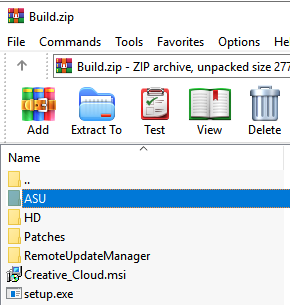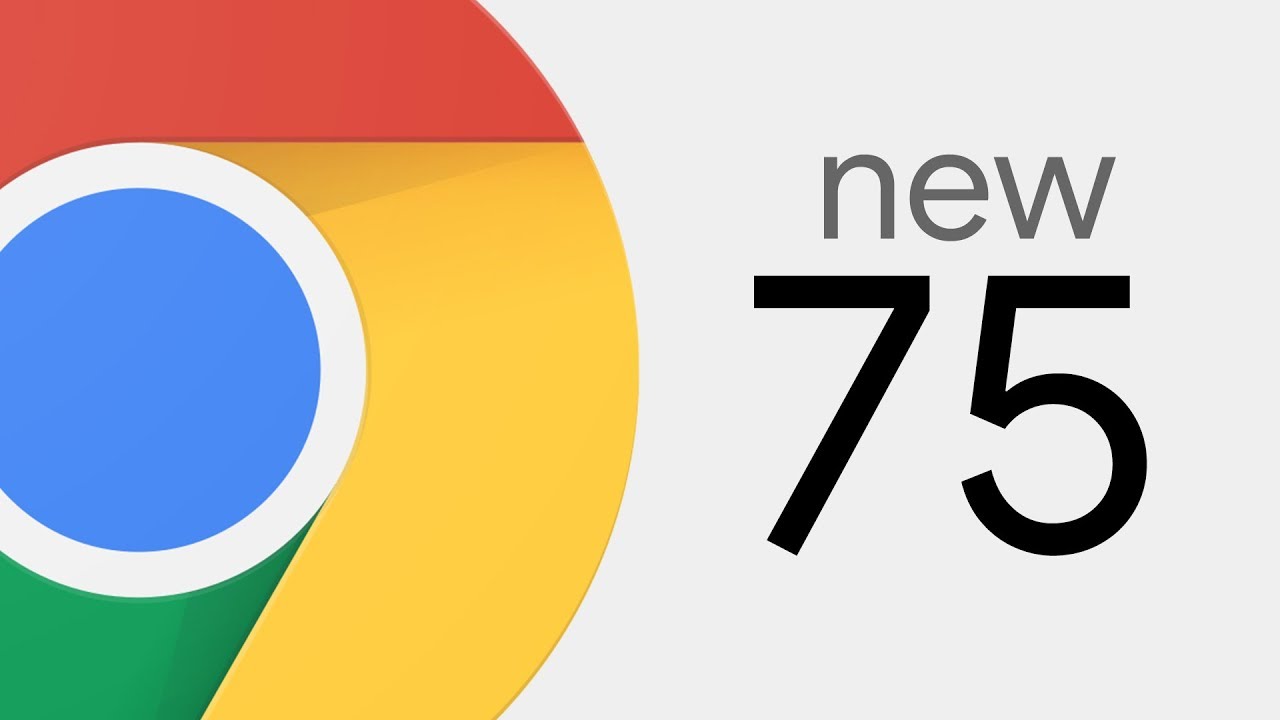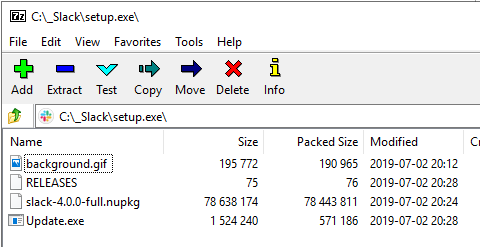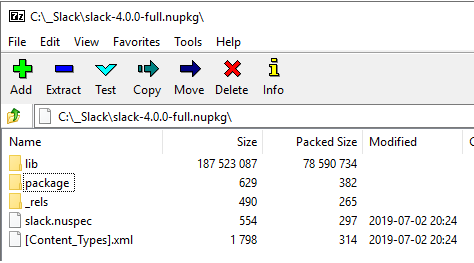Description
Adobe Digital Editions is an ebook reader software program from Adobe Systems, built initially using Adobe Flash. It is used for acquiring, managing, and reading eBooks, digital newspapers, and other digital publications. The software supports PDF, XHTML and Flash-based content.
Download
Adobe Digital Editions is available here:
https://adedownload.adobe.com/pub/adobe/digitaleditions/ADE_4.5_Installer.exe main
Size
8.49 MB
Silent Install
ADE_4.5_Installer.exe /s
Install Location (19 Folders, 61 Files, 21 MB)
C:\Program Files (x86)\Adobe\Adobe Digital Editions 4.5
Silent Uninstall
“C:\Program Files (x86)\Adobe\Adobe Digital Editions 4.5\uninstall.exe” /s
Registry
Windows Registry Editor Version 5.00
[HKEY_LOCAL_MACHINE\SOFTWARE\WOW6432Node\Microsoft\Windows\CurrentVersion\Uninstall\Adobe Digital Editions 4.5]
“DisplayName”=”Adobe Digital Editions 4.5”
“UninstallString”=”\”C:\\Program Files (x86)\\Adobe\\Adobe Digital Editions 4.5\\uninstall.exe\””
“NoModify”=dword:00000001
“NoRepair”=dword:00000001
“DisplayIcon”=”C:\\Program Files (x86)\\Adobe\\Adobe Digital Editions 4.5\\DigitalEditions.exe,-101”
“Publisher”=”Adobe Systems Incorporated”
“DisplayVersion”=”4.5.10”
“HelpLink”=”http://www.adobe.com/go/digital-editions-4.5-help”
“URLInfoAbout”=”http://www.adobe.com/go/digital-editions-4.5”
“EstimatedSize”=dword:00005317
Inside the EXE (using 7zip)
$PLUGINSDIR
$TEMP
resources
Notes
Download Adobe Digital Editions for Mac
Get started with Adobe Digital Editions
:: Prevent Norton Prompt reg add HKLM\SOFTWARE\WOW6432Node\Symantec\NPInstaller\DeclineCount\adobeebook /f /v ns /t reg_dword /d 1 /reg:64 reg add HKLM\SOFTWARE\WOW6432Node\Symantec\NPInstaller\DeclineCount\adobeebook /f /v nss /t reg_dword /d 2 /reg:64 reg add HKLM\SOFTWARE\WOW6432Node\Symantec\NPInstaller\DeclineCount\adobe /f /v nss /t reg_dword /d 2 /reg:64 reg add HKLM\SOFTWARE\Symantec\NPInstaller\DeclineCount\adobeebook /f /v ns /t reg_dword /d 1 /reg:64 reg add HKLM\SOFTWARE\Symantec\NPInstaller\DeclineCount\adobeebook /f /v nss /t reg_dword /d 2 /reg:64 reg add HKLM\SOFTWARE\Symantec\NPInstaller\DeclineCount\adobe /f /v nss /t reg_dword /d 2 /reg:64 reg add "HKLM\SOFTWARE\Microsoft\Windows\CurrentVersion\Uninstall\N360" /v "" /t REG_SZ /d "" /f /reg:64 reg add "HKLM\SOFTWARE\Microsoft\Windows\CurrentVersion\Uninstall\N360" /v "" /t REG_SZ /d "" /f /reg:32 :: Disable Update if exist "C:\Program Files (x86)\Adobe\Adobe Digital Editions 4.5\" ( echo { > "C:\Program Files (x86)\Adobe\Adobe Digital Editions 4.5\adeupdaterconfig.cfg" echo "EnableAutoUpdate":"0" >> "C:\Program Files (x86)\Adobe\Adobe Digital Editions 4.5\adeupdaterconfig.cfg" echo } >> "C:\Program Files (x86)\Adobe\Adobe Digital Editions 4.5\adeupdaterconfig.cfg" ) if exist "C:\Program Files\Adobe\Adobe Digital Editions 4.5\" ( echo { > "C:\Program Files\Adobe\Adobe Digital Editions 4.5\adeupdaterconfig.cfg" echo "EnableAutoUpdate":"0" >> "C:\Program Files\Adobe\Adobe Digital Editions 4.5\adeupdaterconfig.cfg" echo } >> "C:\Program Files\Adobe\Adobe Digital Editions 4.5\adeupdaterconfig.cfg" )
Windows Registry Editor Version 5.00
[HKEY_CURRENT_USER\Software\Adobe\Adobe Digital Editions 4.5]
“ConfigPath”=”C:\\Program Files (x86)\\Adobe\\Adobe Digital Editions 4.5\\adeupdaterconfig.cfg”
“EnableAutoUpdate”=”0”
“ReaderState”=”0”
“UpdateInterval”=”0”
“UpdaterPath”=”C:\\Program Files (x86)\\Adobe\\Adobe Digital Editions 4.5\\ADEAutoUpdater_451.exe”
tags: MrNetTek