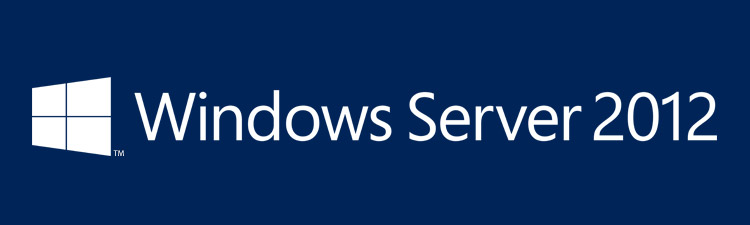
70-411 R2 – Certification
As of January 2014, this exam includes content covering Windows Server 2012 R2
Recommended videos
CBTNuggets with R2 updates
Recommended strategy
Use videos, the MS Book, build a lab, and good testing software (Transcender)
On TechNet: link
Microsoft Exam Objectives – 70-411
Microsoft Born To Learn Wiki – 70-411
Transcender
Books:
Microsoft Press Exam Ref. R2 – com – OReilly.com
Microsoft Press Training Guide – Amazon.com – OReilly.com – Safari
Sybex MCSA 2012 – Amazon.com – Safari
Training:
CBT Nuggets – 70-411
Train Signal – 70-411
VTC – 70-411
Practice Tests:
Self-Test – 70-411
Transcender – 70-411
Measure Up – 70-411
Boson Practice Lab – 70-411
YouTube:
Microsoft JumpStart
70-411 – Administering Windows Server 2012 – 108 Objectives
Deploy, Manage, and Maintain Servers (15-20%)
Windows Deployment Services Cmdlets in Windows PowerShell
http://technet.microsoft.com/en-us/l…/dn283416.aspx
WDS UTIL command-line tool
http://technet.microsoft.com/en-us/l…/cc771206.aspx
Windows Server Update Services Cmdlets in Windows PowerShell
http://technet.microsoft.com/en-us/l…/hh826166.aspx
Migration Cmdlets
http://technet.microsoft.com/en-us/l…/dd871125.aspx
-> Add-PSSnapin http://technet.microsoft.com/en-us/l…/hh849705.aspx
-> Get-PSSnapin http://technet.microsoft.com/en-us/l…/hh849744.aspx
WSUS UTIL Cmdlets
http://technet.microsoft.com/en-us/l…66(ws.10).aspx
-> Following are a list of Cmdlets I see used but don’t have their own article:
checkhealth
configuressl
configuresslproxy
deletefrontendserver
healthmonitoring
listfrontendservers
usecustomwebsite
listunreferencedpackagefolders
winrm quickconfig
http://social.technet.microsoft.com/…nservermanager
Wecutil Cmdlets
http://technet.microsoft.com/en-us/l…/cc753183.aspx
Configure File and Print Services (15-20%)
What’s New in DFS Replication in Windows Server 2012 R2
http://technet.microsoft.com/en-us/l…/dn281957.aspx
Configure File and Print Services (15-20%)
- Configure Distributed File System (DFS).
- Configure File Server Resource Manager (FSRM).
- Configure file and disk encryption.
- Configure advanced audit policies.
Configure Network Services and Access (15-20%)
- Configure DNS zones.
- This objective may include but is not limited to: Configure primary and secondary zones [1] [2]; configure stub zones [1]; configure conditional forwards [1]; configure zone and conditional forward storage in Active Directory [1]; configure zone delegation [1]; configure zone transfer settings [1]; configure notify settings [1]
- Configure DNS records.
- This objective may include but is not limited to: Create and configure DNS Resource Records (RR) including A, AAAA, PTR, SOA, NS, SRV, CNAME, and MX records [1]; configure zone scavenging [1]; configure record options including Time To Live (TTL) and weight [1]; configure round robin [1]; configure secure dynamic updates [1]
- Configure VPN and routing.
- Configure DirectAccess.
Configure a Network Policy Server Infrastructure (10-15%)
- Configure Network Policy Server (NPS).
- Configure NPS policies.
- Configure Network Access Protection (NAP).
Configure and Manage Active Directory (15-20%)
Ldifde
http://technet.microsoft.com/en-us/l…/cc731033.aspx
- Configure service authentication.
- Configure Domain Controllers.
- Maintain Active Directory.
- This objective may include but is not limited to: Back up Active Directory and SYSVOL [1] [2]; manage Active Directory offline [1]; optimize an Active Directory database [1]; clean up metadata [1]; configure Active Directory snapshots [1]; perform object- and container-level recovery [1]; perform Active Directory restore [1]
- Configure account policies.
Configure and Manage Group Policy (15-20%)
- Configure Group Policy processing.
- This objective may include but is not limited to: Configure processing order and precedence [1]; configure blocking of inheritance [1]; configure enforced policies [1]; configure security filtering and WMI filtering [1] [2]; configure loopback processing [1]; configure and manage slow-link processing [1]; configure client-side extension (CSE) behavior [1] [2]
- Configure Group Policy settings.
- This objective may include but is not limited to: Configure settings including software installation, folder redirection, scripts, and administrative template settings [1] [2]; import security templates [1]; import custom administrative template file [1] [2]; convert administrative templates using ADMX Migrator [1] [2]; configure property filters for administrative templates [1]
- Manage Group Policy objects (GPOs).
- Configure Group Policy preferences.
- This objective may include but is not limited to: Configure Group Policy Preferences (GPP) settings including printers, network drive mappings, power options, custom registry settings, Control Panel settings, Internet Explorer settings, file and folder deployment, and shortcut deployment [1]; configure item-level targeting [1]
From Mike Ferrara: website
Road to MCSE:SharePoint – Tips on Passing 70-411 Exam Administering Windows Server 2012 – MikeFerrara.com
- Active Directory New Features and Improvements
- Active Directory New Features and Improvements Student Manual (document)
- Download and Evaluate Windows Server 2012 (download)
- Remote Desktop Services (RDS)
- Overview of Windows Server 2012 Remote Desktop Services (document)
- Getting Started with RDS (video)
- Easy Server Setup (video)
- RDS Features and Components (PDF)
- RDS Features and Components Drill Down (video)
- End User Experience (PDF)
- End User Experience (video)
- DirectAccess for Remote Access
- Introducing DirectAccess in Windows Server 2012 (PDF)
- DirectAccess Client Experience (video)
- Technical Overview (PDF)
- Multi-Site and High Availability (video)
- Dynamic Access Control
- Data Classification (PDF)
- Using Data Classification (video)
- Expression-Based Access Control (PDF)
- Expression-Based Access Control (video)
- Creating an Access Policy (video)
- Central Access Policy with User Claims (video)
- Data Encryption (PDF)
- Automatic Rights Management Protection (video)
- Expression-Based Auditing (PDF)
- Expression-Based Auditing (video)
- Windows Server 2012: Solution Accelerators
- Microsoft Assessment and Planning Toolkit (MAP) 7.0
- Windows Server 2012 Readiness Assessment (video)
- Windows Server 2012 Readiness Assessment Student Manual (PDF)
- Download Microsoft Assessment and Planning (MAP) Toolkit (download)
- Microsoft Deployment Toolkit (MDT) 2012
- Deploying Windows Server 2012 with MDT 2012 Update 1 (video)
- Deploying Windows Server 2012 with MDT 2012 Update 1 Student Manual (PDF)
- Download Microsoft Deployment Toolkit (MDT) 2012 Update 1 (download)
- Microsoft Security Compliance Manager (SCM) 3.0
- Security Baseline for Windows Server 2012 (video)
- Security Baseline for Windows Server 2012 Student Manual (PDF)
- Download Security Compliance Manager 3.0 (download
- Microsoft Assessment and Planning Toolkit (MAP) 7.0
- Windows Server 2012: Virtual Desktop Infrastructure
- VDI Solution Details
- Microsoft Desktop Virtualization Overview and User State Virtualization (PDF)
- User Experience Virtualization (UE-V) tool (video)
- Application Virtualization (PDF)
- Application Virtualization (App-V) 5.0 (video)
- Operating System Virtualization (PDF)
- Using VDI (video)
- Download the Windows Server 2012 Evaluation (download)
- VDI Solution Details
- Licensing Windows Server 2012
- Licensing Windows Server 2012
- Licensing Windows Server 2012 (PDF)
- Licensing Windows Server 2012 (video)
- Licensing Windows Server 2012
Videos/Webcasts
- Windows Server 2012 Jump Start
- 01: Core Hyper-V
- 02a: Virtualization Infrastructure, Part 1
- 02b: Virtualization Infrastructure, Part 2
- 03a: Storage Architecture, Part 1
- 03b: Storage Architecture, Part 2
- 04: Continuous Availability
- 05a: Multi-Server Management, Part 1
- 05b: Multi-Server Management, Part 2
- 06a: Security and Access, Part 1
- 06b: Security and Access, Part 2
- 07: Remote Connectivity and Networking
- 08: IIS, DHCP and IPAM
- TechEd Videos
- Windows Server 2012 Overview
- Modernizing Your Datacenter
- Inside Windows Server 2012 Multi-Server Management Capabilities
- Windows Server 2012 Networking Performance and Management
- Cluster Shared Volumes Reborn in Windows Server 2012: Deep Dive
- Dell Windows Server 2012 Greenfield Data Design – Hosted Service/Private Cloud
- The Path to Continuous Availability with Windows Server 2012
- Standards Support and Interoperability in Windows Server 2012: Storage, Networking, and Management
- Deploying Windows Server 2012: From Bare Metal, Server Core, Minimal Server Interface, and More
- Windows Server 2012 NIC Teaming and Multichannel Solutions
- Windows Server 2012 + Advanced Storage Solutions = Datacenter Elevation
- Architecting Private Clouds Using Windows Server 2012
- Introduction to the Microsoft Private Cloud
- Building a Highly Available Failover Cluster Solution with Windows Server 2012 from the Ground Up
- Windows Server 2012 File and Storage Services Management
- Windows Server 2012 IP Address Management
- Update Management in Windows Server 2012: Revealing Cluster-Aware Updating and the New Generation of WSUS
- Windows Server 2012 Storage Solutions: Vast Storage Capabilities for Everyone
- Windows Server 2012 DirectAccess: How to Quickly and Easily Deploy Your Next Generation Remote Access Experience
- Windows Server 2012 High-Performance, Highly-Available Storage Using SMB
- Windows Server 2012 File System Enhancements: Redefining File Storage
- Build an Enterprise-Level Storage Infrastructure for Small and Midsize Businesses
- Windows Server 2012: A Techie’s Insight into the Hot New Features
- Continuously Available File Server: Under the Hood
- Windows Server 2012: Cluster-in-a-Box, RDMA, and More
- Networking for Hybrid Cloud: BranchCache and Cross Premise Connectivity
- Using the Windows Server 2012 Server Manager for Remote and Multi-Server Management
- Deploying Private Clouds (Lessons Learned from the Windows Server 2012 TAP)
- Guest Clustering and VM Monitoring in Windows Server 2012
- Building Hosted Public and Private Clouds Using Windows Server 2012
- DNSSEC Deployment with Windows Server 2012
- TechNet Radio
- TechNet Radio Community Corner: Deploying Windows Server 2012 with the Microsoft Deployment Toolkit
- TechNet Radio: Windows Server 2012 Hyper-V over SMB
- TechNet Radio: Virtual Speaking with Yung Chou – (Part 1) Windows Server 2012 – Server Core
- TechNet Radio: Virtualization and Cloud Experts Cafe – What’s New in Windows Server 2012
- TechNet Radio: IT Time – Windows Server 2012 Licensing and Pricing FAQ
- TechNet Radio: SMS Multi-Channel Basics for Windows Server 2012 and SMB 3.0
- TechNet Video
- What’s new in Windows Server 2012 Active Directory?
- Active Directory Domain Services in Windows Server 2012
- Forbidden fruits of Active Directory – Cloning, snapshotting, virtualization
- Windows Server 2012 AD DS Virtualization Safeguards
- Windows Server 2012: Improvements in Failover Clustering
- The Road to Contuous Availability with Windows Server 2012
- Architecting Private Clouds Using Windows Server 2012
- Hyper-V over SMB: Remote File Storage Support in Windows Server 2012 Hyper-V
- Windows Server 2012: Hyper-V and New Solutions for Small and Medium Organizations
- Windows Server 2012 Virtualization: Notes from the Field
- Windows Server 2012 Hyper-V Networking Evolved
- Windows Server 2012 as the perfect foundation for your Private Cloud
- Windows Server 2012 Storage Evolved for Hyper-V
- Windows Server 2012: Remote Desktop Services with RemoteFX, more than a word!
- Windows Server 2012 Data Deduplication
- Microsoft IT Saves Storage Costs using Windows Server 2012 Deduplication
- VDI in Windows Server 2012
- Configuring and Implementing DirectAccess with Windows Server 2012
- Installing the Windows Deployment Services Role in Windows Server 2012
- Configure Windows Deployment Services (WDS) in Standalone Mode in Windows Server 2012
- Windows Deployment Services Image Capture Wizard in Windows Server 2012
- Adding a boot image to Windows Deployment Services in Windows Server 2012
- Creating a Discover Image in Windows Deployment Services in Windows Server 2012
- Boot PC and install an image for Windows Deployment Services in Windows Server 2012
- Setting Boot Priorities for Windows Deployment Services in Windows Server 2012
- Installing an Image in Windows Deployment Services in Windows Server 2012
- Creating an install image with SysPrep in Windows Server 2012
- Convert Windows 2012 Server with a GUI mode to Minimal Server Interface and to Server Core Mode
- Convert Windows Server 2012 Core mode to Server with a GUI mode
Articles/Documentation
- Windows Server 2012 Overview
- Windows Server 2012 Evaluation Guide
- Windows Server 2012
- What’s New in Windows Server 2012
- Technical Scenarios
- Building Your Cloud Infrastructure
- Designing Your Cloud Infrastructure
- Non-Converged Data Center Configuration
- Converged Data Center with File Server Storage
- Converged Data Center without Dedicated Storage Nodes
- Dynamic Access Control
- Scenario: Central Access Policy
- Plan for a Central Access Policy Deployment
- Deploy a Central Access Policy (Demonstration Steps)
- Deploy Claims Across Forests
- Deploy Claims Across Forests (Demonstration Steps)
- Claims Transformation Rules Language
- Scenario: File Access Auditing
- Plan for File Access Auditing
- Deploy Security Auditing with Central Audit Policies (Demonstration Steps)
- Scenario: Access-Denied Assistance
- Plan for Access-Denied Assistance
- Deploy Access-Denied Assistance (Demonstration Steps)
- Scenario: Classification-Based Encryption for Office Documents
- Planning Considerations for Encryption of Office Documents
- Deploy Encryption of Office Files (Demonstration Steps)
- Scenario: Get Insight Into Your Data by Using Classification
- Plan for Automatic File Classification
- Deploy Automatic File Classification (Demonstration Steps)
- Scenario: Implement Retention of Information on File Servers
- Plan for Retention of Information on File Servers
- Deploy Implementing Retention of Information on File Servers (Demonstration Steps)
- Appendix A: Dynamic Access Control Glossary
- Appendix B: Setting Up the Test Environment
- Scenario: Central Access Policy
- Hosting-Friendly Web Server Platform (IIS)
- Build a Static Website on IIS
- Configure Request Filtering in IIS
- Configure Logging in IIS
- Build a Classic ASP Website on IIS
- Build an ASP.NET Website on IIS
- Plan an ASP.NET Website on IIS
- Step 1: Plan IIS Web Server and ASP.NET Modules Installation
- Step 2: Plan ASP.NET Settings
- Step 3: Plan Data Source Settings
- Step 4: Plan Application Security
- Configure an ASP.NET Website on IIS
- Step 1: Install IIS and ASP.NET Modultes
- Step 2: Configure ASP.NET Settings
- Step 3: Configure Data Source Settings
- Step 4: Configure Application Security
- Plan an ASP.NET Website on IIS
- Build an FTP Site on IIS
- Build a PHP Website on IIS
- Plan a PHP Website on IIS
- Step 1: Plan IIS Web Server and PHP Installation
- Step 2: Plan PHP Settings
- Step 3: Plan PHP Application Security
- Configure a PHP Website on IIS
- Step 1: Install IIS and PHP
- Step 2: Configure PHP Settings
- Step 3: Configure PHP Application Security
- Plan a PHP Website on IIS
- Build a Web Farm with IIS Servers
- Plan a Web Farm with IIS Servers
- Step 1: Plan IIS Web Farm Infrastructure
- Step 2: Plan IIS Web Farm Configuration
- Step 3: Plan IIS Web Farm Load Balancing
- Step 4: Plan SSL Central Certificate Store
- Step 5: Plan Application Deployment
- Configure a Web Farm with IIS Servers
- Step 1: Install IIS Web Farm Infrastructure
- Step 2: Configure IIS Web Farm Servers
- Step 3: Configure IIS Web Farm Load Balancing
- Step 4: Configure SSL Central Certificate Store
- Step 5: Configure Application Deployment
- Plan a Web Farm with IIS Servers
- Build a Static Website on IIS
- Increasing Server, Storage, and Network Availability
- Deploying Fast and Efficient File Serves for Server Applications
- Scale-Out File Server for Application Data
- Plan for Scale-Out File Server
- Step 1: Plan for Storage in Scale-Out File Server
- Step 2: Plan for Networking in Scale-Out File Server
- Deploy Scale-Out File Server
- Step 1: Install Prerequisites for Scale-Out File Server
- Step 2: Configure Scale-Out File Server
- Step 3: Configure Hyper-V to Use Scale-Out File Server
- Step 4: Configure Microsoft SQL Server to Use Scale-Out File Server
- Step 5: Advanced Deployment
- Plan for Scale-Out File Server
- Building Your Cloud Infrastructure
- Install and Deploy Windows Server 2012
- Installing Windows Server 2012
- Release Notes: Important Issues in Windows Server 2012
- Evaluation Versions and Upgrade Options for Windows Server 2012
- Windows Server Installation Options
- Server Core and Full Server Integration Overview
- Configure and Manage Server Core Installations
- Deploy a Server Core Server
- Configure a Server Core Server
- Configure a Server Core Server with Sconfig.cmd
- Install Server Roles and Features on a Server Core Server
- Manage a Server Core Server
- Services Updates on a Server Core Server
- Quick Reference for Server Core Tasks
- Features Removed or Deprecated in Windows Server 2012
- Common Management Tasks and Navigation in Windows Server 2012
- Migrate Roles and Features to Windows Server 2012
- Install, Use and Remove Windows Server Migration Tools
- Migrate AD FS Role Services to Windows Server 2012
- Prepare to Migrate the AD FS 2.0 Federation Server
- Prepare to Migrate the AF FS 2.0 Federation Server Proxy
- Migrate the AD FS 2.0 Federation Server
- Migrate the AD FS 2.0 Federation Server Proxy
- Migrate the AD FS 1.1 Web Agents
- Migrate File and Storage Services to Windows Server 2012
- File and Storage Services: Prepare to Migrate
- File and Storage Services: Migrate the File and Storage Services Role
- File and Storage Services: Verify the Migration
- File and Storage Services: Post-migration Tasks
- File and Storage Services: Appendix A: Optional Procedures
- File and Storage Services: Appendix B: Migration Data Collection Worksheets
- File and Storage Services: Appendix C: Migrate iSCSI Software Target
- iSCSI Software Target Migration Overview
- Prepare to Migrate iSCSI Software Target
- Migrate iSCSI Software Target
- Verify the iSCSI Software Target Migration
- Troubleshoot the iSCSI Software Target Migration
- Roll Back a Failed iSCSI Software Target Migration
- Migrate Health Registration Authority to Windows Server 2012
- HRA Server Migration: Preparing the Migrate
- HRA Server Migration: Migrating the HRA Server
- HRA Server Migration: Verifying the Migration
- HRA Server Migration: Post-migration Tasks
- Migrate Hyper-V to Windows Server 2012
- Hyper-V: Prepare to Migrate
- Hyper-V: Migrate the Hyper-V Role
- Hyper-V: Verify the Migration
- Hyper-V: Post-migration Tasks
- Migrate IP Configuration to Windows Server 2012
- IP Configuration: Prepare to Migrate
- IP Configuration: Migrate IP Configuration Data
- IP Configuration: Post-migration Tasks
- IP Configuration: Appendix
- Migrate Network Policy Server to Windows Server 2012
- NPS Server Migration: Preparing to Migrate
- NPS Server Migration: Migrating the NPS Server
- NPS Server Migration: Verifying the Migration
- NPS Server Migration: Post-migration Tasks
- NPS Server Migration: Appendix A – Data Collection Worksheet
- Migrate Print and Document Services to Windows Server 2012
- Prepare to Migrate
- Migrating the Print and Document Services Role
- Verifying the Migration
- Post-Migration Tasks
- Appendix A – Pringbrm.exe Command-Line Tool Details
- Appendix B – Additional Destination Server Scenarios
- Appendix C – Printbrm Event IDs
- Migrate Remote Access to Windows Server 2012
- Remote Access: Prepare to Migrate
- Remote Access: Migrate Remote Access
- Remote Access: Verify the Migration
- Remote Access: Post-migration Tasks
- Migrate Windows Server Update Services to Windows Server 2012
- Step 1: Plan for WSUS Migration
- Step 2: Prepare to Migrate WSUS
- Step 3: Migrate WSUS
- Step 4: Verify the WSUS Migration
- Secure Windows Server 2012
- Security Tools to Administer Windows Server 2012
- Manage Privacy in Windows Server 2012
- Managing Internet Communication and Privacy in Windows 8 and Windows Server 2012
- Activation and Resulting Internet Communication in Windows Server 2012
- Dynamic Update and Resulting Internet Communication in Windows 8 and Windows Server 2012
- Internet Explorer 10 and Resulting Internet Communication in Windows 8 and Windows Server 2012
- SmartScreen Filter and Resulting Internet Communication in Windows 8 and Windows Server 2012
- User Access Logging and Resulting Internet Communication in Windows Server 2012
- Windows Customer Experience Improvement Program and Resulting Internet Communication in Windows 8 and Windows Server 2012
- Windows Defender and Resulting Internet Communication in Windows 8 and Windows Server 2012
- Windows Error Reporting and Resulting Internet Communication in Windows 8 and Windows Server 2012
- Windows Store and Resulting Internet Communication in Windows 8 and Windows Server 2012
- Using a Microsoft Account to Logon and Resulting Internet Communication in Windows 8
- Appendix A: Resources for Learning about Automated Installation and Deployment for Windows 8 and Windows Server 2012
- Appendix B: Group Policy Settings Listed Under the Internet Communication Management Category in Windows 8 and Windows Server 2012
- Support Windows Server 2012
- Server Roles and Technologies
- Active Directory Certificate Services
- Active Directory Domain Services
- Active Directory Federation Services
- Active Directory Lightweight Directory Services
- Active Directory Rights Management Services
- Application Server
- Failover Clustering
- File and Storage Services
- Group Policy
- Hyper-V
- Networking
- Print and Document Services
- Remote Desktop Services
- Security and Protection
- Telemetry
- User Access Logging
- Volume Activation
- Web Server (IIS)
- Windows Deployment Services
- Windows System Resource Manager
- Windows Server Backup Overview
- Windows Server Update Services
- Management and Tools
- Windows PowerShell Support
- Manage Multiple Remote Servers with Server Manager
- Deploy Remote Server Administration Tools for Windows 8
- Deploy Windows PowerShell Web Access
- Getting Started with Windows PowerShell Workflow
- Command-Line Reference
- Windows Server 2012 Understand and Troubleshoot Guides
- Volume Activation Overview
- AD DS Simplified Administration
- BitLocker Overview
- Cluster-Aware Updating (CAU) Overview
- Dynamic Host Configuration Protocol (DHCP) Overview
- Overview of DNS Security Extensions (DNSSEC)
- Dynamic Access Control: Scenario Overview
- High Availability Printing Overview
- Hyper-V Replica Overview
- IP Address Managment (IPAM) Overview
- Windows Azure Online Backup Overview
- Print and Document Services Architecture
- Remote Access (DirectAccess, Routing and Remote Access) Overview
- Remote Desktop Services Overview
- Scale-Out File Server for Appplication Data Overview
- Storage Spaces Overview
- Virtualized Domain Controller Technical Reference
- Windows Server 2012 Test Lab Guides
- Windows Server 2012
- Deploying an AD CS Two Tier PKI Hierarchy
- Demonstrating Certificate Key-Based Renewal
- Deploying an AD RMS Cluster
- Demonstrate DirectAccess in a Cluster with Windows NLB
- Demonstrate a DirectAccess Multisite Deployment
- Demonstrate DirectAccess with OTP Authentication and RSA SecuID
- Corp to Cloud: Configure an IKEv2-based Site-to-site VPN Connection
- Demonstrate DirectAccess with Network Access Protection
- Virtual Desktop Infrastructure Quick Start
- Virtual Desktop Infrastructure Standard Deployment Guide
- Managed Pooled Virtual Desktop Collections
- Unmanaged Pooled Virtual Desktop Collections
- Remote Desktop Services Session Virtualization Quick Start
- Remote Desktop Services Session Virtualization Standard Deployment
- Remote Desktop Services Publishing
- Remote Desktop Services Licensing
- Demonstrate Volume Activation Service
- Windows Server “8” Beta
- Demonstrate DirectAccess Single Server Setup with Mixed IPv4 and IPv6 in Windows Server “8” Beta
- Demonstrate DirectAccess Simplified Setup in an IPv4-only Test Environment in Windows Server “8” Beta
- Deploying Remote Desktop Licensing in Windows Server “8” Beta
- Demonstrating DHCP Failover in Windows Server “8” Beta
- Demonstrate Printing in Windows Server “8” Beta
- Demonstrate Remote Desktop Services in Windows Server “8” Beta
- Demonstrate Remote Desktop Services Desktop Virtualization in Windows Server “8” Beta
- Demonstrate IP Address Management (IPAM) in Windows Server “8” Beta
- Demonstrate DNS Security Extensions (DNSSEC) in Windows Server “8” Beta
- Demonstrate AD DS Simplified Administration in Windows Server “8” Beta
- Demonstrate High Availability Printing in Windows Server “8” Beta
- TLG Mini-Modules
- Windows Server 2012
Virtual Labs
- Windows Server 2012 Virtual Labs
- NOTE: Prior to running these labs, read this link outlining the system requirements you will need to have in place
- Scenario Virtual Labs
- Feature Virtual Labs
- Active Directory Deployment and Management Enhancements
- Configuring a Highly Available iSCSI Target
- Configuring Hyper-V over Highly Available SMB Storage
- Getting Started with Windows Server 2012 Hyper-V Replication
- Implementing Storage Pools and Storage Spaces
- Introduction to DirectAccess in Windows Server 2012
- Introduction to IIS 8
- Introduction to Windows PowerShell Fundamentals
- What’s New in Windows PowerShell 3.0
- Managing Branch Offices
- Managing Network Infrastructure
- Managing Windows Server 2012 with Server Manager and Windows PowerShell 3.0
- Managing Your Network Infrastructure with IP Address Management
- Online Backup Service
- Using Dynamic Access Control to Automatically and Centrally Secure Data
Scripts/Code Samples
- Windows PowerShell Support for Windows Server 2012
- AD CS Administration Cmdlets
- AD CS Deployment Cmdlets
- AD DS Administration Cmdlets
- AD DS Deployment Cmdlets
- AD FS Cmdlets
- AD RMS Administration Cmdlets
- AD RMS Deployment Cmdlets
- App Installation Cmdlets
- AppLocker Cmdlets
- Best Practices Analyzer Cmdlets
- BitLocker Cmdlets
- BITS Cmdlets
- BranchCache Cmdlets
- CIM Cmdlets
- Cluster-Aware Updating Cmdlets
- Data Center Bridging (DCB) Quality of Service (QoS) Cmdlets
- Deduplication Cmdlets
- DFSN Cmdlets
- DHCP Cmdlets
- DirectAccess Client Cmdlets
- DISM Cmdlets
- DNS Client Cmdlets
- DNS Server Cmdlets
- DTC Diagnostics Cmdlets
- DTC Management Cmdlets
- Failover Clusters Cmdlets
- FSRM Cmdlets
- Group Policy Cmdlets
- Hyper-V Cmdlets
- International Settings Cmdlets
- IPAM Cmdlets
- iSCSI Cmdlets
- iSCSI Target Cmdlets
- KDS Cmdlets
- Microsoft Online Backup Cmdlets
- Memory Management Agent (MMAgent) Cmdlets
- MSMQ Cmdlets
- MultiPath I/O (MPIO) Cmdlets
- Net TCP/IP Cmdlets
- NetWNV Cmdlets
- Network Adapter Cmdlets
- Network Connectivity Status Cmdlets
- Network Load Balancing Cmdlets
- Network Quality of Service (QoS) Cmdlets
- Network Security Cmdlets
- Network Switch Team Cmdlets
- Network Transition Cmdlets
- NFS Cmdlets
- NIC Teaming (NetLBFO) Cmdlets
- NPS Cmdlets
- PKI Client Cmdlets
- Print Management Cmdlets
- Remote Access Cmdlets
- Remote Desktop Cmdlets
- Scheduled Tasks Cmdlets
- Secure Boot Cmdlets
- Server Core Cmdlets
- Server Manager Cmdlets
- Server Manager Tasks Cmdlets
- Server Migration Cmdlets
- SMB Share Cmdlets
- SMB Witness CmdletsSMI-S Cmdlets
- Storage Cmdlets
- Storage Spaces Cmdlets
- Troubleshooting Pack (TP) Cmdlets
- Trusted Platform Module (TPM) Cmdlets
- User Access Logging (UAL) Cmdlets
- VAMT Cmdlets
- VPN Client Cmdlets
- Windows Data Access Components (WDAC) Cmdlets
- Web Server (IIS) Administration Cmdlets
- WHEA Cmdlets
- Windows Assessment Services Cmdlets
- Windows Developer License Cmdlets
- Windows PowerShell Web Access Cmdlets
- Windows Server Backup Cmdlets
- Windows Server Update Services (WSUS) Cmdlets
Useful Websites
- Windows Server
- Microsoft Hyper-V Server 2012
- TechNet Flash Newsletter
- TechNet Magazine
- MSDN Magazine
- Microsoft Support
Useful Blogs
- Windows Server Blog
- Server & Cloud Blog
- Building Clouds
- Yung Chou’s Blog (non-Microsoft)
- Yung Chou on Hybrid Cloud
Downloads
- Download Windows Server 2012 Trial
- Windows PowerShell 3.0
- Microsoft Assessment and Planning Toolkit
- Free ebook: Introducing Windows Server 2012 (RTM Edition)
Forums
- Windows Server
- Windows Server 2012 General
- Windows Server 2012 Setup
- Windows Server 2012 Essentials
- Windows Server General Forum
- Branch Office
- High Availability (Clustering)
- Directory Services
- File Services and Storage
- Group Policy
- Migration
- Hyper-V
- Management
- Network Access Protection
- Network Infrastructure Servers
- Security
- Platform Networking
- Print/Fax
- Setup Deployment
- Server Core
- Server Manager
- Windows PowerShell
- Remote Desktop Services (Terminal Services)
- WSUS
- Backup – Windows and Windows Server
- Streaming Media Services
- Windows Multipoint Server
- Linux Integration Services for Microsoft Hyper-V
- Windows Server 2008 R2 General – Read Only
- Windows Server 2008 R2 Remote Desktop Services – Read Only
- Windows Server 2008 R2 Hyper-V – Read Only
- Windows Server 2008 R2 High Availability – Read Only
- Windows Server 2008 R2 Networking – Read Only
- Windows Server 2008 R2 Management – Read Only
- Windows Server 2008 R2 Web Technologies – Read Only
- IPv6
- Service Pack 1 RC for Windows 7 and Windows Server 2008 R2
- Windows Server 2012 Application Certification and program (Windows Logo)