From our previous form example, we learned that GUI components can be created using PowerShell. Now, we add an input field, perform some logic on the input, and center our form on the screen.
What the form looks like

The pop up with data

The pop up without data
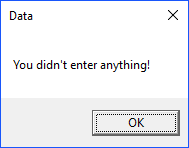
The Code
Add-Type -AssemblyName System.Windows.Forms
Add-Type -AssemblyName System.Drawing
$Form1 = New-Object System.Windows.Forms.Form
$Form1.Text = "Data Form"
$Form1.Size = New-Object System.Drawing.Size(300,200)
$Form1.StartPosition = "CenterScreen"
# Icon
$Form1.Icon = [Drawing.Icon]::ExtractAssociatedIcon((Get-Command powershell).Path)
$OKButton = New-Object System.Windows.Forms.Button
$OKButton.Location = New-Object System.Drawing.Point(75,120)
$OKButton.Size = New-Object System.Drawing.Size(75,23)
$OKButton.Text = "OK"
$OKButton.DialogResult = [System.Windows.Forms.DialogResult]::OK
$Form1.AcceptButton = $OKButton
$Form1.Controls.Add($OKButton)
$CancelButton = New-Object System.Windows.Forms.Button
$CancelButton.Location = New-Object System.Drawing.Point(150,120)
$CancelButton.Size = New-Object System.Drawing.Size(75,23)
$CancelButton.Text = "Cancel"
$CancelButton.DialogResult = [System.Windows.Forms.DialogResult]::Cancel
$Form1.CancelButton = $CancelButton
$Form1.Controls.Add($CancelButton)
$Label1 = New-Object System.Windows.Forms.Label
$Label1.Location = New-Object System.Drawing.Point(10,20)
$Label1.Size = New-Object System.Drawing.Size(280,20)
$Label1.Text = "Enter data here:"
$Form1.Controls.Add($Label1)
$textBox = New-Object System.Windows.Forms.TextBox
$textBox.Location = New-Object System.Drawing.Point(10,40)
$textBox.Size = New-Object System.Drawing.Size(260,20)
$Form1.Controls.Add($textBox)
$Form1.Topmost = $True
$Form1.Add_Shown({$textBox.Select()})
$result = $Form1.ShowDialog()
if ($result -eq [System.Windows.Forms.DialogResult]::OK)
{
$x = $textBox.Text
$x
if ($x -eq "") {[System.Windows.Forms.MessageBox]::Show("You didn't enter anything!", "Test Title")}
else {[System.Windows.Forms.MessageBox]::Show($x, "Test Title")}}