Deploying the Firefox browser using SCCM is easy, but it isn’t without its caveats. I ran into one snag, and I thought I’d detail the fix.
Walk-through
First, before you begin in the Configuration Manager console, copy the Firefox MSI to your file repository. In the example below, it is \\sccm\Mozilla\app\Firefox_72.0\
Now, in the Configuration Manager console, navigate to the Software Library node > Overview > Application Management > Applications
Right-click on Applications > click Create Application:

Browse to the UNC of the MSI > select the Firefox MSI:

Review the information:
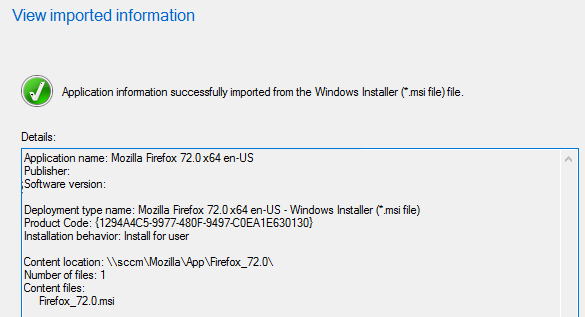
Update the application settings to reflect the following config:

Confirm all settings are correct:
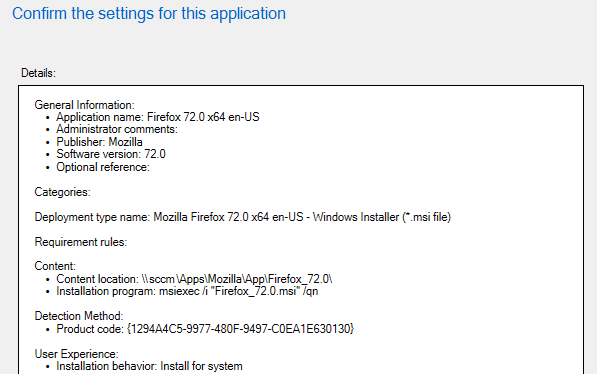
The app will be created in SCCM:

If you would like a customized app icon, select the properties of the application in the top panel > click the Software Center tab > click the Browse button > navigate to and select the custom icon:
*Normally, I copy a 512×512 icon into the same folder as the MSI, and then navigate to that location under the Software Center tab.
The icon will change from the default, to your custom icon > click OK to save:

At this point, you could just Distribute Content and Deploy the application to selected collections. However —when I did that with the Firefox MSI, specifically—I got an error in the Software Center Portal, error 0x87D00324:

This happens due to the Detection Method of the application not working with the Windows Installer settings. The solution to is to change the Detection Rule presence from Windows Installer, to File System.
To make the change, in the bottom panel, click the Deployment Types tab > right-click on the name and click Properties:

Click the Detection Method tab > click the Edit Clause button:
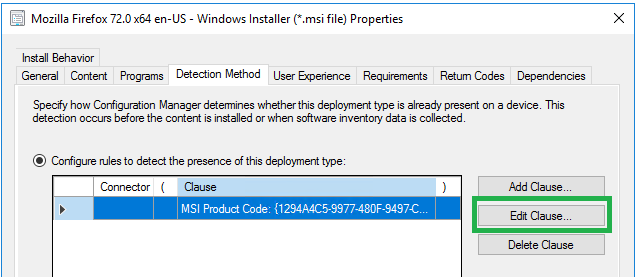
Modify the Detection Rule settings to match this config:

Click OK > OK to save.
Now, Distribute Content > Deploy to selected collections.
Verify on client machine. No more 0x87D00324(-2016410844) error. Great success!

tags: SCCM 0x87D00324, SCCM error 0x87D00324, SCCM Firefox Deployment, MrNetTek