The Teams app starts when user logs in:
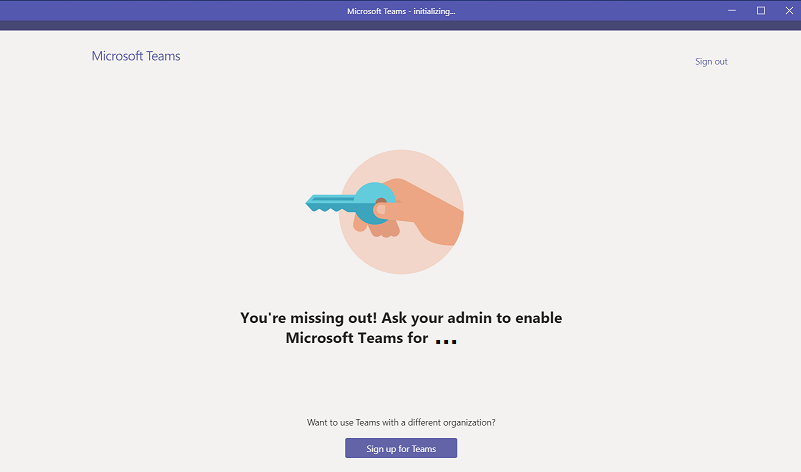
Disable it using PowerShell:
# MrNetTek
# eddiejackson.net/blog
# 2/20/2020
# free for public use
# free to claim as your own
Clear-Host
$ErrorActionPreference= 'silentlycontinue'
# Delete Reg Key
$regPath = "HKCU:\Software\Microsoft\Windows\CurrentVersion\Run"
$regKey = "com.squirrel.Teams.Teams"
Remove-ItemProperty $regPath -Name $regKey
# Teams Config Path
$teamsConfigFile = "$env:APPDATA\Microsoft\Teams\desktop-config.json"
$teamsConfig = Get-Content $teamsConfigFile -Raw
if ( $teamsConfig -match "openAtLogin`":false") {
break
}
elseif ( $teamsConfig -match "openAtLogin`":true" ) {
# Update Teams Config
$teamsConfig = $teamsConfig -replace "`"openAtLogin`":true","`"openAtLogin`":false"
}
else {
$teamsAutoStart = ",`"appPreferenceSettings`":{`"openAtLogin`":false}}"
$teamsConfig = $teamsConfig -replace "}$",$teamsAutoStart
}
$teamsConfig | Set-Content $teamsConfigFile
Write-Host "`nDone!`n"
Notes
Registry
Reg Path: HKEY_CURRENT_USER\Software\Microsoft\Windows\CurrentVersion\Run
Value: com.squirrel.Teams.Teams
Type: String
Data: C:\Users\%username%\AppData\Local\Microsoft\Teams\Update.exe –processStart “Teams.exe” –process-start-args “–system-initiated”
Folders
%appdata%\Microsoft\Teams\Application cache\Cache
%appdata%\Microsoft\Teams\Cache
Group Policy (ADMX/ADML)
User Configuration > Policies > Administrative Templates > Microsoft Teams
MSI
msiexec /i Teams_windows_x64.msi OPTIONS=”noAutoStart=true”
%APPDATA%\Microsoft\Teams\desktop-config.json
{“preventUpnDetectSso”:false,”silentUpdateTriggered”:false,”featureLaunchInfo”:{“enableUpnSilentSignin”:-1},”previousCrashesInfo”:{“crashes”:[]},”windowState”:{“monitorId”:-1,”x”:0,”y”:0,”width”:1280,”height”:750,”isMaximized”:true,”isFullScreen”:false},”restartCommand”:{},”upnWindowUserUpn”:””,”userUpn”:””,”userOid”:””,”userTid”:””,”guestTenantId”:””,”homeTenantId”:””,”webAccountId”:””,”launchTime”:”1582238408200″,”desktopZoomLevelV2″:3,”isAppFirstRun”:true,”upnScreenShowCount”:1,”desktopSessionId”:”desktop-31a24ca2-ebde-422b-8826-1c5fcade5c71″,”teamsUrlProtocolsRegistered”:false,”lyncUrlProtocolsRegistered”:false,”disableWarningOnOpenKeyRegistered”:false,”previousElectronVersion”:”3.1.13″,”lastKnownElectronVersion”:”3.1.13″,”machineId”:”c60c84ca0aa68924c0920d11f0f833c57cb282a82894882b250738f298aa23ff”,”deviceInfoId”:”2be9eec1a164480a2d0274ef669e5a12b8ca5ae06d26aa1f7c901b2ef9ffd137″,”restartReason”:null,”appPreferenceSettings”:{“disableGpu”:false,”openAtLogin”:true,”openAsHidden”:false,”runningOnClose”:true,”registerAsIMProvider”:false},”currentWebLanguage”:”en-US”,”officeMachineId”:”e560e41275b86a40bd472b72500b6b42″}
Other
Reg Path: HKEY_CURRENT_USER\SOFTWARE\Policies\Microsoft\Office\16.0\Teams
Reg Key: PreventFirstLaunchAfterInstall
Reg Type: DWORD
Reg Data: 1
tags: You’re missing out! Ask your admin to enable Microsoft Teams for